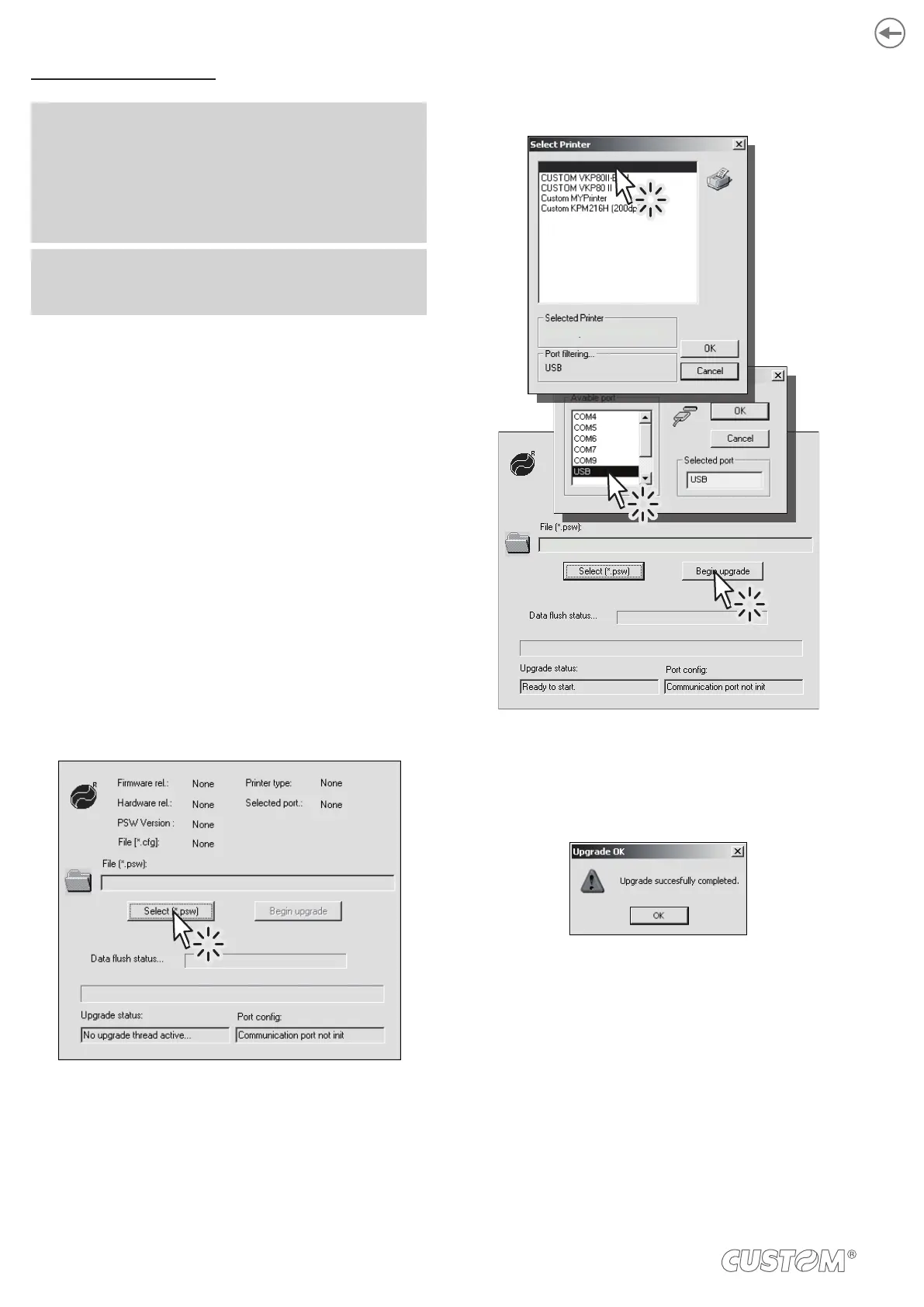Update via USB interface
ATTENTION:
PC and device must be direct, without the use of HUB
device.
-
connect other USB devices.
NOTE: For communication via USB you must install on
PC the printer driver available in the download area of
the web site www.custom.biz.
Proceed as follows:
1. Write down the product code (14 digits) printed on the
product label (see par.3.3).
2. Go to the web site www.custom.biz and download the
area.
3. Print the SETUP report (see chapter 6).
4. Switch OFF the device.
5. Connect the device to the PC using a USB cable (see
par.4.3).
6. Switch ON the device.
7. Launch the software UPGCEPRN.
8. W location:
9. Select item USB and then select the USB device among
those proposed (e.g. TL60):
C:\TL60.PSW
Custom TL60
C:\TL60.PSW
10. After a few minutes a message on the screen warns
that the update is completed.
11.
release (see chapter 6).
66