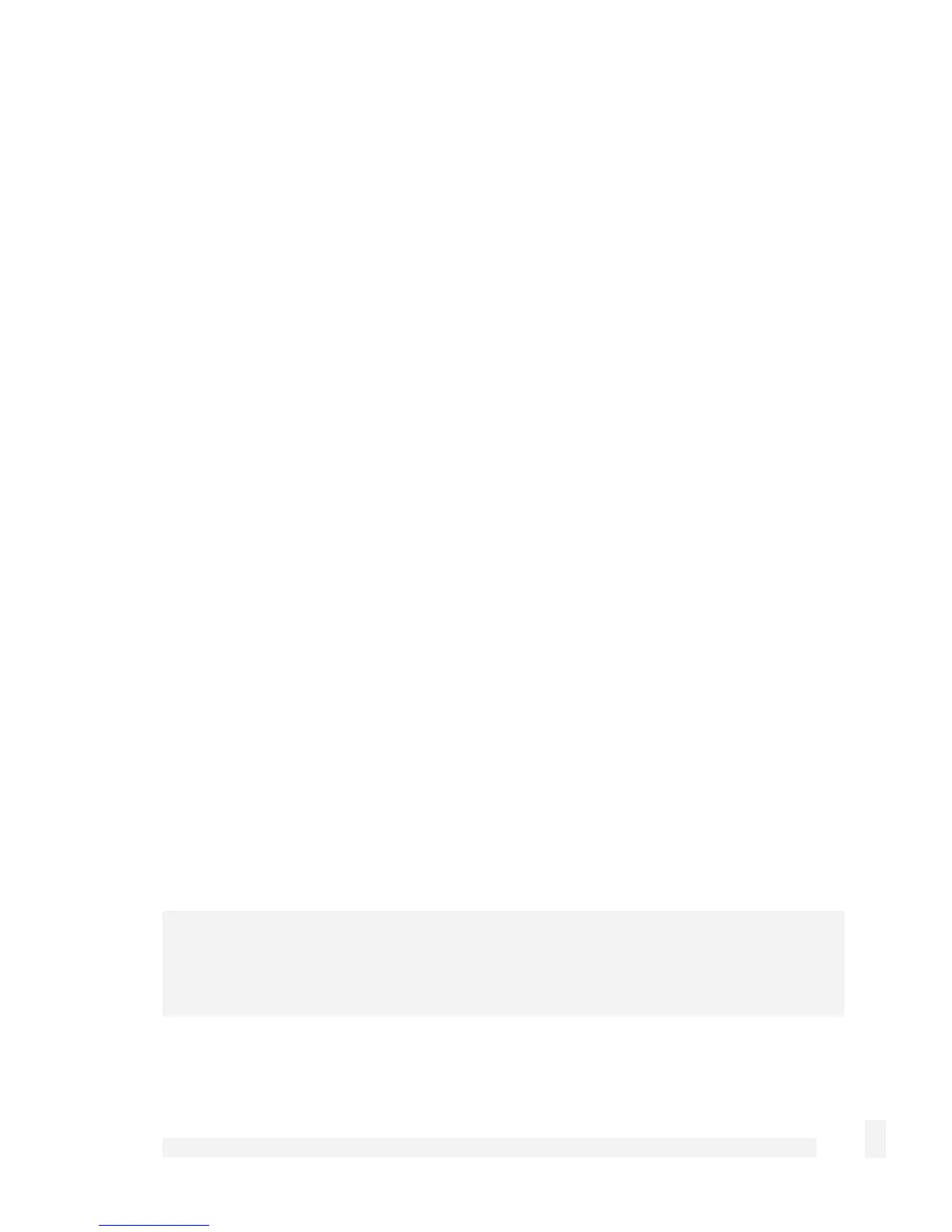Network Setup
99
6. Modify the firewall.
In this example we use a dummy alias network of 10.254.0.0 / 255.255.0.0 to bridge two
example local networks, one at Brisbane and one at Slough. These steps must be
repeated for either end of the tunnel.
Note that the two locations are using the same subnet.
CyberGuard SG appliance in Brisbane
Internet address: 203.23.45.6
LAN address: 192.168.1.1
LAN alias: 10.254.0.1
LAN: 192.168.1.0 / 24
CyberGuard SG appliance in Slough
Internet address: 195.45.67.8
LAN address: 192.168.1.2
LAN alias: 10.254.0.2
LAN: 192.168.1.0 / 24
Add the LAN connection to a bridge, as described in the section entitled Bridging earlier
in this chapter.
Give the LAN interface bridge a secondary address that is part of the network we want
bridged across the tunnel. Adding an alias is described in Aliases in the section entitled
Direction Connection earlier in this chapter. In this example, the Brisbane end uses an
alias address of 10.254.0.1, the Slough end uses and alias address of 10.254.0.2.
Ensure the alias address is not part of the network to bridge across the tunnel (in this
example, it mustn’t be part of 192.168.0.0 / 24), and not on the same network as any of
the CyberGuard SG appliance’s other interfaces.
Note
The alias IP addresses are essentially dummy addresses and can be anything that does
not conflict with your existing network infrastructure.