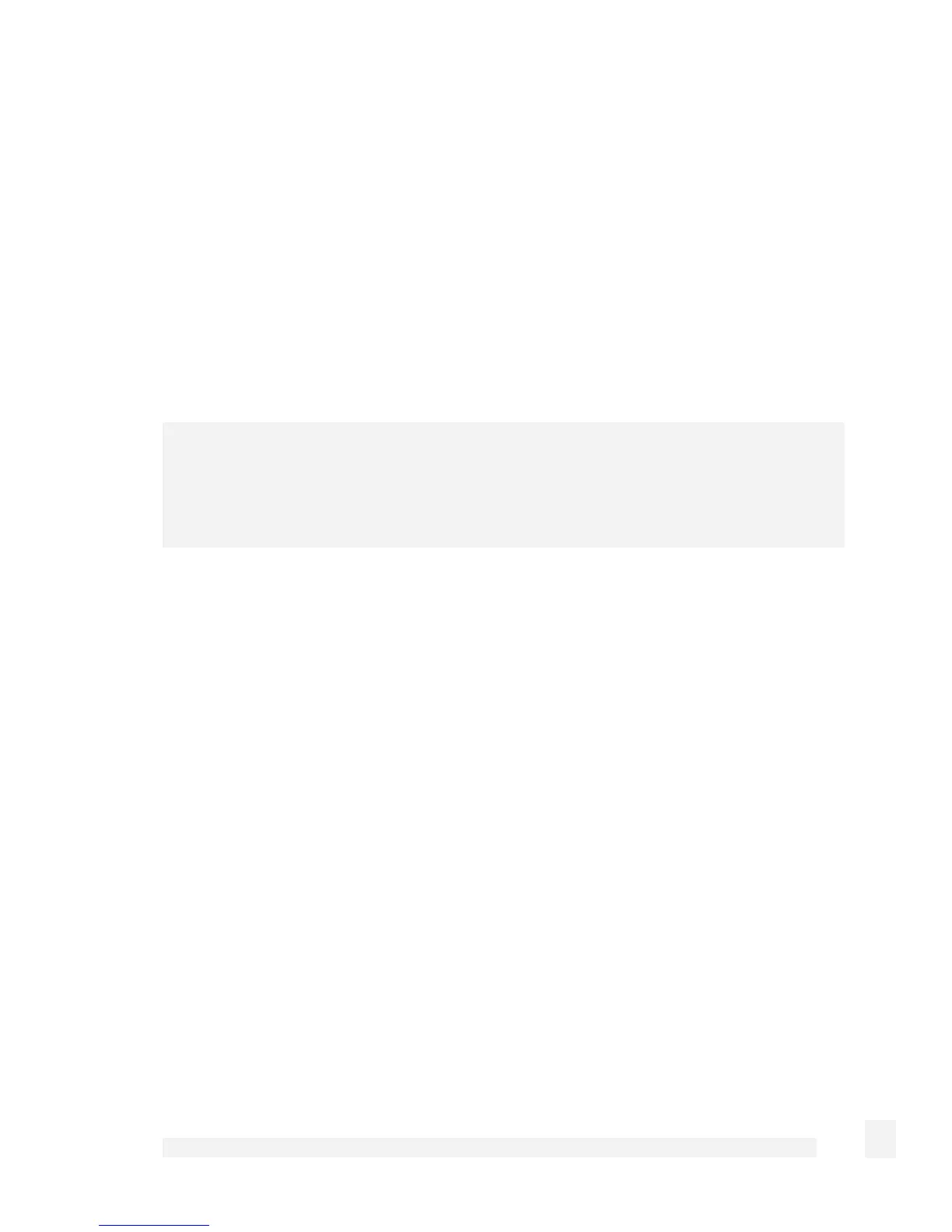Firewall
130
Upload SSL certificates
If you have purchased or created SSL certificates for a web server, you can upload them
to the CyberGuard SG appliance under Upload SSL certificates tab.
Click Browse to locate the Local Certificate (RSA x509 certificate) and its
corresponding Private Key Certificate
Create SSL certificates
To create a self-signed certificate on the CyberGuard SG appliance, click the Create SSL
certificates tab.
Warning
When accessing the web management console using HTTPS, your web browser may
give warnings/errors about the authenticity/validity of the certificate. This is because it
has not been signed by a known Certificate Authority, it is self-signed.
Select the appropriate Country and certificate key length from the Generate an RSA key
of pull down menu. All other fields but Host name (Common Name) are optional; they
are used to create the certificate’s distinguished name.
Generating a certificate usually takes a few minutes, exact time depends on the model of
CyberGuard SG appliance, and the key length. When the certificate has been created, A
valid SSL certificate has been installed is displayed under the Web Server tab.
Customizing the Firewall
The majority of firewall customization is typically accomplished by creating Packet Filter
and network address translation (NAT) rules.
Packet filter rules match network packets based on a combination of incoming and
outgoing interface, source and destination address and destination port and protocol.
Once a packet is matched, it can be allowed or disallowed.
NAT rules match packets in a similar manner. However, instead of simply allowing or
disallowing traffic, you may alter the source or destination address and/or port of the
packet as it passes through the firewall.