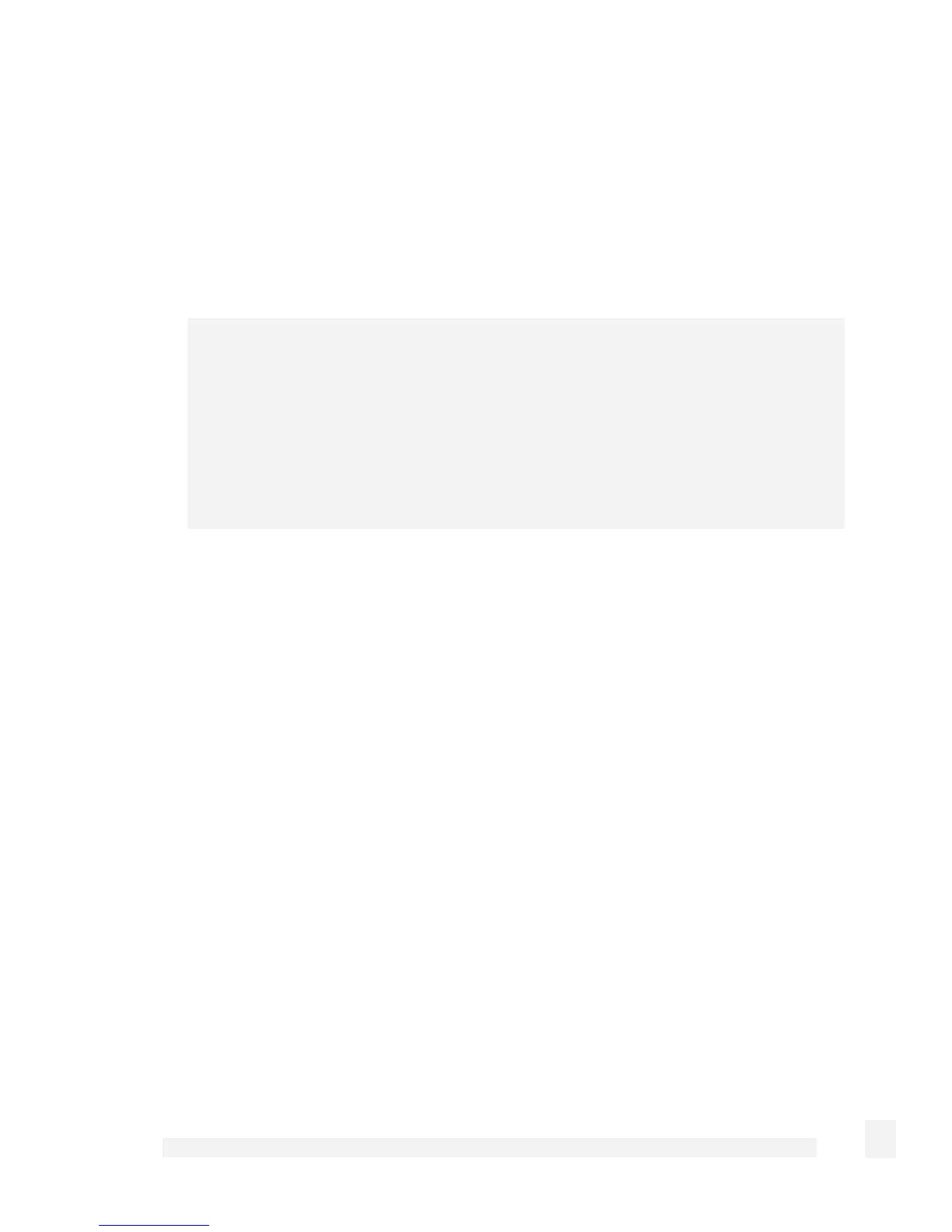Virtual Private Networking
196
•
To authenticate using an x.509 Certificate Tunnel, you must first install the local
certificate. The distinguished name of this local certificate must match that entered in
Client Distinguished Name when configuring the x.509 certificate tunnel on the
CyberGuard SG appliance.
See Certificate Management and Using certificates with Windows IPSec in the IPSec
section later in this chapter for details on creating, packaging and adding certificates
for use by Windows IPSec.
Note
Once a certificate added, Windows IPSec automatically uses it to attempt to
authenticate the connection. If more than one certificate is installed, it tries each of
them in turn.
Authentication fails if the Windows client’s certificate and the CyberGuard SG
appliance’s certificate are not signed by the same certificate authority.
Your VPN client is now set up and ready to connect.
Connect the remote VPN client
Verify that you are connected to the Internet, or have set up your VPN connection to
automatically establish an initial Internet connection.
Select the connection for the CyberGuard SG appliance VPN.
Enter a username and password added in the Configuring user accounts for VPN server
section and click Connect.
PPTP and L2TP VPN Client
The PPTP and L2TP client enables the CyberGuard SG appliance to establish a VPN to
a remote network running a PPTP or L2TP server (usually a Microsoft Windows server).
Although the VPN protocols are different, configuration of client tunnels is exactly the
same.