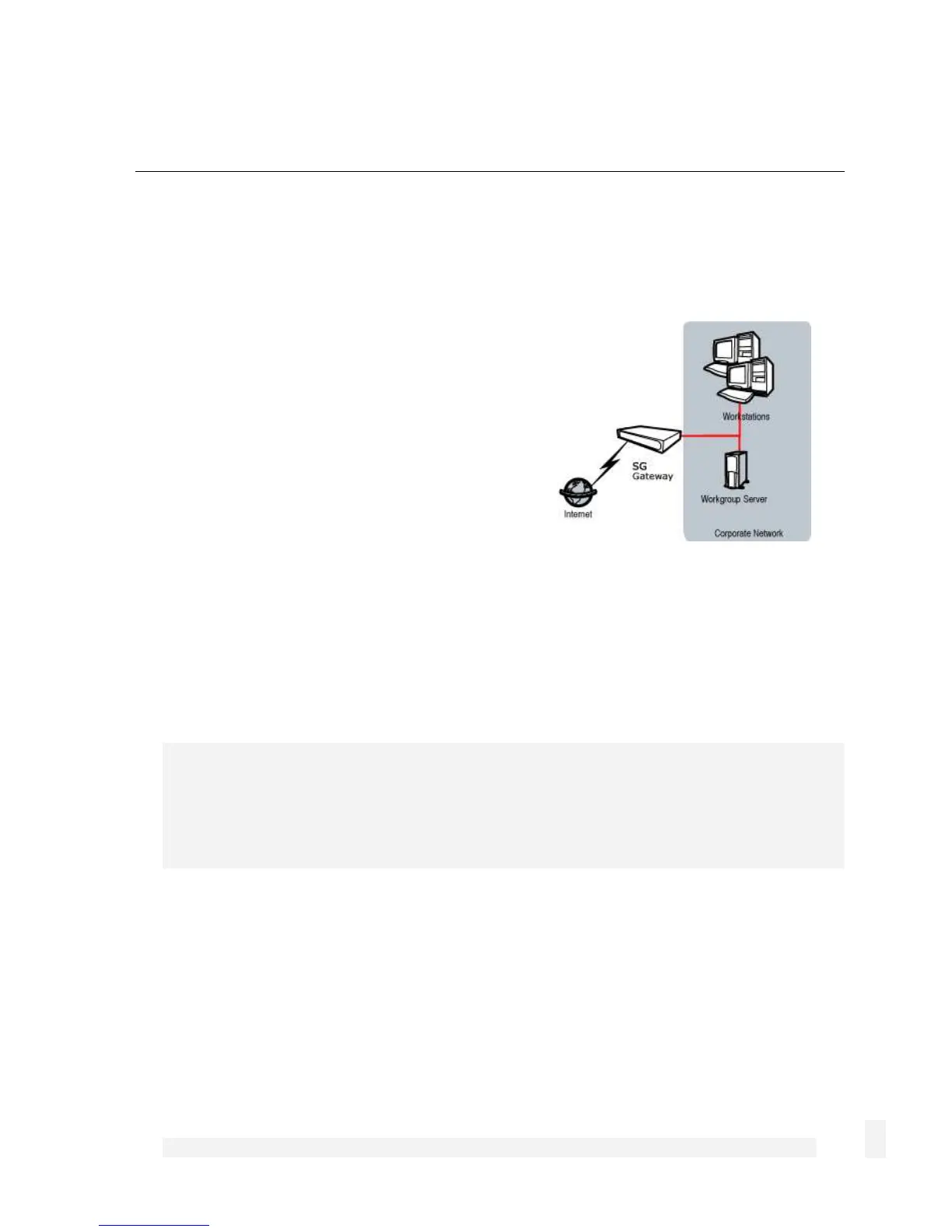Getting Started
11
2. Getting Started
This chapter provides step-by-step instructions for installing your CyberGuard SG
appliance. These instructions are identical to those in the printed Quick Install Guide that
shipped with your CyberGuard SG appliance.
Upon completing the steps in this chapter, your
CyberGuard SG gateway or rack mount appliance
is installed in a network configuration similar that
depicted in the figure to the right. If you are
setting up a CyberGuard SG PCI appliance, upon
completing the steps in this chapter, your host PC
is connected securely to your existing LAN.
These instructions assume you have a PC
running Microsoft Windows (95/98/Me/2000/XP
for CyberGuard SG gateway and rack mount
appliances, 2000/XP only for CyberGuard SG PCI
appliances). If you are installing a CyberGuard SG gateway or rack mount appliance,
you must have an Ethernet network interface card installed. You may need to be logged
in with administrator privileges.
Instructions are not given for other operating systems; refer to your operating system
documentation on how to configure your PCs’ network settings using the examples given
for Windows PCs as a guide.
Note
Installing your CyberGuard SG appliance into a well-planned network is easy. However,
network planning is outside the scope of this manual. Please take the time to plan your
network before installing your CyberGuard SG appliance.
• If you are setting up a CyberGuard SG gateway appliance (SG3xx, SG5xx series)
proceed to CyberGuard SG Gateway Appliance Quick Setup.
• If you are setting up a CyberGuard SG rack mount appliance (SG7xx series) proceed
to CyberGuard SG Rack Mount Appliance Quick Setup.
• If you are setting up a CyberGuard SG PCI appliance (SG6xx series), proceed to
CyberGuard SG PCI Appliance Quick Setup.