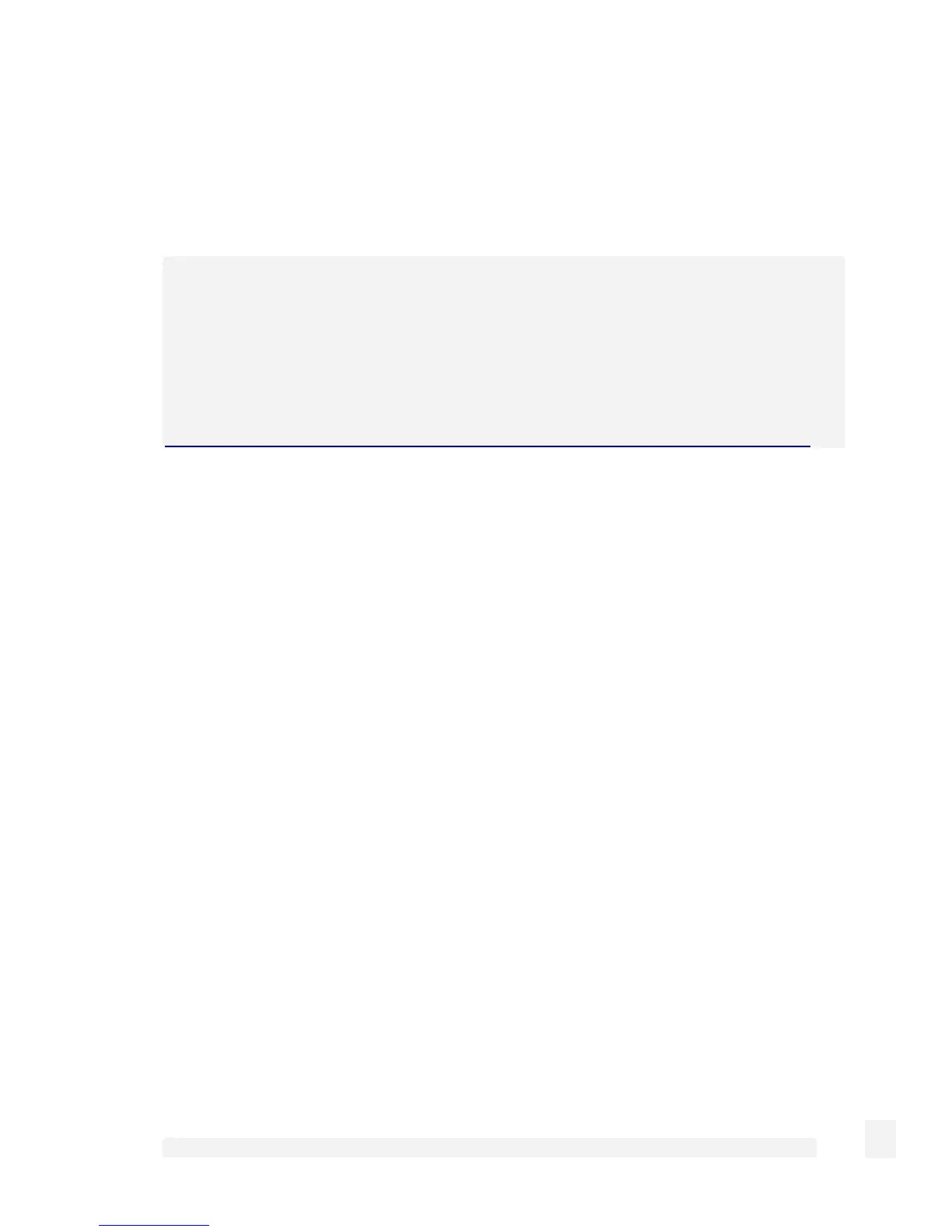Virtual Private Networking
198
A PPTP status icon appears in the system tray on the bottom right hand side of your
computer, informing you that you are connected.
You can now check your e-mail, use the office printer, access shared files and and
computers on the network as if you were physically on the LAN.
Note
Depending on how your remote network is set up, some additional configuration may be
required to enable browsing the network (aka Network Neighborhood or My Network
Places). Refer to the following knowledge base article for further details:
http://www.cyberguard.com/snapgear/faqomatic/public_html/fom-serve/cache/70.html
To disconnect, right click the PPTP Status system tray icon and select Disconnect.
You can then disconnect from the Internet if you wish.
IPSec
CyberGuard SG appliance to CyberGuard SG appliance
There are many possible configurations in creating an IPSec tunnel. The most common
and simplest is described in this section. Additional options are also explained
throughout this example, should it become necessary to configure the tunnel with those
settings. For most applications to connect two offices together, a network similar to the
following is used.