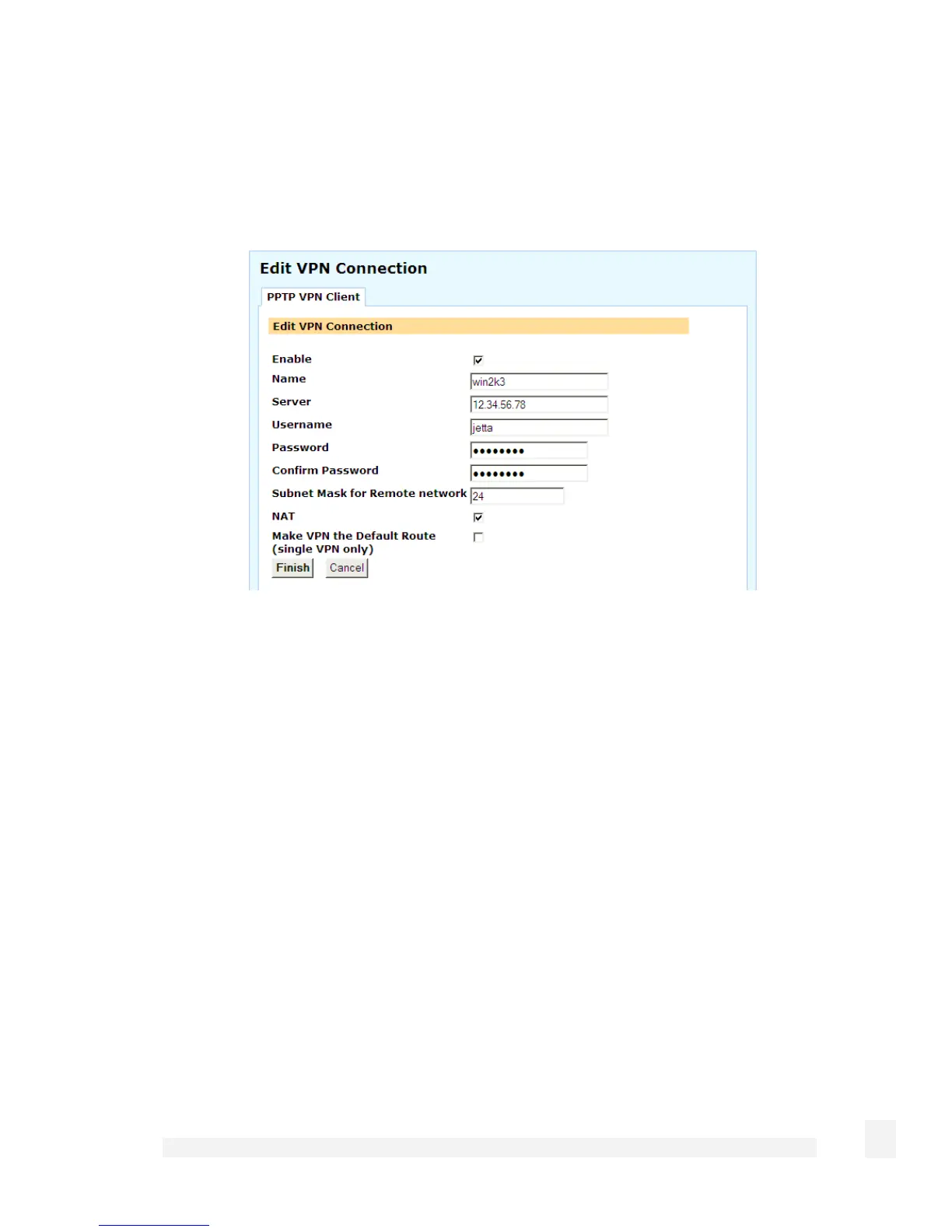Virtual Private Networking
197
Select PPTP VPN Client or L2TP VPN Client from the VPN section of the main menu.
Any existing client tunnels are displayed alongside icons to Enable/Disable, Delete, and
Edit them.
To add a new tunnel, click New.
Ensure Enable is checked, and enter:
• A descriptive Name for the VPN connection. This may describe the purpose for
the connection.
• The remote PPTP or L2TP Server IP address to connect to.
• A Username and Password to use when logging in to the remote VPN. You may
need to obtain this information from the system administrator of the remote PPTP
server.
• Optionally, the Subnet Mask for Remote network. This is used to determine
which packets should go the remote network.
• Check NAT to masquerade your local network behind the IP address on the
remote network that the remote PPTP or L2TP server allocates the CyberGuard
SG appliance.
• Check Make VPN the default route (single VPN only) if you have a single VPN
and want traffic from your local network to be routed through the tunnel instead of
straight out onto the Internet.
Click Finish.