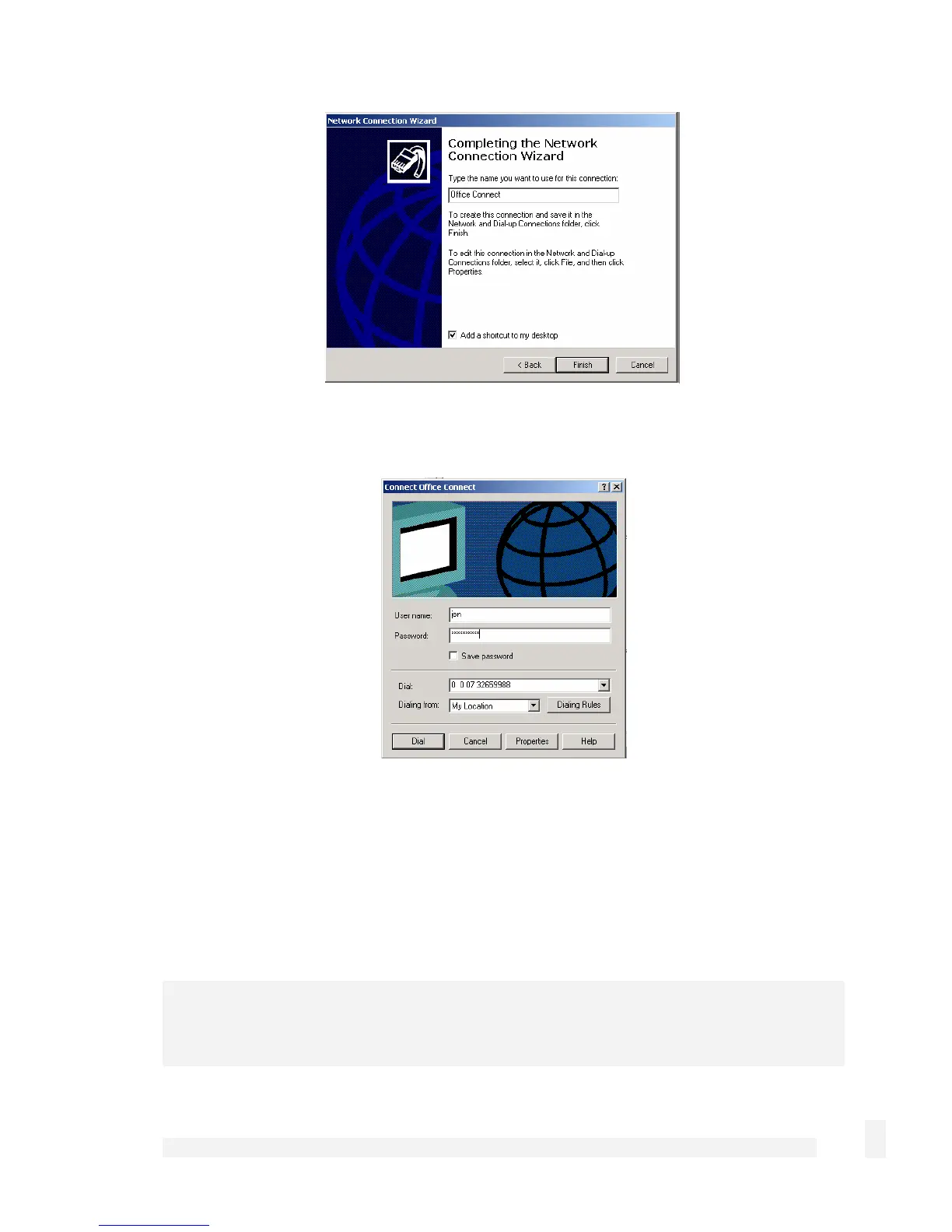Network Setup
61
Enter a name for the connection and click Finish to complete the configuration. Check
Add a shortcut to my desktop to add an icon for the remote connection to the desktop.
To launch the new connection, double-click on the new icon on the desktop. The remote
access login screen appears as in the next figure. If you did not create a desktop icon,
click Start -> Settings -> Network and Dial-up Connections and select the
appropriate connection. Enter the username and password set up for the CyberGuard
SG appliance dialin account.
Failover, Load Balancing and High Availability
Note
CyberGuard SG gateway and rack mount appliances only.