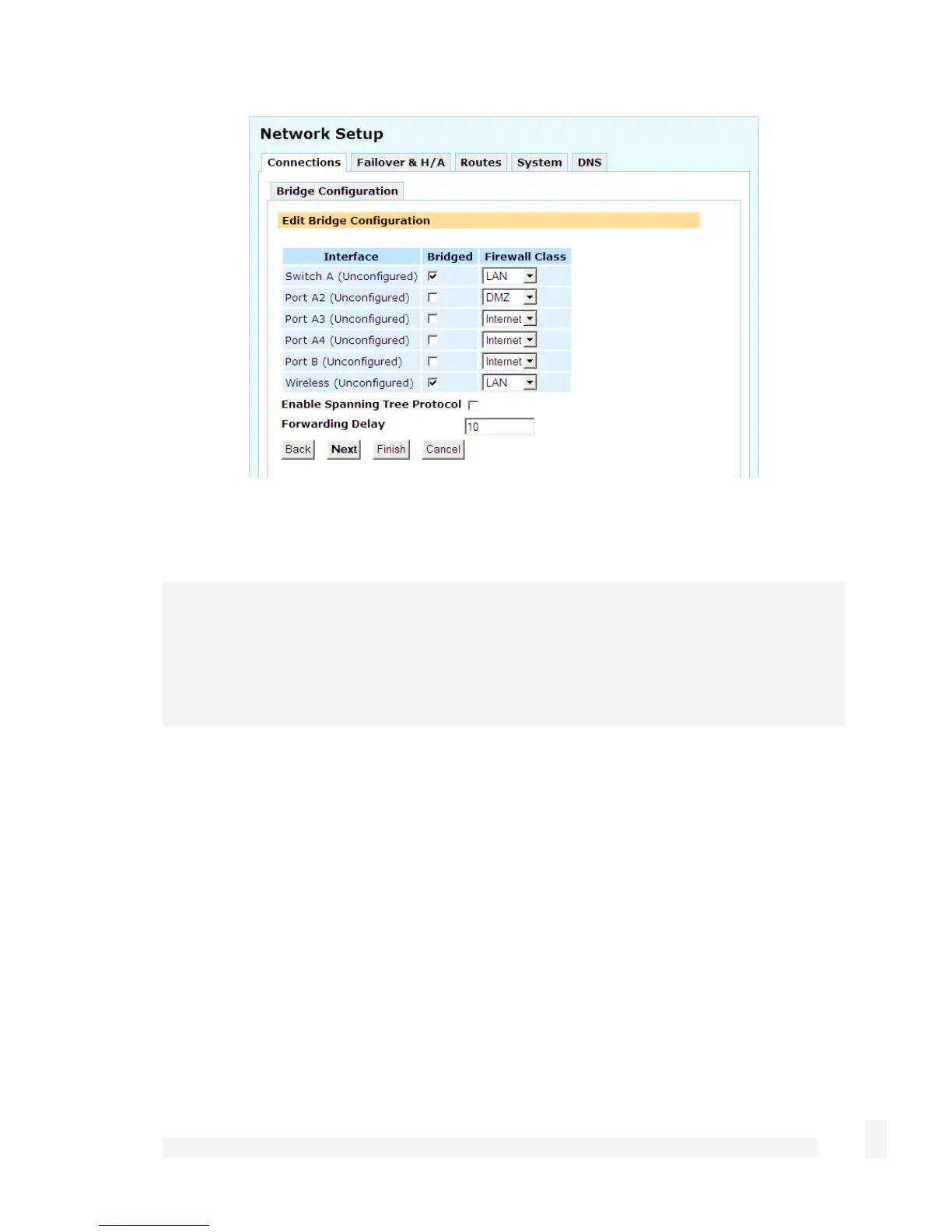Network Setup
87
Alongside the wireless interface, check Bridged and select LAN from the Firewall Class
pull down menu. Click Finish.
Note
If your LAN interface was previously configured to obtain an IP address automatically
from a DHCP server, the CyberGuard SG appliance now uses the MAC address of the
wireless device when obtaining an IP address. You may have to update your DHCP
server accordingly.
Configure each wireless client with the Channel, ESSID, WPA Key and WPA
Encryption method.
Bridging
The CyberGuard SG may be configured to bridge between network interfaces. When two
or more network interfaces are bridged, the CyberGuard SG appliance learns and keeps
track of which hosts are reside on either side of the bridge, and automatically directs
network traffic appropriately.
One advantage of bridging network interfaces is that hosts on either side of the bridge
can communicate with hosts on the other side without having to specify a route to the
other network via the CyberGuard SG appliance.