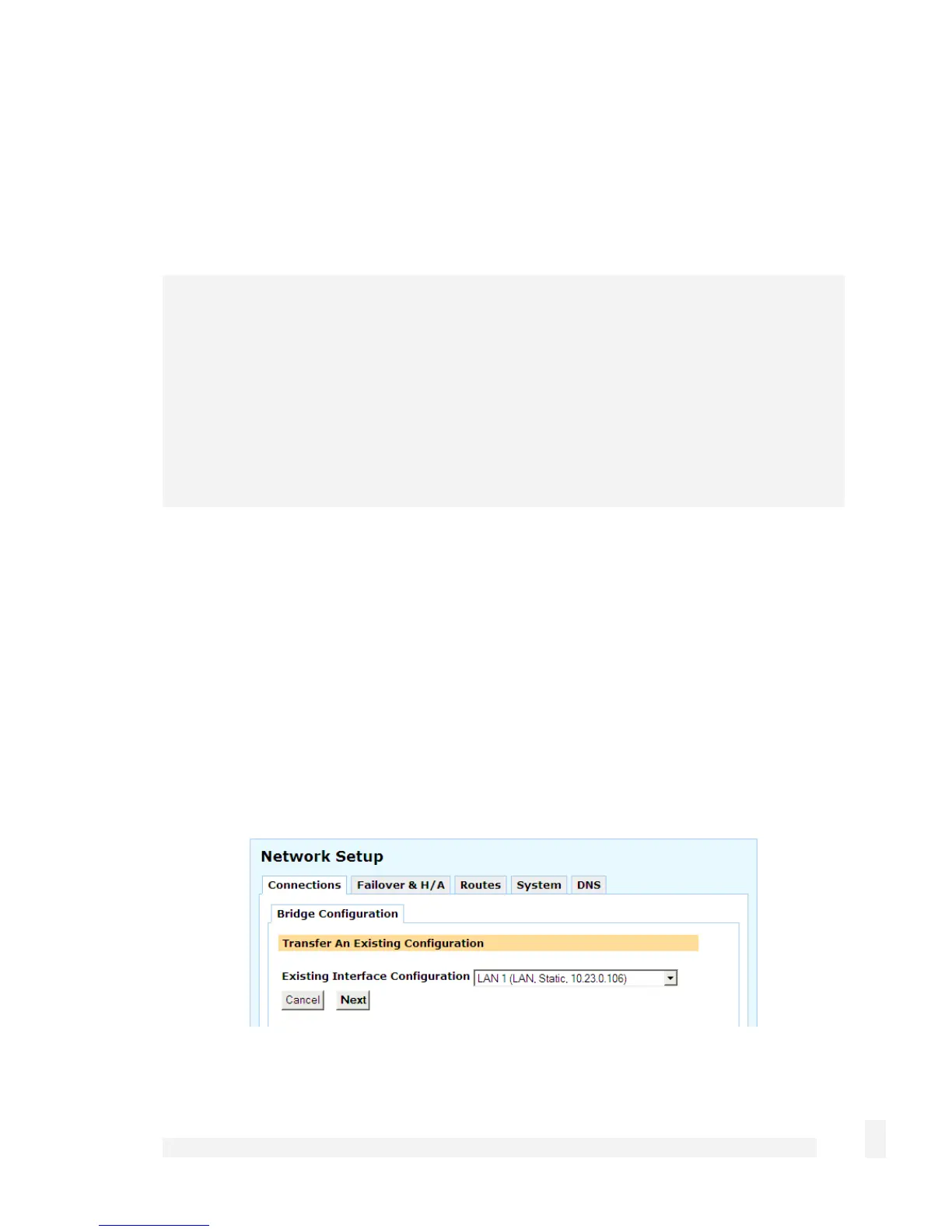Network Setup
88
Another advantage is that network traffic not usually routed by unbridged interface, such
as broadcast packets, multicast packets, and any non-IP protocols such as IPv6, IPX or
Appletalk pass over the bridge to their destination host.
Bridging network interfaces involves creating, then associating existing network
interfaces with a Bridge interface.
Warning
You must trust all devices that are directly connected to bridged interfaces. This is
because the firewall does not know which IP addresses for the bridged network belong
on which interface. This means it is easy for a directly connected device to spoof an IP
address. You can manually add Packet Filter rules to prevent spoofing.
Furthermore, non-IP protocols are not restricted by the firewall. You should not bridge
between interfaces with different firewall classes if you are using non-IP protocols.
Adding a bridge interface
From below the main Connections table, select Bridge from the pull down menu and
click Add.
Once this bridge interface has been added, it appears on the Network Setup page under
the Connections tab, along with the CyberGuard SG appliance’s other network
interfaces.
When network interfaces are bridged, they all share a common configuration for the
network connection. This means that a single IP address is used on all of the network
interfaces.