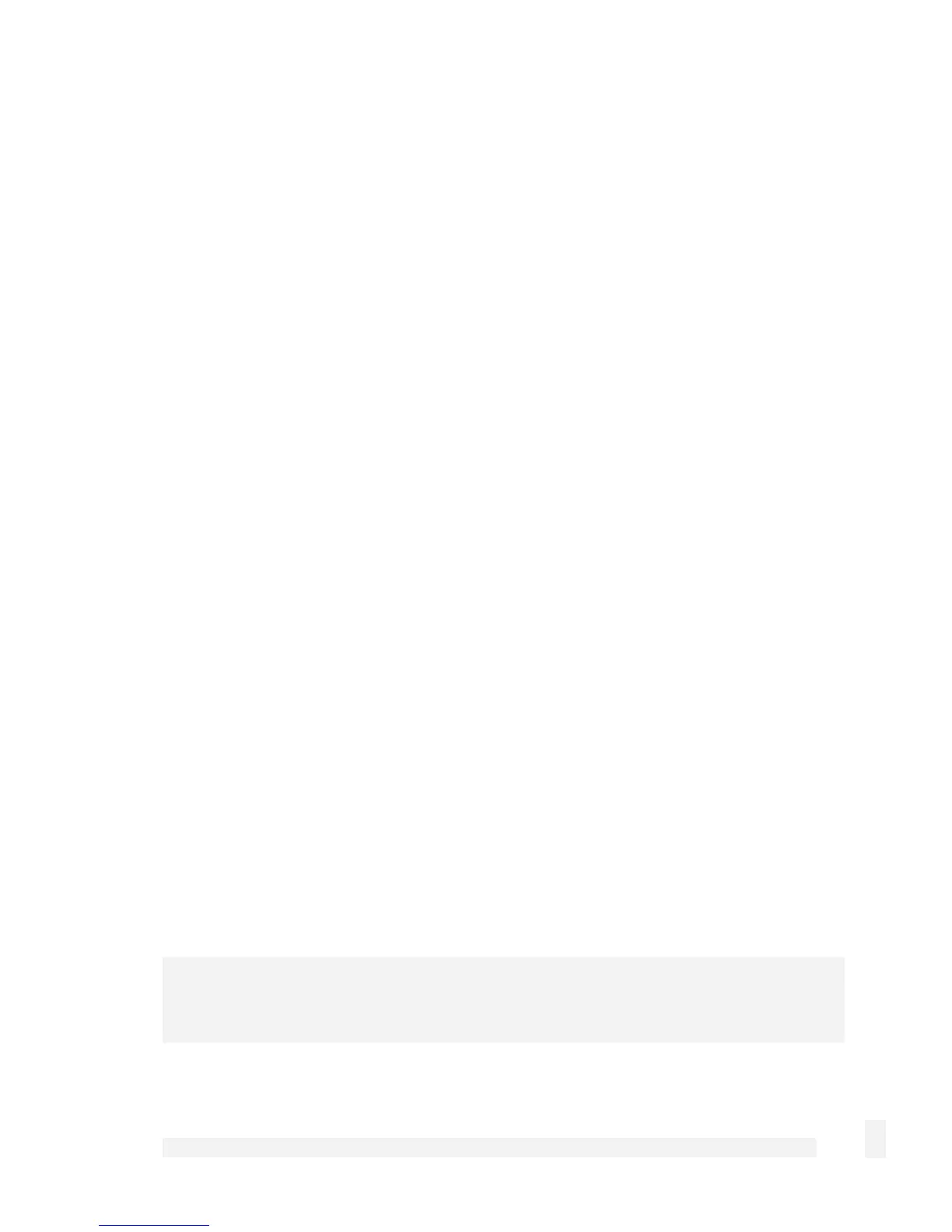Getting Started
23
Enter the following details:
IP address is an IP address that is part of the same subnet range as the CyberGuard
SG appliance’s LAN connection (if using the default settings, 192.168.0.2 –
192.168.0.254).
Subnet mask is the subnet mask of the CyberGuard SG appliance’s LAN connection
(if using the default settings, 255.255.255.0).
Default gateway is the IP address of the CyberGuard SG appliance’s LAN
connection (if using the default settings, 192.168.0.1).
Preferred DNS server is the IP address of the CyberGuard SG appliance’s LAN
connection (if using the default settings, 192.168.0.1).
Click OK (or in 95/98/Me, Add then OK, reboot the PC if prompted to do so).
Perform these steps for each PC on your network.
Quick setup is now complete.
CyberGuard SG Rack Mount Appliance Quick Setup
Unpack the CyberGuard SG appliance
Check that the following items are included with your CyberGuard SG appliance:
Power cable
CyberGuard SG CD
Network cable
The front panel of the CyberGuard SG appliance has two 4- port network switches (A and
B), two network ports (C and D), a serial port, status LEDs and Erase button.
The rear panel of the CyberGuard SG appliance has a power inlet and power switch.
Note
Additionally, the SG710+ has two gigabit network ports on the rear panel (E and F).