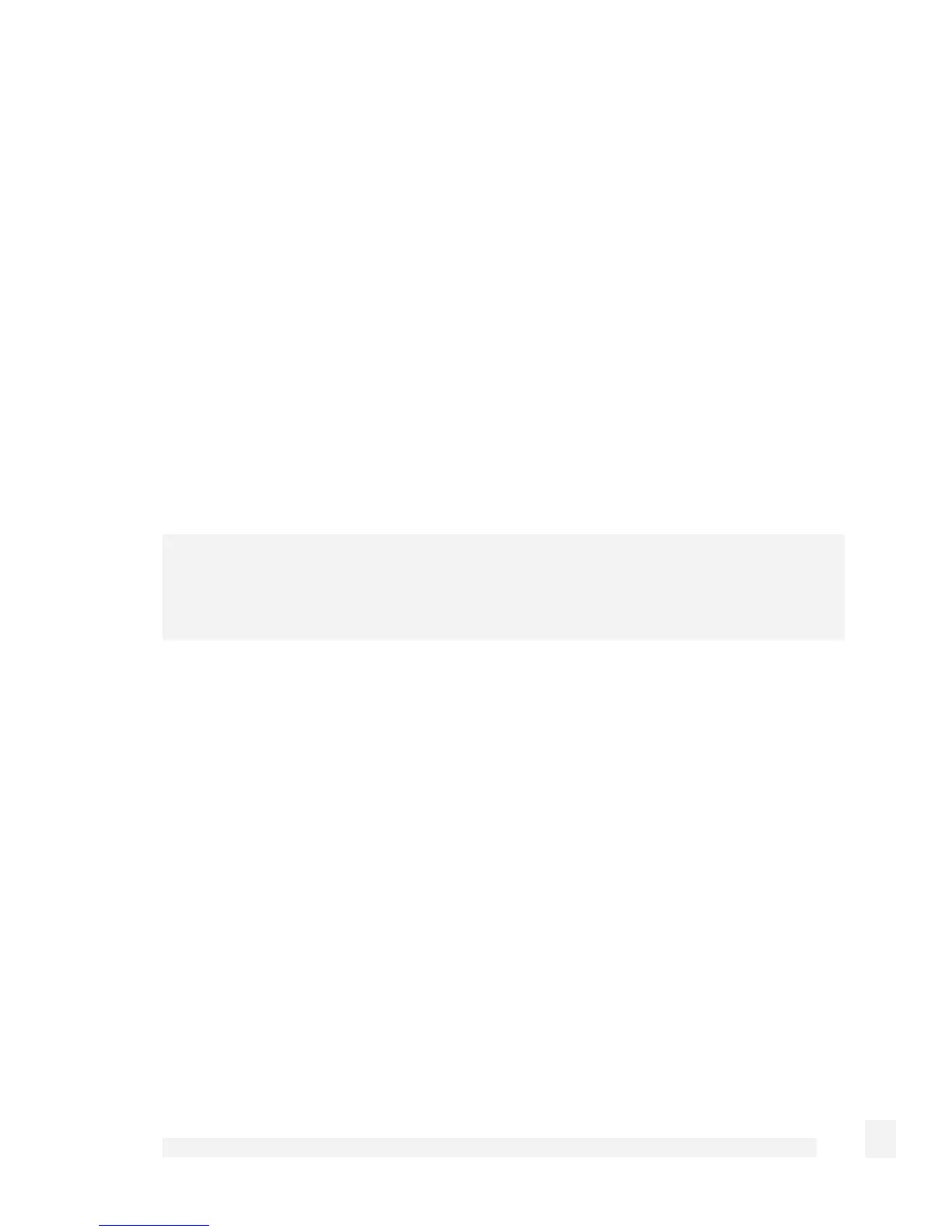System
262
Download the binary image file (.sgu). Contact CyberGuard SG technical support for
instructions on obtaining this file. Place this file in the directory your TFTP is serving files
from, usually: /tftpboot/
Establish a telnet or ssh connection to the CyberGuard SG appliance. Login and run the
command:
flash image <TFTP server address> <image.sgu>
.. where <TFTP server address> is the address of your TFTP server, and <image.sgu> is
the binary image filename. Your telnet or ssh connection is terminated once the upgrade
commences.
Configuration Files
To manually edit, view, or upload new configuration files, select Advanced from the
System section of the main menu and click the Configuration Files tab.
Warning
Manually modifying or deleting your CyberGuard SG appliance’s configuration files may
render the unit inoperable until a factory reset has been performed.
Edit files
To modify multiple files at once, check the Filenames and click Modify. To edit a single
file, click its Edit icon.