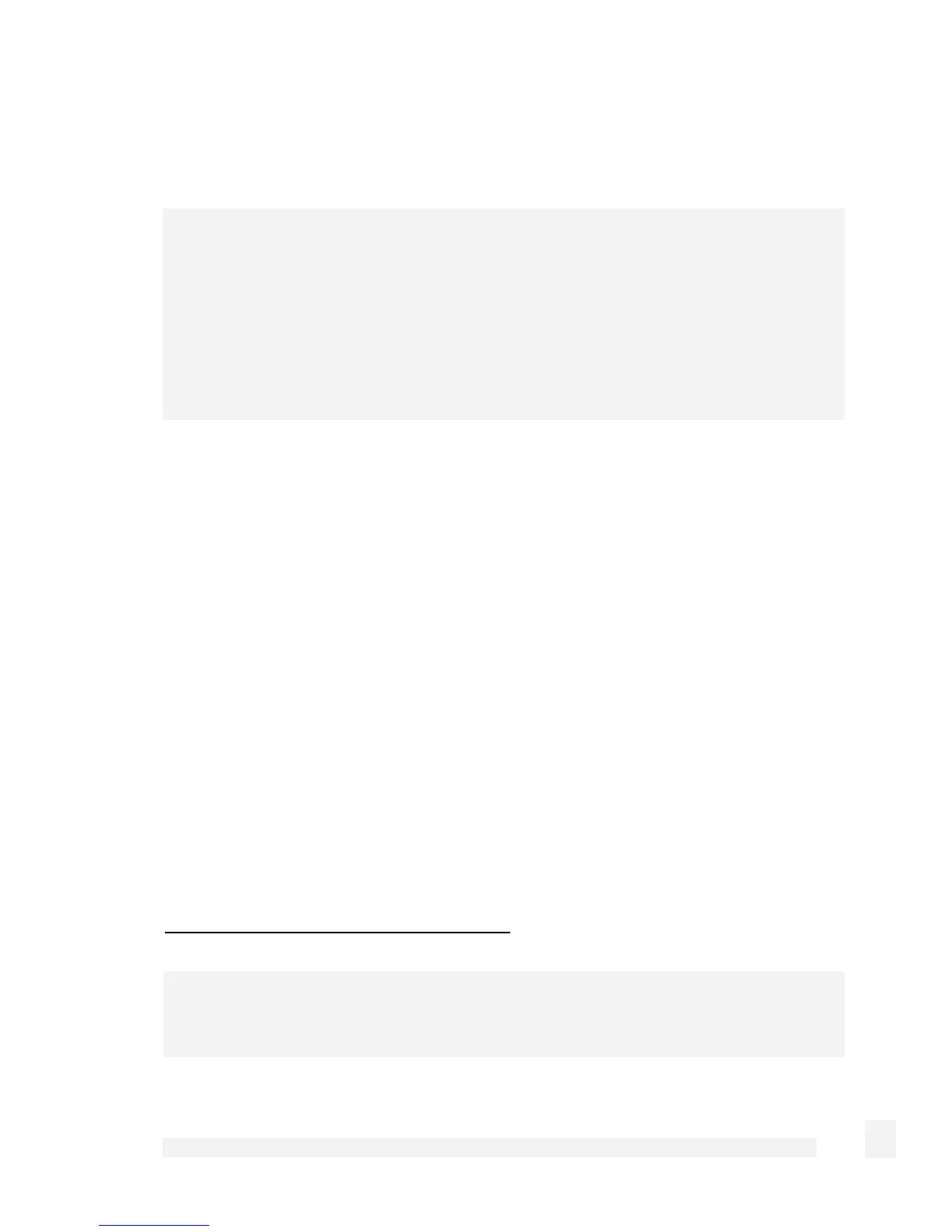System
261
During the upgrade, the front panel LEDs on the CyberGuard SG appliance flash in an in-
and-out pattern. The CyberGuard SG appliance retains its configuration information with
the new firmware.
Warning
If the flash upgrade is interrupted (e.g. power down), the CyberGuard SG appliance stops
functioning and becomes unusable until its flash is reprogrammed at the factory or a
recovery boot is performed. User care is advised.
For instructions on performing a recovery boot, refer to Appendix D, Recovering From a
Failed Upgrade.
Netflash
The first is to download the netflash.exe for the appropriate model and version to which
you are upgrading. This is a Windows program that automates the upgrade procedure.
Be sure to read the release notes before attempting the upgrade.
Flash upgrade via HTTP
The second is to download the binary image file (.sgu). Contact CyberGuard SG
technical support for instructions on obtaining this file.
Select Advanced from the System section of the main menu and click the Flash
Upgrade tab. Click Browse to locate the .sgu file on your local PC and click Upgrade.
Enter Extra Parameters only at the request of CyberGuard technical support staff.
Flash upgrade via TFTP
An alternative method is to install and configure a TFTP server. The majority of Linux
distributions include a TFTP server, Windows users can download one from:
http://www.snapgear.com/ftp/tools/tftpd32j.zip
Note
Although we recommend it, this program is not supported by CyberGuard.