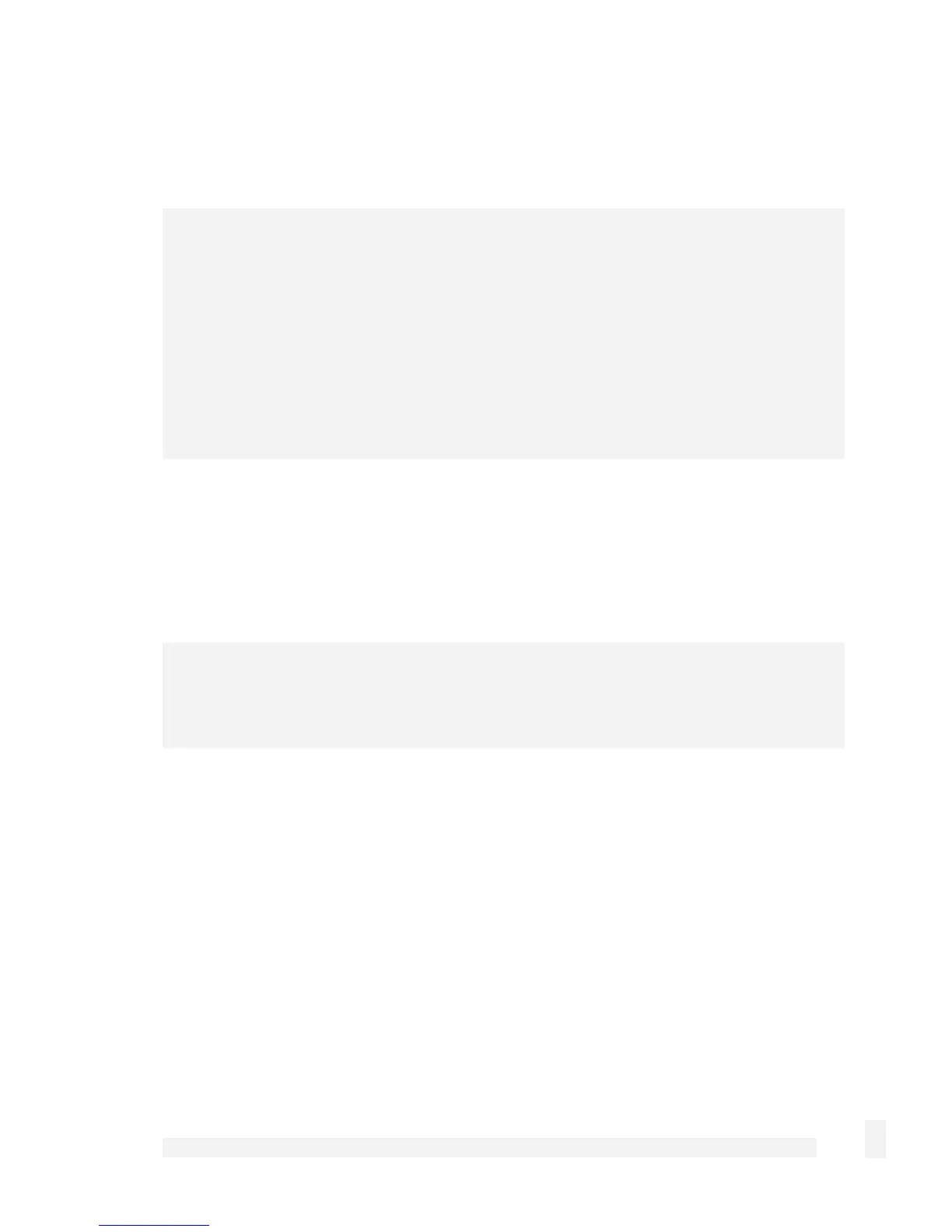Network Setup
89
If you wish to transfer the IP address settings of an existing network connection to the
bridge interface, select it from the Existing Interface Configuration pull down menu.
Click Next.
Note
As the CyberGuard SG appliance automatically directs network traffic, hosts on either
side do not need to specify this IP address as a gateway to the networks connected to
the bridge.
So in reality, it is not so important which IP address you choose to assign to the bridge
interface; it is primarily used by hosts on either side of the bridge only to connect to the
CyberGuard SG appliance’s web management console. Specific routes are still required
to reach networks that are not being bridged.
Edit bridge configuration
For each network interface that you wish to bridge, select Bridged. Also ensure its
Firewall Class is set appropriately; this setting is discussed in the Direct Connection
section towards the beginning of this chapter.
Note
Bridging only supports ethernet and GRE network interfaces, and can only be configured
as a Direct Connection. This means you cannot bridge a PPPoE connection.