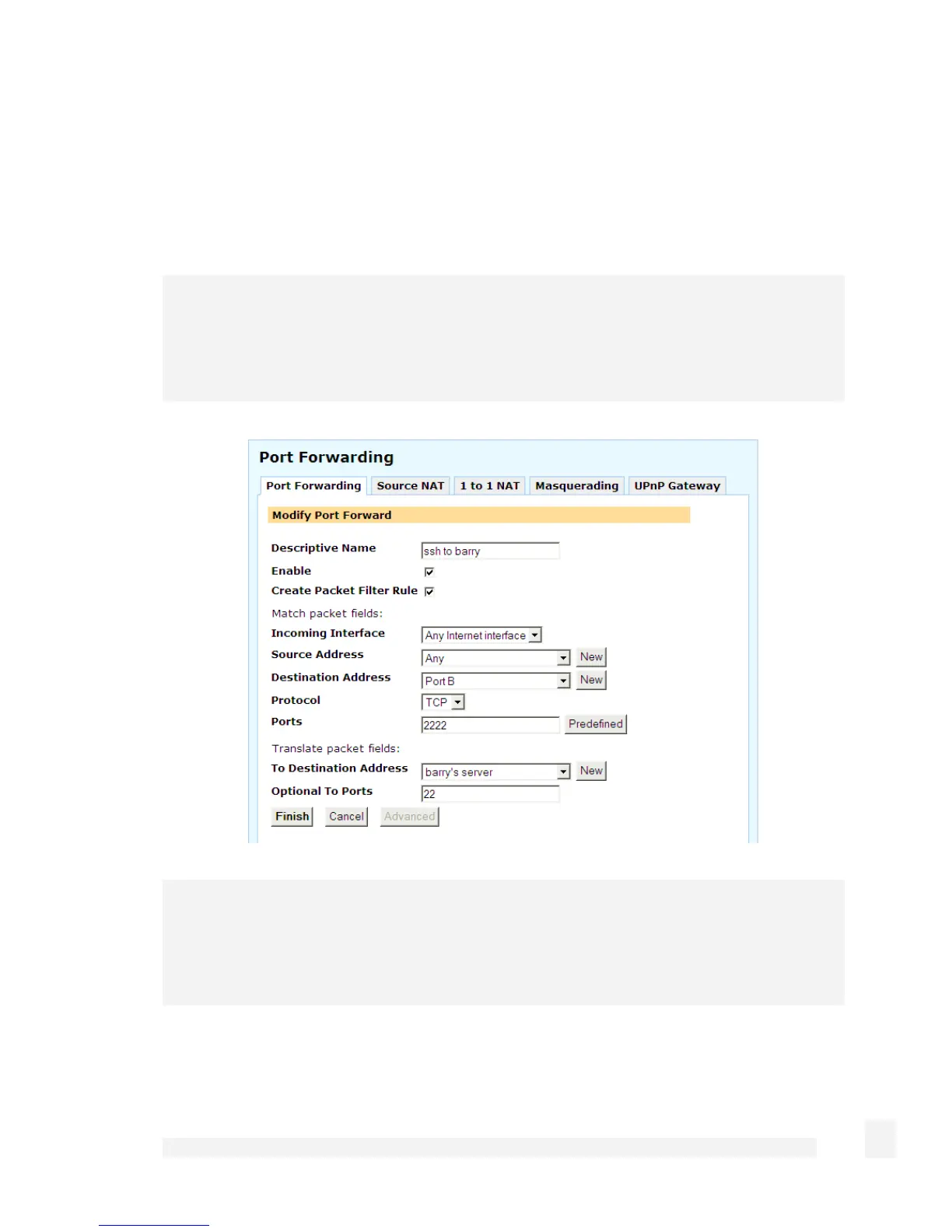Firewall
138
Click Port Forwarding. Any rules that have already been defined are displayed, you
may Edit or Disable/Enable these rules by clicking the appropriate icon. Click New to
add a new rule.
You may also add a new rule above an existing one by clicking the Add Above icon, or
below with Add Below.
Note
The first matching rule determines the action for the network traffic, so the order of the
rules is important. You can use the Move Up and Move Down icons to change the order.
The rules are evaluated top to bottom as displayed on screen.
Note
The example shown in the screenshot above forwards the SSH (secure shell) protocol to
an internal server (barry’s server). SSH allows encrypted remote access, typically to a
server running Linux, BSD or another Unix-like operating system.