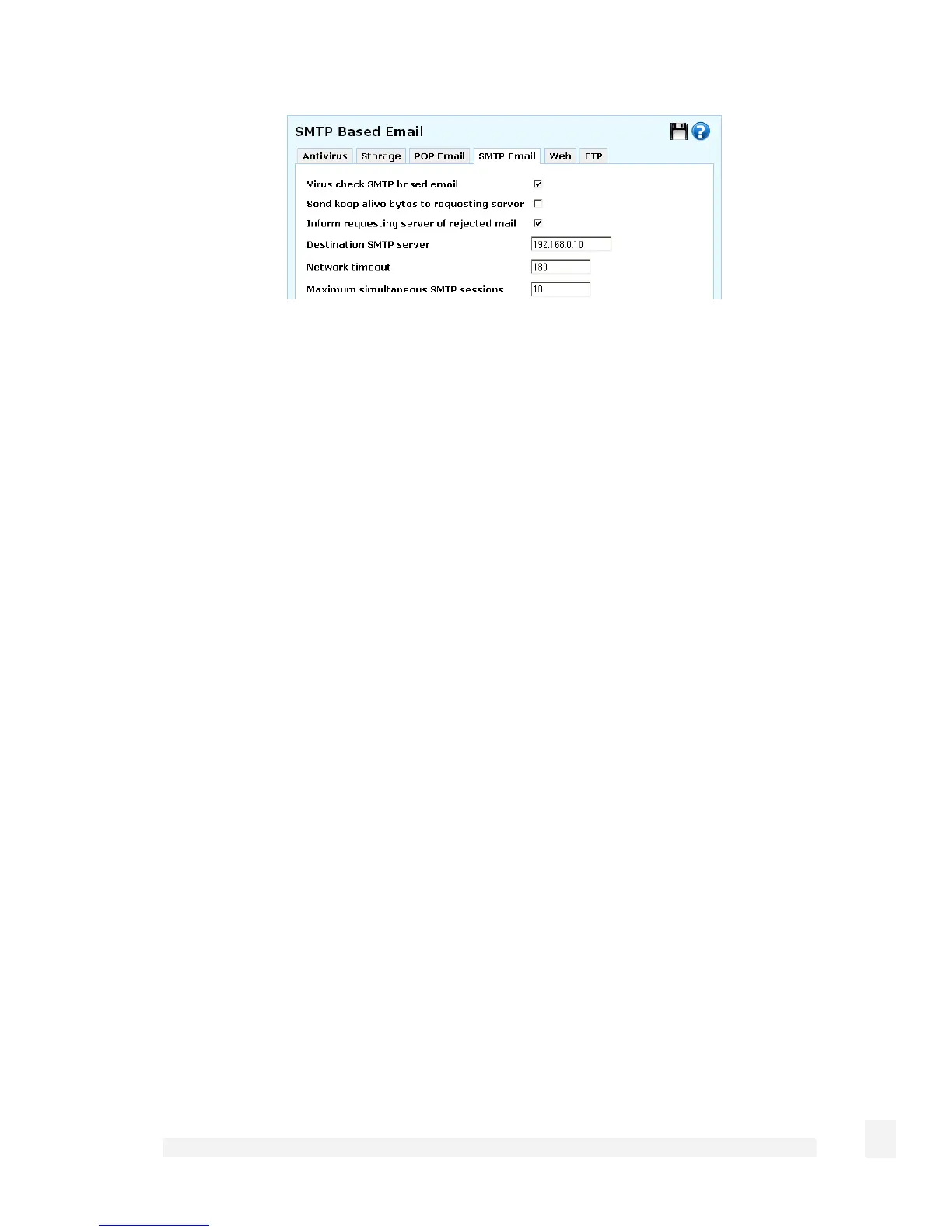Firewall
177
Enter your LAN’s SMTP mail server address as the Destination SMTP server.
Check Send keep alive bytes to requesting server to send keep alive traffic to the
source SMTP server. This option is only useful on slow network connections where the
source server is timing out before the CyberGuard SG appliance has finished its virus
checking.
When Inform requesting server of rejected mail is enabled the CyberGuard SG
appliance rejects incoming mail that is detected to have a virus, and informs the
requesting SMTP server that the mail has been dropped. This is the default and
recommended behaviour.
When Inform requesting server of rejected mail is disabled the CyberGuard SG
appliance accepts and then subsequently drops incoming mail that is detected to contain
a virus. The requesting mail server believes the mail was delivered correctly, however the
CyberGuard SG appliance drops the mail without a notification being sent to either the
sender of the mail or the requesting server.
Typically, the default Network timeout for this is appropriate and should only be
changed if there are time out problems.
You may specify the Maximum simultaneous SMTP sessions to set the maximum
number of simultaneous SMTP connections. Increasing this increases the resources
consumed by virus scanning.
Click Submit.
Web
The CyberGuard SG appliance can scan incoming web traffic for viruses.