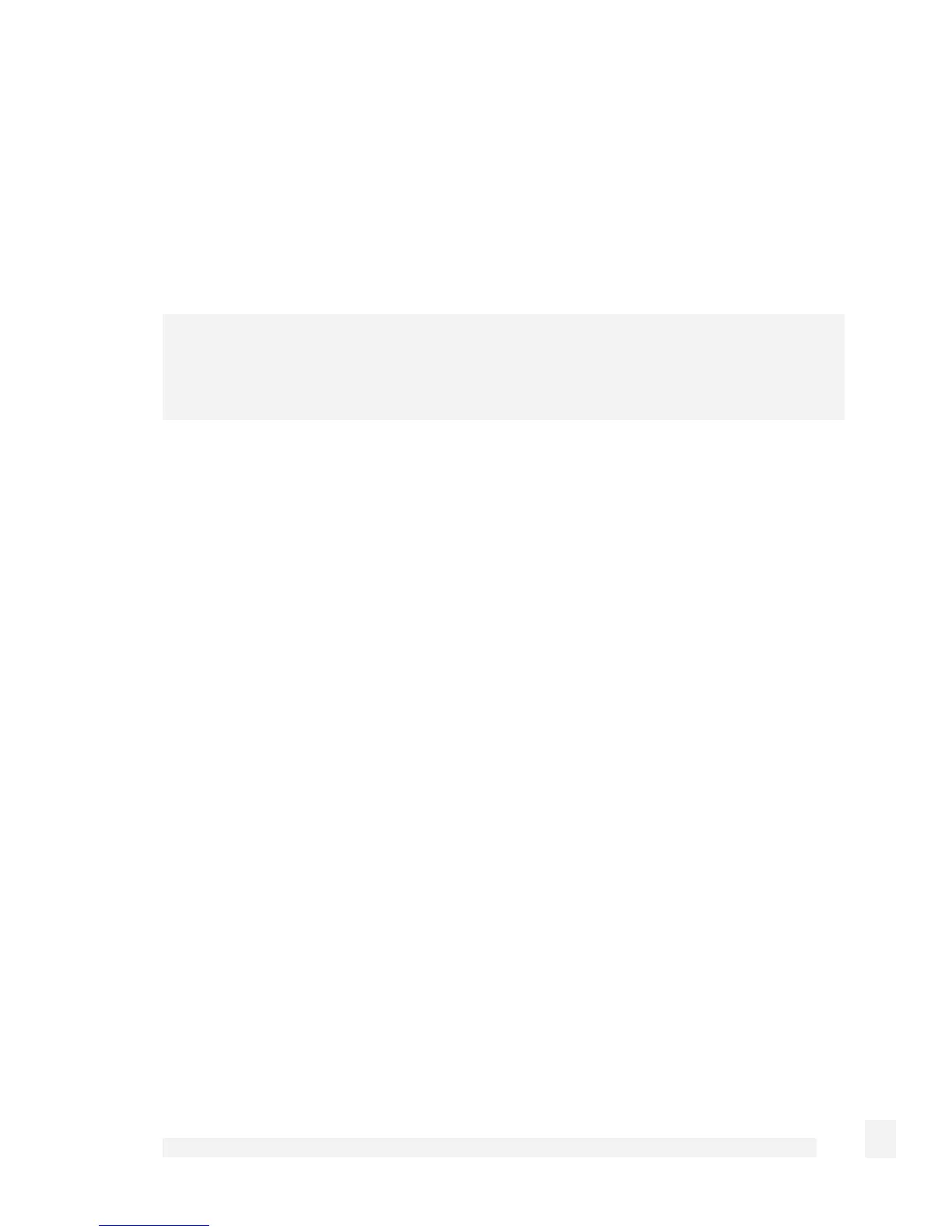Appendix C – Firmware Upgrade Practices and Precautions
280
If you encounter any problems, reset the device to its factory default settings and
reconfigure. You may wish to use your backed up old configuration as a guide in this
process, but do not restore it directly.
If you are upgrading a device that you do not normally have physical access to, e.g. at a
remote or client's site, we strongly recommend that following the upgrade, you reset the
device to its factory default configuration and reconfigure as a matter of course.
Note
To restore factory default settings, press the black Reset / Erase button on the rear panel
twice.