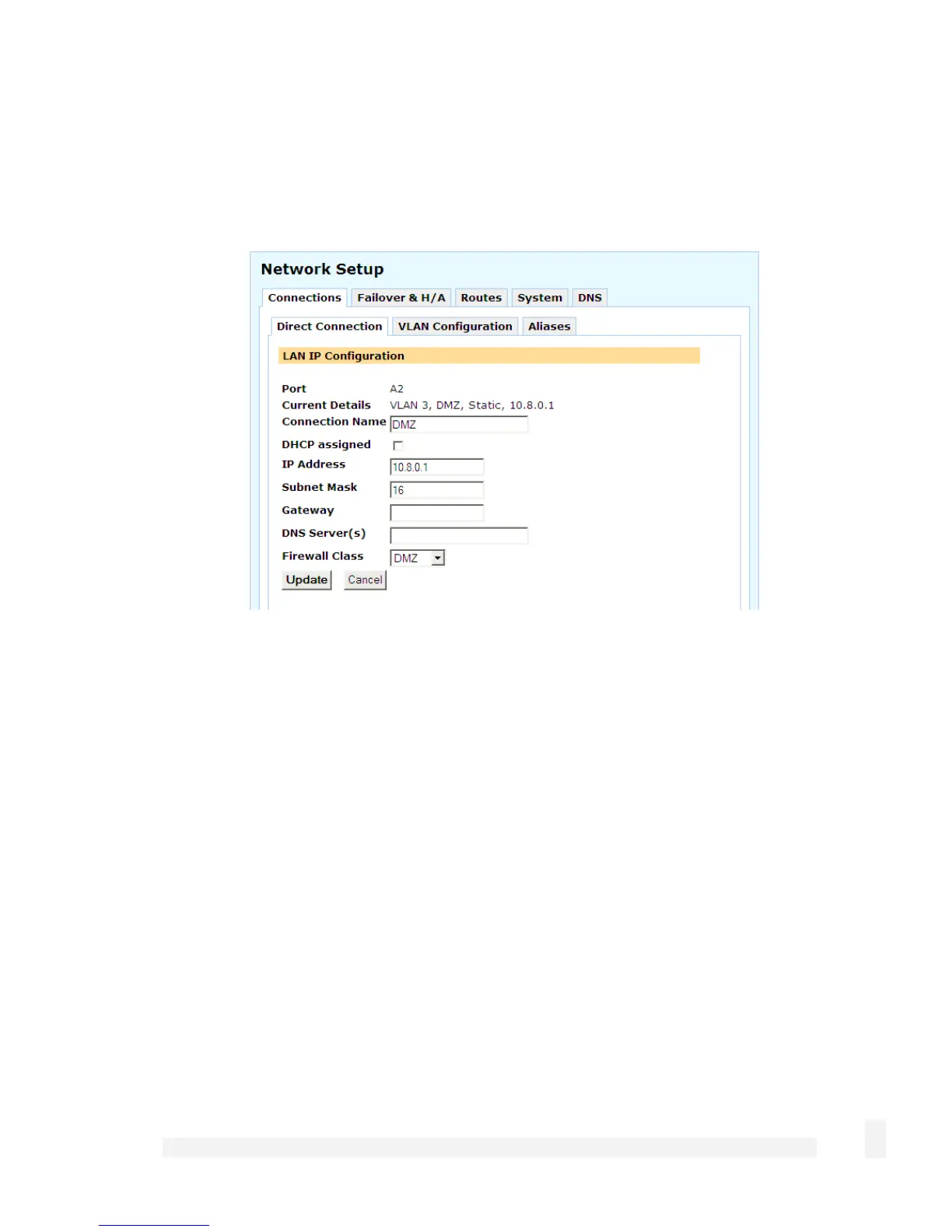Network Setup
73
Configuring a DMZ connection
Select Direct Connection from the Configuration pull down box of the network port to
be connected to the DMZ. Enter appropriate IP address settings and select DMZ from
Firewall Class pull down menu.
Configuring a Direct Connection is described in detail in the section entitled Direct
Connection towards the beginning of this chapter.
Services on the DMZ network
Once you have configured the DMZ connection, configure the CyberGuard SG appliance
to allow access to services on the DMZ. There are two methods of allowing access.
If the servers on the DMZ have public IP addresses, you need to add packet filtering
rules to allow access to the services. See the section called Packet Filtering in the
chapter entitled Firewall.
If the servers on the DMZ servers have private IP addresses, you need to port forward
the services. See the section called Incoming Access in the chapter entitled Firewall.
Creating port forwarding rules automatically creates associated packet filtering rules to
allow access. However, you can also create custom packet filtering rules if you wish to
restrict access to the services.