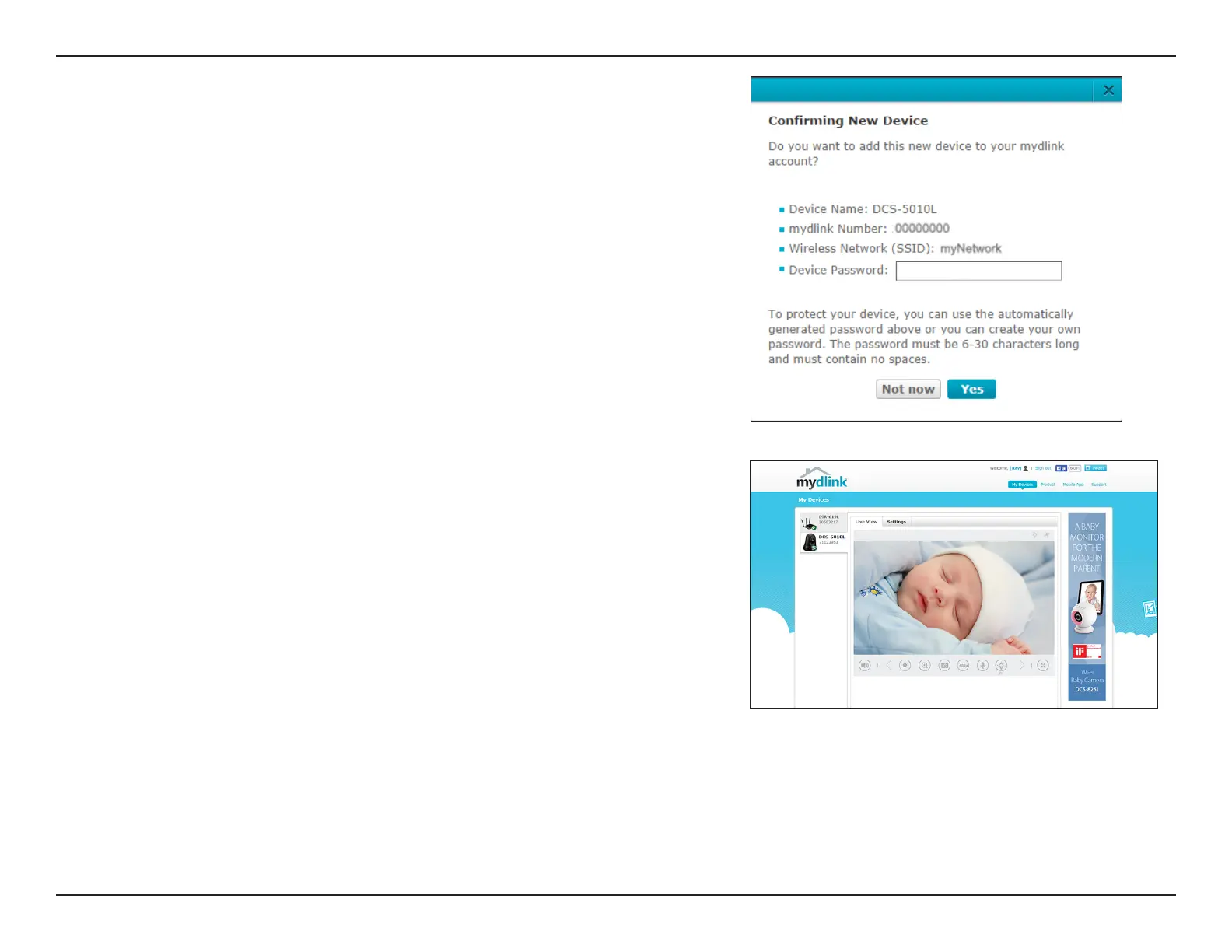17D-Link DCS-5010L User Manual
Section 2 - Installation
Next you will see the mydlink Live View* for your camera. The screen will look
similar to the screenshot on the right.
Note: If you used an Ethernet connection and now want to connect your camera
to your router wirelessly, you can simply disconnect the Ethernet cable and
move the camera to the preferred location. Your router's wireless settings were
automatically transferred to the camera during Zero Conguration Setup, so no
further conguration is required.
If you are interested in learning about advanced conguration of your camera,
skip to “Conguration” on page 25.
*Note: If the live image is blurry or out of focus, you can manually adjust the focus
by rotating the manual focus bezel that surrounds the camera lens. If you notice
a white haze when viewing in night vision mode, the night vision light on the
camera may be reecting o a nearby surface. Try repositioning the camera.
Step 5
A conrmation request will appear with a summary of the conguration
details. Make a note of the details and click Yes to add the camera to your
account. Your setup is complete!
Note: If you experience issues registering this device with your mydlink account,
perform a hard reset by pressing and holding the reset button on the device for
10 seconds while the device is powered on.