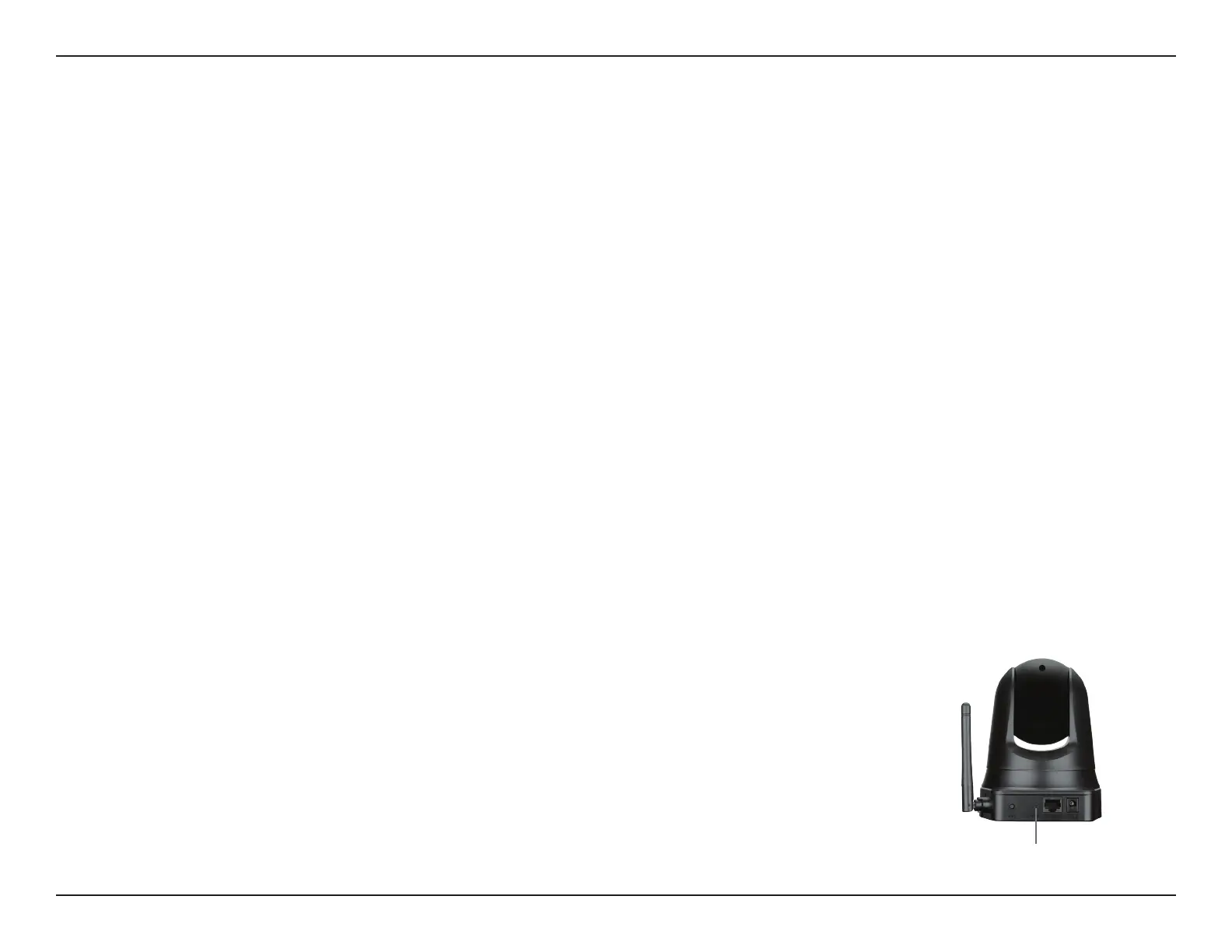50D-Link DCS-5010L User Manual
Section 5 - Troubleshooting
Troubleshooting
1. What is Remote Access? How do I enable it?
Remote Access allows you to access your camera from the www.mydlink.com website. You can view live video from your camera and manage your
camera’s settings when you’re away from home. Simply use the Camera Setup Wizard to register your camera with your mydlink account. (Refer to
“Camera Setup Wizard” on page 19.)
After running the Camera Setup Wizard, you should see Remote Status: Enabled on the summary page.
If you see Remote Status: Disabled, make sure that:
• the front LED on your camera is lit solid green
• your Internet connection is working
• your router’s LAN & WAN connections are working properly
• your router has UPnP enabled (for more information, refer to your router’s user manual)
• your router can get a public IP address
• your router’s rmware has been upgraded to the latest version
• you have tried rebooting your router by unplugging it, then plugging it back in
After checking the above items, you can click Retry to refresh the summary screen to see if Remote Access has been enabled.
2. What can I do if I forget the password for my camera’s Web conguration interface?
If you forget your password, you will need to perform a factory reset of your camera. Unfortunately, this
process will change all your settings back to the factory default settings.
To reset your camera, use an unfolded paper clip to press and hold the RESET button on the back of your
camera for at least 10 seconds while your camera is plugged in.
Reset Button