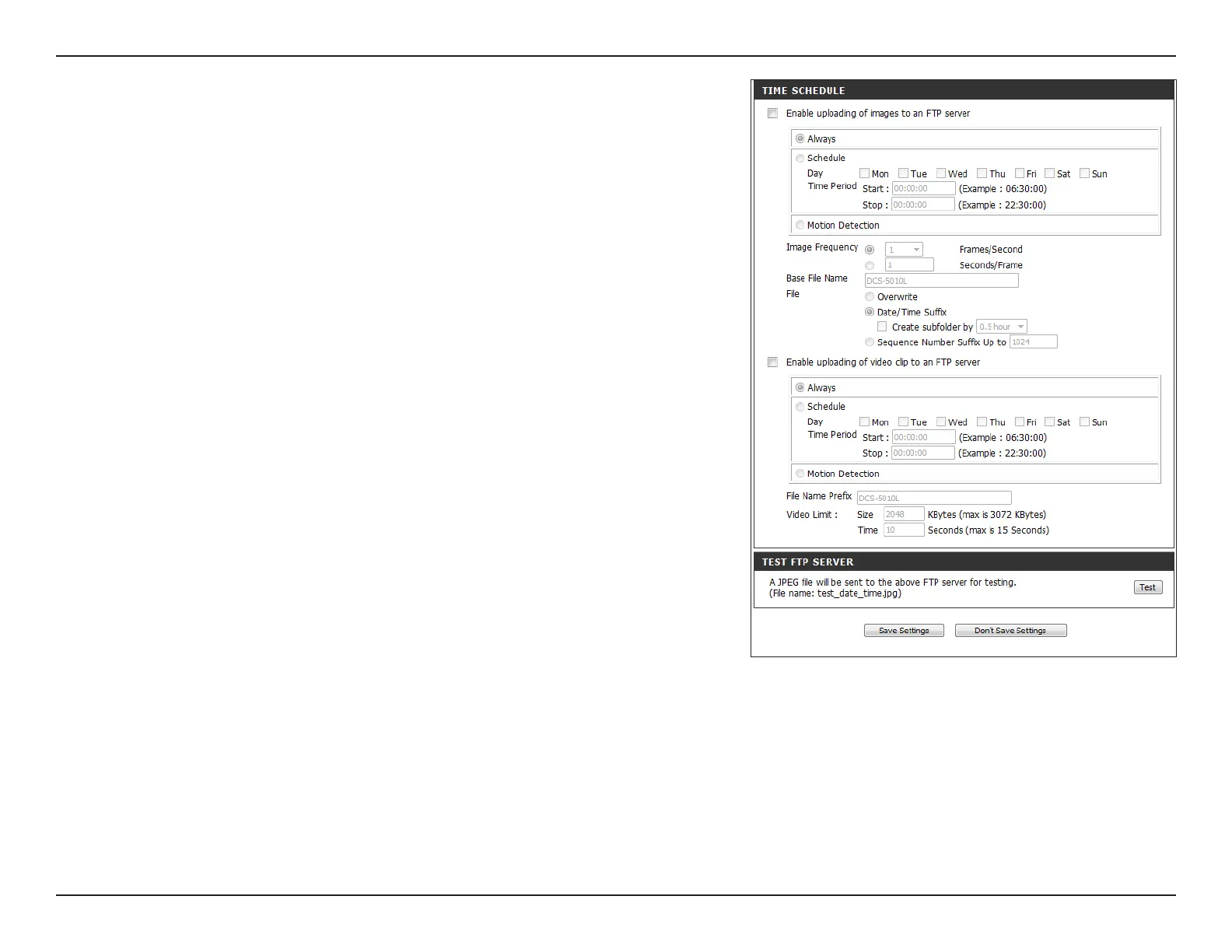41D-Link DCS-5010L User Manual 41
Section 4 - Conguration
File:
Enable
uploading of
video clip to an
FTP server:
File Name
Prex:
Video Limit:
Test FTP Server:
Select how you want uploading of snapshots to be handled:
• Overwrite will replace the old snapshot with the new one. This
means you will only have the most recent one, which is updated
every time a new one is taken.
• Date/Time Sux will add the date and time to the end of the
snapshot le name. You can also create subfolders based on a
period of time you specify to help you organize your snapshots.
• Sequence Number Sux Up to will add a number to the end of
the snapshot le name up to the number you specify, after which
the oldest les will be overwritten.
Check the box to enable uploading of video clips to an FTP server.
Video clips will be uploaded as specied below:
• Click Always to upload video continuously, based on the Video
Limit specied below.
• Click Schedule to set a schedule for starting and stopping the
uploading of video clips.
• Click Motion Detection if you would like the camera to upload
video clips only when motion is detected.
Enter the prex of the base le name for your video clips. Keep in mind
that the base le name will also include the time stamp information.
Specify the maximum le size (in KBytes) and duration (in seconds)
of the video clips to be uploaded.
Click Test to send a test les to the FTP server specied above to make
sure that your settings are correct.
Click Save Settings.