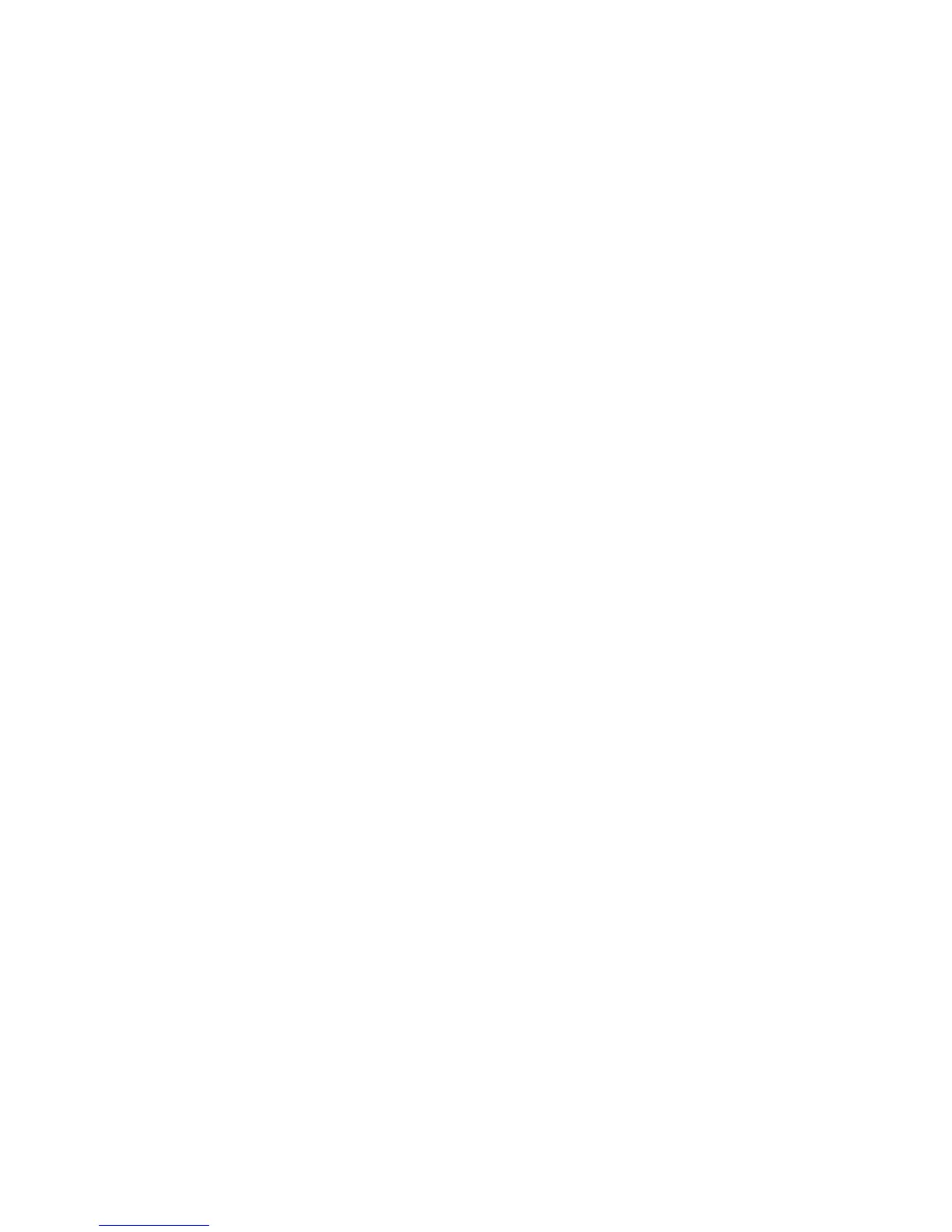i
Table of Content
Package Contents...................................................................................................................................................................................................................1
Minimum System Requirements............................................................................................................................................................................................1
Introduction............................................................................................................................................................................................................................2
Features and Benefits.............................................................................................................................................................................................................2
Hardware Overview...............................................................................................................................................................................................................3
Connections....................................................................................................................................................................................................................3
LEDs ..............................................................................................................................................................................................................................4
Hardware Installation.............................................................................................................................................................................................................5
Attach the Antenna.........................................................................................................................................................................................................5
Attach the External Power Supply.................................................................................................................................................................................5
Connect the Ethernet Cable............................................................................................................................................................................................5
Attach the Mounting Bracket.........................................................................................................................................................................................6
Security ..................................................................................................................................................................................................................................7
Auto-Run Installation.............................................................................................................................................................................................................8
Quick Installation...................................................................................................................................................................................................................9
Multicamera Management ...................................................................................................................................................................................................22
Using the Configuration Menu ............................................................................................................................................................................................45
LIVE VIDEO ...............................................................................................................................................................................................................46
LIVE VIDEO > Camera ......................................................................................................................................................................................46
SETUP .........................................................................................................................................................................................................................48
SETUP > Network Setup.....................................................................................................................................................................................48
SETUP > Wireless...............................................................................................................................................................................................50
SETUP > Dynamic DNS......................................................................................................................................................................................52
SETUP > Image Setup.........................................................................................................................................................................................53
SETUP > Audio and Video..................................................................................................................................................................................55
SETUP > Mail......................................................................................................................................................................................................57
SETUP > Motion Detection.................................................................................................................................................................................58
SETUP > Time and Date .....................................................................................................................................................................................61
SETUP > Schedule...............................................................................................................................................................................................63
SETUP > URL JPG..............................................................................................................................................................................................66
MAINTENANCE ........................................................................................................................................................................................................67