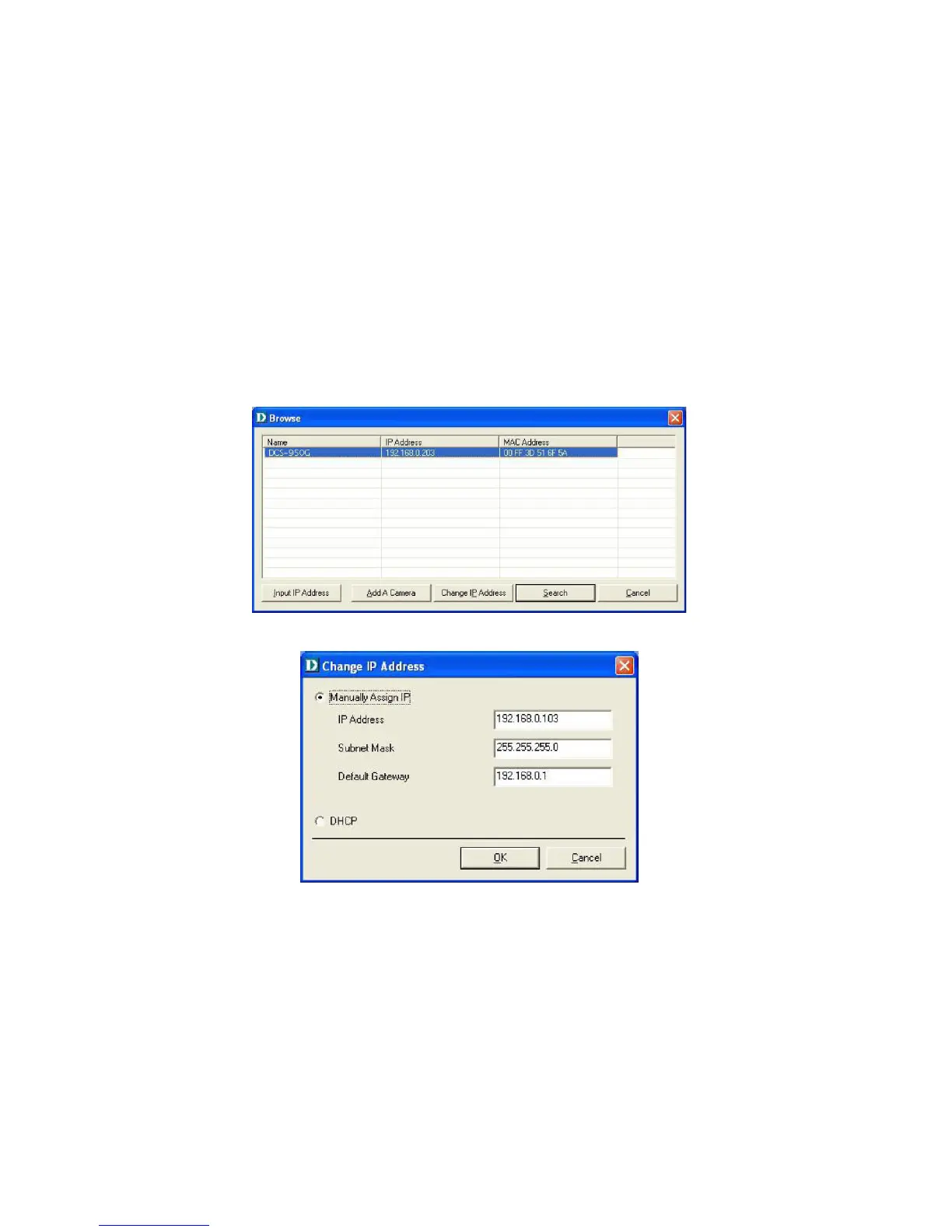93
How to Change the IP Address
To change a camera’s IP Address, you must highlight the camera you wish to change. Click the Change IP Address button and the Change IP Address dialog box
will appear. Select Manually Assign IP if you want to connect manually to the camera by providing the IP Address, Subnet Mask, and Default Gateway. Select
DHCP if you do not wish to assign an IP address to your camera.
You may also click the Assign IP to a Camera button on the IPView SE, which will bring up the Browse screen from above. Simply click the Change IP Address
button and the Change IP Address dialog box will appear. Select Manually Assign IP if you want to connect manually to the camera by providing the IP Address,
Subnet Mask, and Default Gateway. Select DHCP if you would like to connect to only cameras on your network.