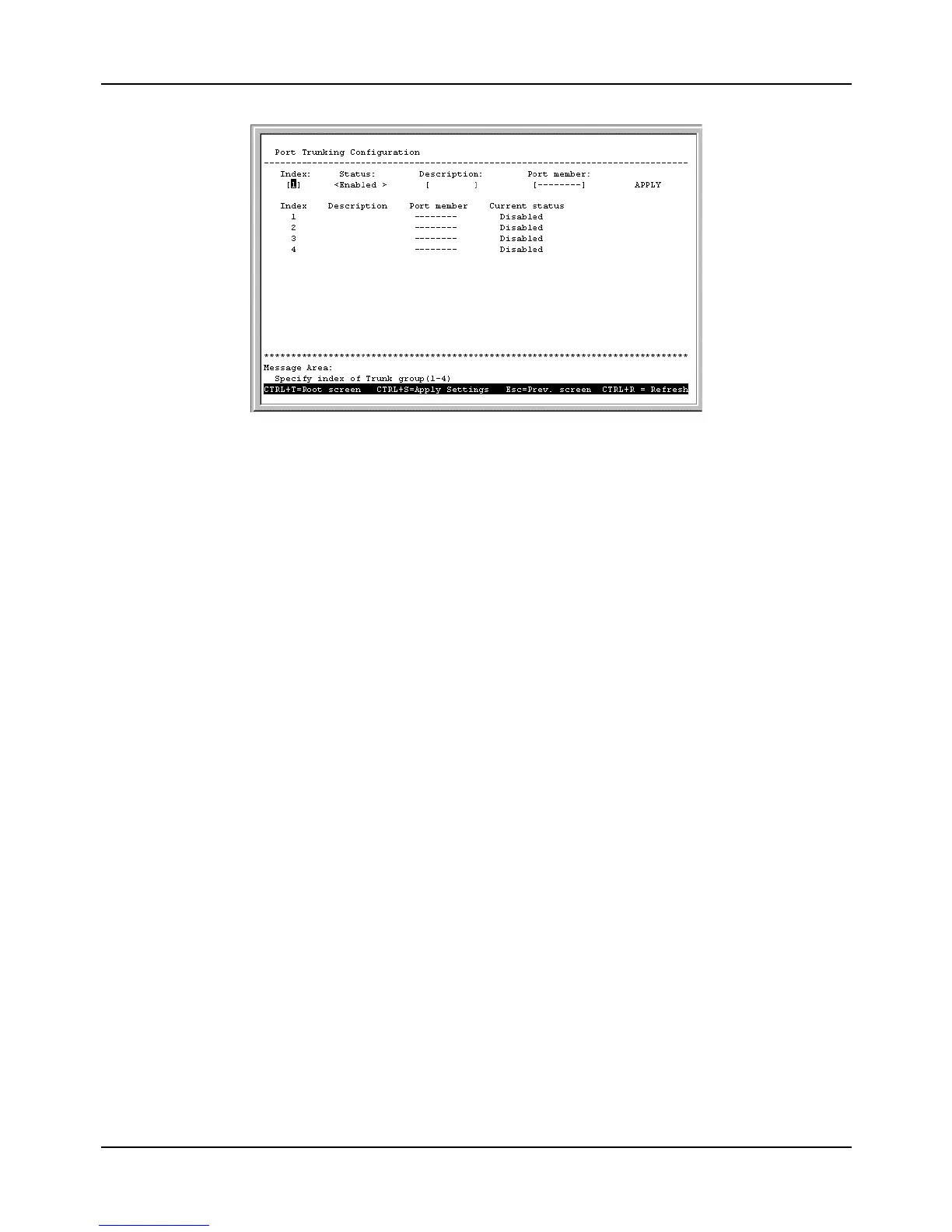Gigabit Ethernet Switch User’s Guide
56
Figure 6-43. Port Trunking Configuration screen
Please note that the maximum size for trunk groups 1 to 4 is four ports.
The fields you can set are:
♦
Index
Enter the index number (1 through 4, as shown in this screen) that you wish to give the new entry,
or the index number of the entry that you wish to remove.
♦
Status
Use the space bar to toggle between
Enabled
and
Disabled
. This indicates whether you want to
add or remove a trunk group. Be careful when removing trunk groups as the connections will return to
normal operation, which may cause signal loops.
♦
Description
Enter the desired group name. This can be any text string.
♦
Port Member
Select two or more ports for this field. Use the arrow keys to move the cursor, and the
V
and hyphen keys to select and deselect ports.
Press APPLY to make the changes take effect. The new settings will appear in the table at the bottom of this
screen.
Update Firmware and Configuration Files
The Switch is capable of obtaining its boot-time configuration information, as well as updated versions of its
internal firmware, using TFTP (the Trivial File Transfer Protocol) and BOOTP (the BOOTstrap Protocol). You
can use the
Update
Firmware and Configuration Files
screen to control this feature.
Choose
Update Firmware and Configuration Files
on the Switch’s main menu. The following screen
appears: