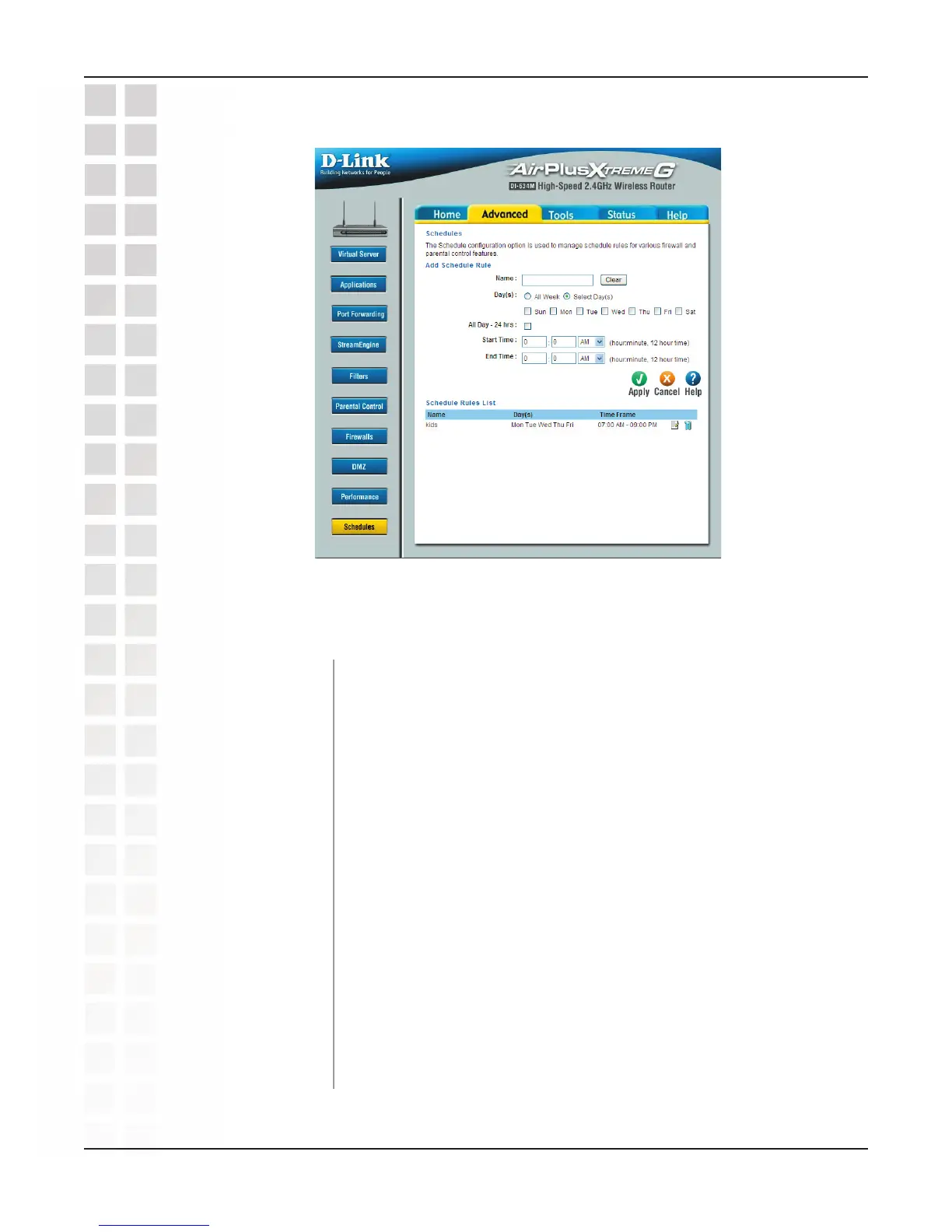44
DI-634M User’s Manual
D-Link Systems, Inc.
Using the Configuration Menu
Enter a name for the rule.
Place a checkmark in the boxes for the desired days, or select
the All Week radio button to schedule all seven days of the
week.
Select this option if you want this schedule in effect all day for
the selected day(s).
If you don’t use the All Day option, then you enter the time here.
The start time is entered in two fields. The first box is for the
hour and the second box is for the minute. Email events are
triggered only by the start time.
The end time is entered in the same format as the start time.
The hour in the first box and the minutes in the second box.
The end time is used for most other rules, but is not used for
email events.
Name:
Advanced > Schedules
Day(s):
All Day - 24 hrs:
Start Time:
Schedules define the times with other rules are in force. For example, if you want to
restrict web access to Mon-Fri from 3pm to 8pm, you could create a schedule selecting
Mon, Tue, Wed, Thu, and Fri and enter a Start Time of 3pm and End Time of 8pm.
End Time:
