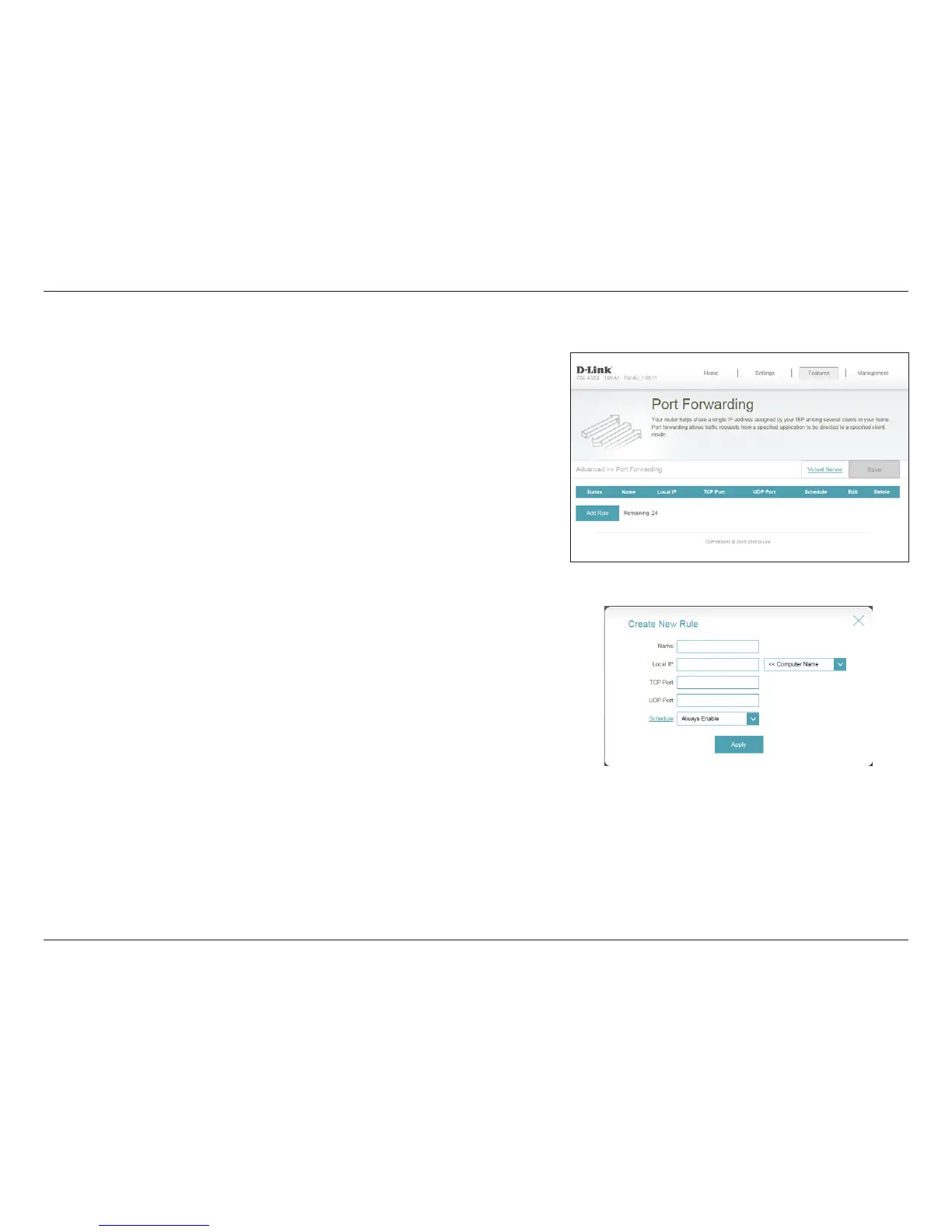107D-Link DSL-4320L User Manual
Section 4 - Conguration
Port Forwarding
Enter a name for the rule.
Enter the IP address of the computer on your local network that you
want to allow the incoming service to. Alternatively, select the device
from the drop-down menu.
Enter the TCP ports that you want to open. You can enter a single
port or a range of ports. Separate ports with a comma (for example:
24,1009,3000-4000).
Enter the UDP ports that you want to open. You can enter a single
port or a range of ports. Separate ports with a comma (for example:
24,1009,3000-4000).
Use the drop-down menu to select the time schedule that the rule
will be enabled on. The schedule may be set to Always Enable, or
you can create your own schedules in the Schedules section. Refer
to 115 for more information.
Click Apply when you are done.
Name:
Local IP:
TCP Port:
UDP Port:
Schedule:
Port forwarding allows you to specify a port or range of ports to open for specic
devices on the network. This might be necessary for certain applications to connect
through the router. In the Features menu on the bar on the top of the page, click
Port Forwarding.
If you wish to remove a rule, click on its trash can icon in the Delete column. If you
wish to edit a rule, click on its pencil icon in the Edit column. If you wish to create a
new rule, click the Add Rules button
. Click Save when you are done. If you edit or
create a rule, the following options will appear: