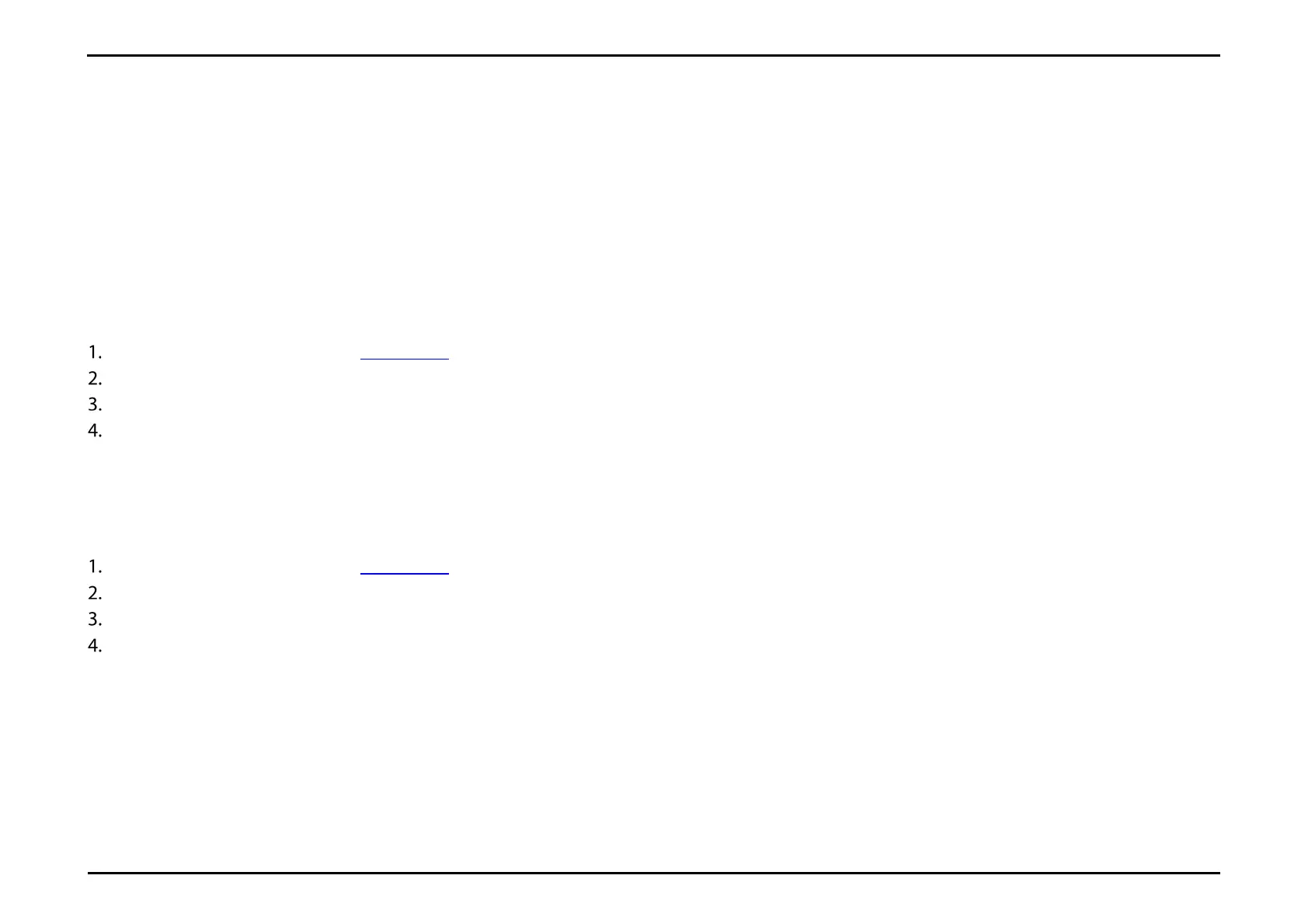Section 25 – WWAN Settings
D-Link DWR-2101 User Manual
WWAN Settings
The WWAN Settings page allows you to configure and enable the WWAN settings for the device.
Enabling Roaming
Enable Roaming in order to maintain network connectivity while in motion. Roaming is disabled by default.
Open a web browser and enter 192.168.0.1 in the address bar to access the DWR-2101's web-based user interface.
Enter in your username and password, then click Login.
Navigate to WWAN Settings from the menu bar.
Click the Roaming toggle to enable data roaming.
Configuring the IPv4 and IPv6 Settings for WWAN
Open a web browser and enter 192.168.0.1 in the address bar to access the DWR-2101's web-based user interface.
Enter in your username and password, then click Login.
Navigate to WWAN Settings from the menu bar.
Click the IPv4 WWAN Settings or the IPv6 WWAN Settings buttons to configure each section.
a. IPv4 Support/IPv6 Support: Click the toggle to enable or disable IPv4 Support/IPv6 Support. Both are enabled by default.
b. Choose Backhaul (IPv4)/Choose Backhaul (IPv6): Click the toggle to connect to or disconnect from IPv4 Support/IPv6 Support. The function
needs to be connected in order to enable IPv4 Support/IPv6 Support.
c. Current State: Shows the status of the connection from the ISP.
