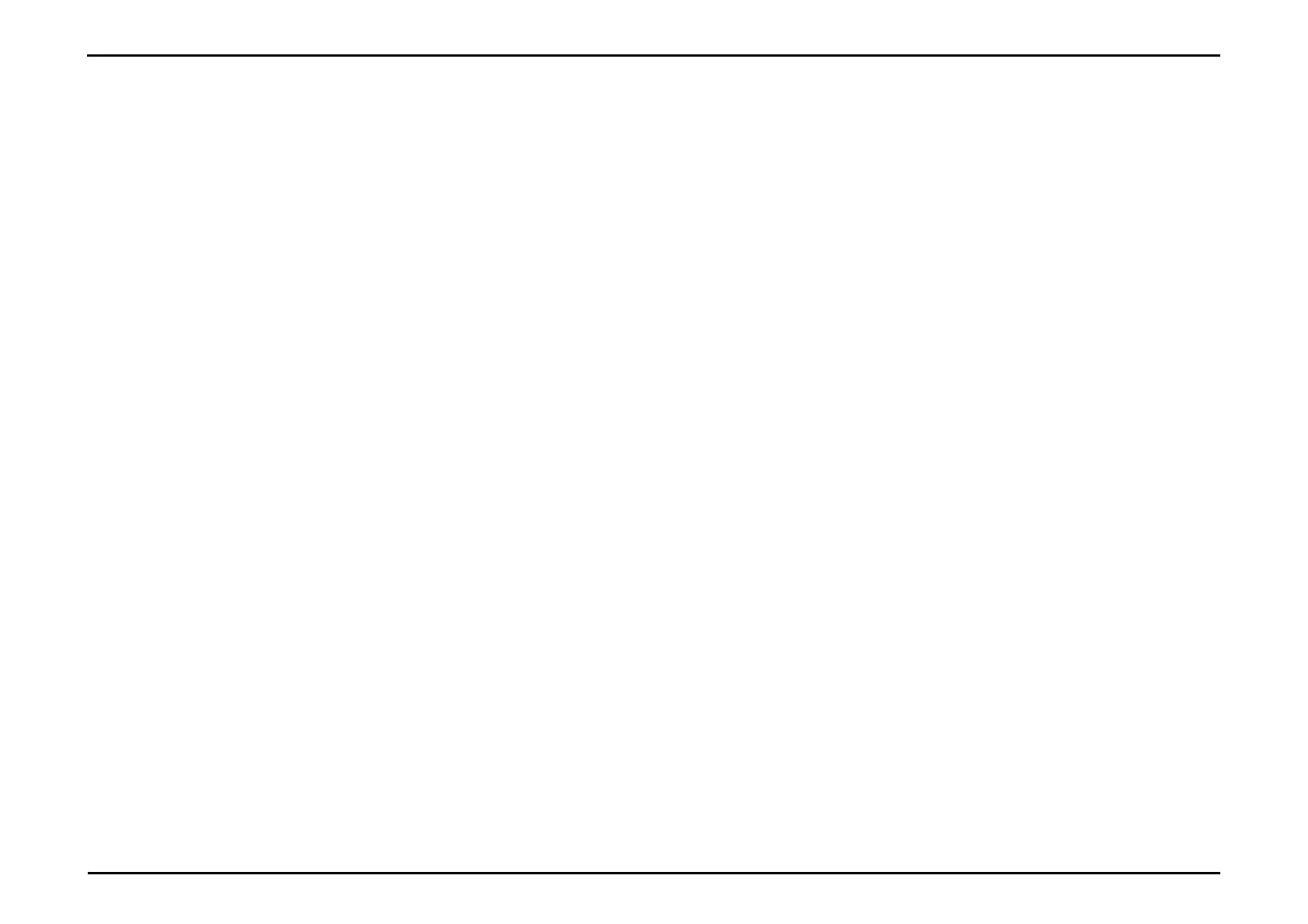Section 36 – Networking Basics
D-Link DWR-2101 User Manual
Statically Assign an IP address
If you are not using a DHCP capable gateway/router, or you need to assign a static IP address, please follow the steps below:
Step 1
Click on Start > Control Panel > Network and Internet Connections > Network Connections > Configure your Internet
Protocol (IP) settings.
7
Click on Start > Control Panel > Network and Internet > Network and Sharing Center > Manage Network Connections.
Click on Start > Control Panel > Network and Internet > Network and Sharing Center > Manage Network Connections.
XP
Click on Start > Control Panel > Network Connections.
Step 2
Right-click on the Local Area Connection which represents your network adapter and select Properties.
Step 3
Highlight Internet Protocol (TCP/IP) and click Properties.
