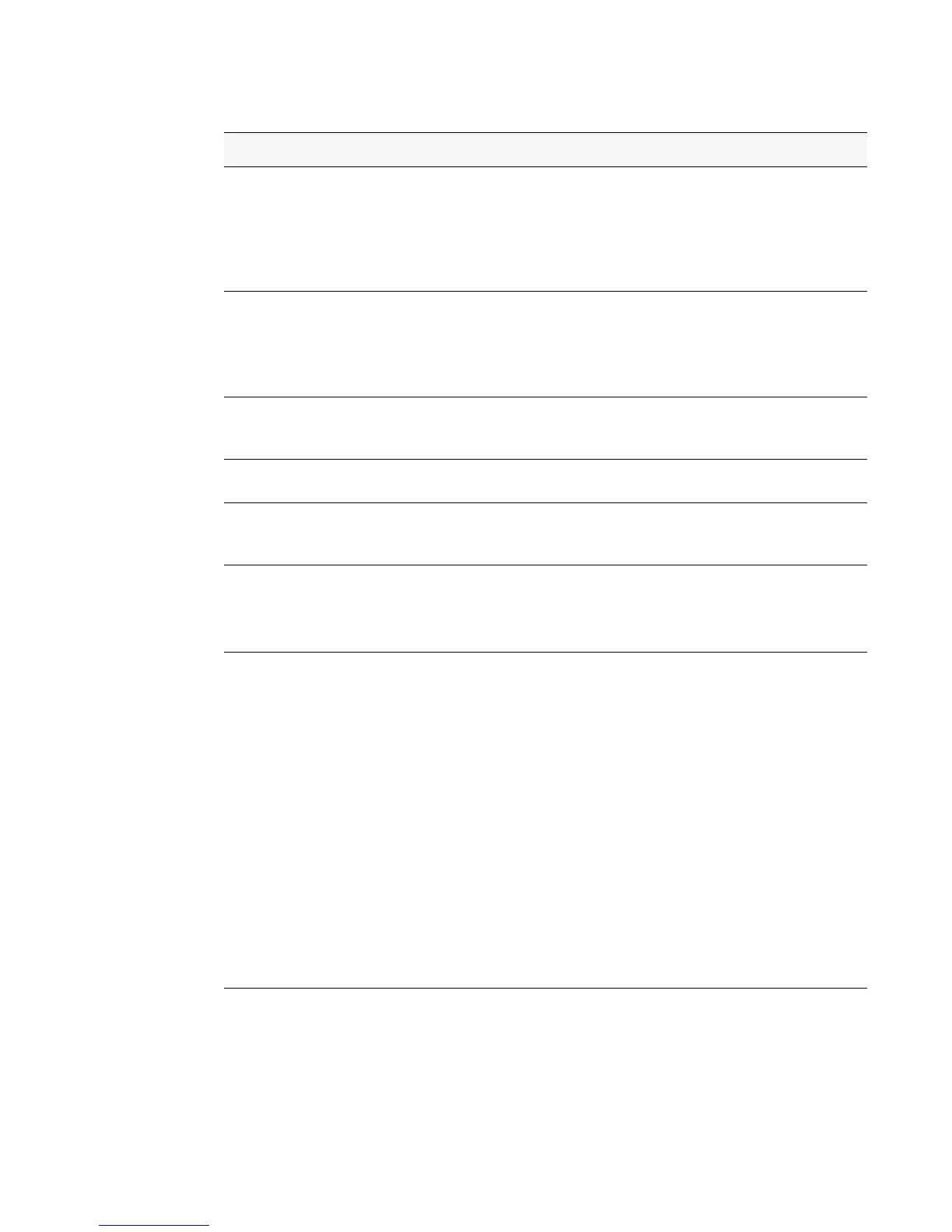Configuring the Captive Portal 171
9 Configuring the Captive Portal
Protocol Mode Choose whether to use HTTP or HTTPs as the protocol for the portal to use
during the verification process.
• HTTP: Does not use encryption during verification
• HTTPS: Uses the Secure Sockets Layer (SSL), which requires a
certificate to provide encryption. The certificate is presented to the user
at connection time.
Verification Mode Select the mode for the CP to use to verify clients:
• Guest: The user does not need to be authenticated by a database.
• Local: The switch uses a local database to authenticate users.
• RADIUS: The switch uses a database on a remote RADIUS server to
authenticate users.
URL Redirect
Mode
Select the check box to specify that the CP should redirect the newly
authenticated client to the configured URL. If the check box is clear, the user
sees the locale-specific welcome page after a successful verification.
Redirect URL Specify the URL to which the newly authenticated client is redirected if the
URL Redirect Mode is enabled.
Session Timeout Enter the number of seconds to wait before terminating a session. A user is
logged out once the session timeout is reached. If the value is set to 0 then the
timeout is not enforced. The default value is 0.
Idle Timeout Enter the number of seconds a user can remain idle before automatically
being logged out. If the value is set to 0 then the timeout is not enforced.The
default value is 0.
Note: Idle timeout is not supported for wired clients.
User Group If the Verification Mode is Local or RADIUS, assign an existing User Group
to the captive portal or create a new group. All users who belong to the group
are permitted to access the network through this portal. The User Group list
is the same for all CP configurations on the switch.
The User Group field also allows you to add, delete, or rename user groups
for all captive portals.
• To assign an existing user group to the CP, select it from the drop-down
menu.
• To create a new user group, enter the group name in the blank field and
click Add.
• To change the name of an existing user group, select the name to change
from the drop-down menu, enter the new name in the blank field, and
click Modify.
• To delete a user group, select it from the drop-down menu and click
Delete.
Note: The User Group fields are unavailable if the Verification Mode is
Guest.
Table 58. CP Configuration
Field Description
