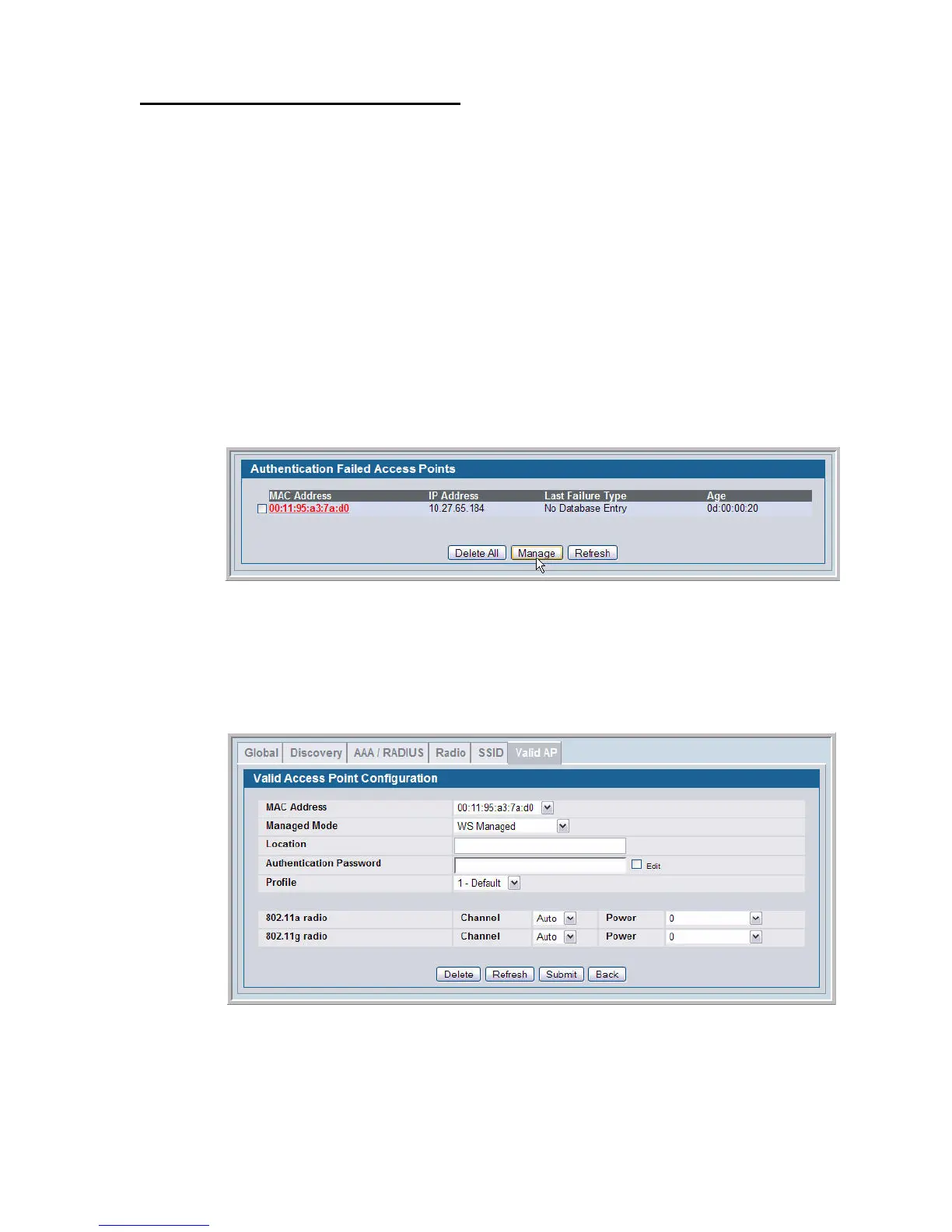80 © 2001- 2008 D-Link Corporation. All Rights Reserved.
D-Link Unified Access System User Manual
Managing Failed or Rogue APs
If an AP attempts to contact a switch but the authentication fails or if the MAC address of an
AP is not in the Valid AP database, AP Validation fails and the AP appears in the list on the
Authentication Failed Access Points page. If the switch learns about an AP that is not in the
database, and the AP has not tried to discover the switch, the AP appears in the list on the
Rogue/RF Scan Access page.
You can add the AP to the local Valid AP database from the list on the Authentication Failed
Access Points page or the Rogue/RF Scan Access page.
To add an AP from the Authentication Failed Access Points page or the Rogue/RF Scan
Access page to the local Valid AP database, use the following procedures:
1. Access either the Authentication Failed Access Points page or the Rogue/RF Scan
Access page from the by clicking Monitoring > Access Point folder.
2. Select the check box associated with the AP and click Manage.
NOTE:You cannot add an AP to the RADIUS database from the AP authentication
failure page. If you use a RADIUS server for AP Validation, you must enter
the AP information into the RADIUS database.
3. The Valid Access Point Configuration page for the added AP is displayed.
Configure the appropriate fields, such as Location and Profile, and then click Submit.
The AP is added to the Valid AP database, and its MAC address appears in the list on the
Administration > Basic Setup > Valid AP page.