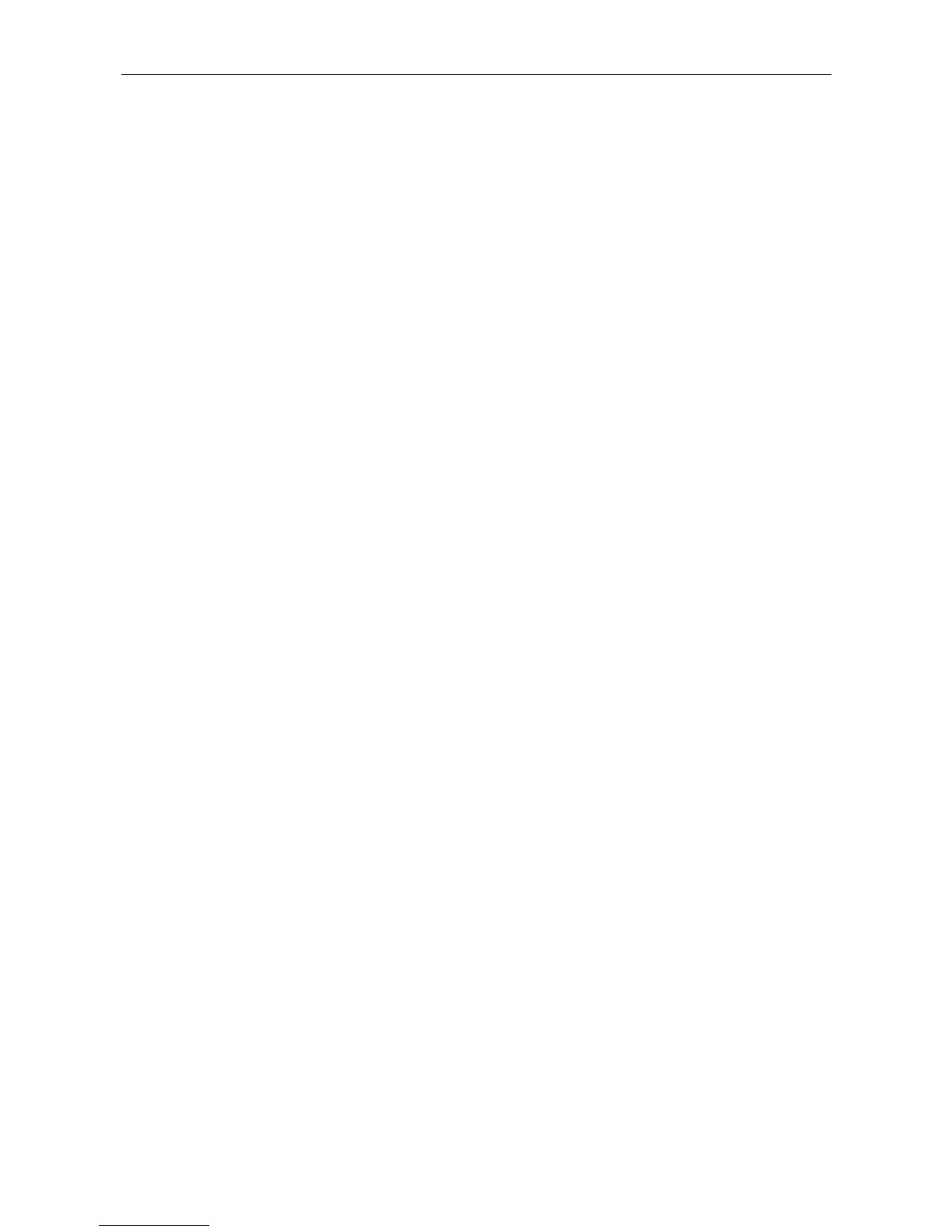DIR-100 Ethernet Broadband Router
Windows ME
First, check for the IP protocol and, if necessary, install it:
1. In the Windows task bar, click the Start button, point to Settings, and then click Control Panel.
2. Double-click the Network and Dial-up Connections icon.
3. In the Network and Dial-up Connections menu, right-click the Network icon, and then select
Properties.
4. The Network Properties dialog box displays with a list of currently installed network components.
If the list includes Internet Protocol (TCP/IP), then the protocol has already been enabled. Skip
ahead to Configure Windows ME for DHCP.
5. If Internet Protocol (TCP/IP) does not display as an installed component, click Add.
6. In the Select Network Component Type dialog box, select Protocol, and then click Add.
7. Select Microsoft in the Manufacturers box.
8. Select Internet Protocol (TCP/IP) in the Network Protocols list, and then click OK.
9. You may be prompted to install files from your Windows Me installation CD or other media. Follow
the instructions to install the files.
10. If prompted, click OK to restart your computer with the new settings.
Configure Windows ME for DHCP
1. In the Control Panel menu, double-click the Network and Dial-up Connections icon.
2. In the Network and Dial-up Connections menu, right-click the Network icon, and then select
Properties.
3. In the Network Properties dialog box, select TCP/IP, and then click Properties.
4. In the TCP/IP Settings dialog box, click the Obtain and IP address automatically option.
5. Double-click OK twice to confirm and save your changes, and then close the Control Panel.
Your computer is now ready to use the Router’s DHCP server.
Windows NT 4.0 Workstations
First, check for the IP protocol and, if necessary, install it:
1. In the Windows NT task bar, click the Start button, point to Settings, and then click Control Panel.
2. In the Control Panel menu, double-click the Network icon.
3. In the Network dialog box, click the Protocols tab.
4. The Protocols tab displays a list of currently installed network protocols. If the list includes TCP/IP,
then the protocol has already been enabled. Skip to “Configure IP Information”
5. If TCP/IP does not display as an installed component, click Add.
6. In the Select Network Protocol dialog box, select TCP/IP, and then click OK. You may be
prompted to install files from your Windows NT installation CD or other media. Follow the
instructions to install the files.
7. After all files are installed, a menu displays to inform you that a TCP/IP service called DHCP can be
set up to dynamically assign IP information.
8. Click Yes to continue, and then click OK if prompted to restart your computer.
62
