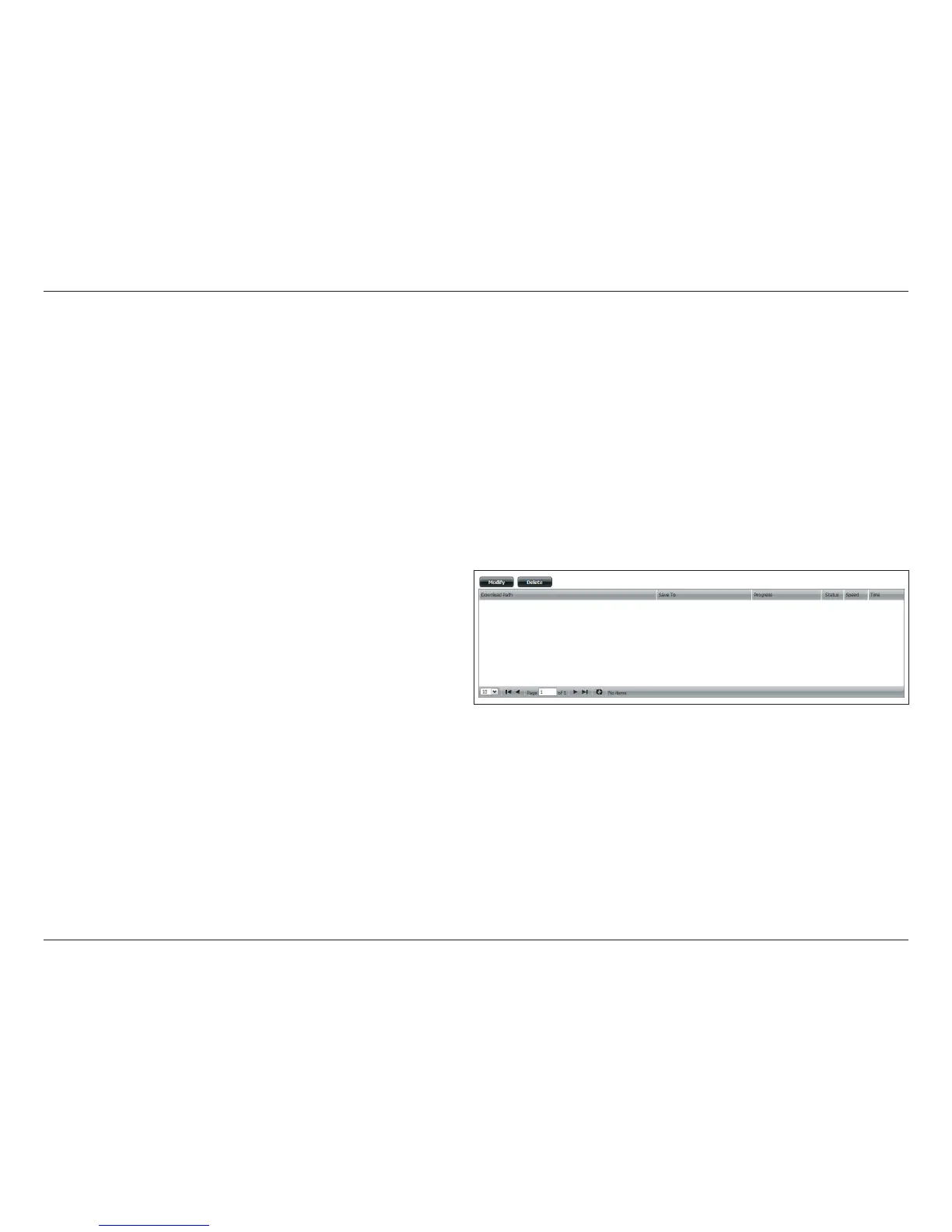203D-Link ShareCenter DNS-325 User Manual
Section 4 - Conguration
Save To: Enter the specic destination on the internal drives for the downloaded les or folders to be saved to. Click Browse to
browse the internal drives.
Rename: If you would like to rename a le after it has been downloaded from the specied HTTP/FTP server, enter the name you
would like the le to be renamed to in this eld.
Language: Use the drop-down menu to select the language used in the le or folder that you are trying to download.
When: Select the date and time for the download to occur.
Recurring: If you wish to schedule a recurring backup, select the desired interval (daily, weekly, or monthly) and the time you want
the backup to start.
Incremental
Backup:
This type of backup, if used, will compare les of identical names on both the source and destination folders. If the source
le was modied later than the destination le, the source le will overwrite the existing (old) destination le. If the source
le is the same as the destination le, no action will be taken.
Schedule
Download
List:
Pending and completed download events will
be listed here. The current status for each event
is displayed here. In addition, there is an option
to delete a download event at anytime. Current
download statistics, such as % completed and
download speed, are displayed for each event. A
refresh button is also provided to produce updated
listings at any time.
Note: When you use FTP/HTTP on your ShareCenter™, for scheduling
les and folder backups make sure you congure your router to forward
port 20-21, and port 80 for HTTP to the IP address of your ShareCenter™.
