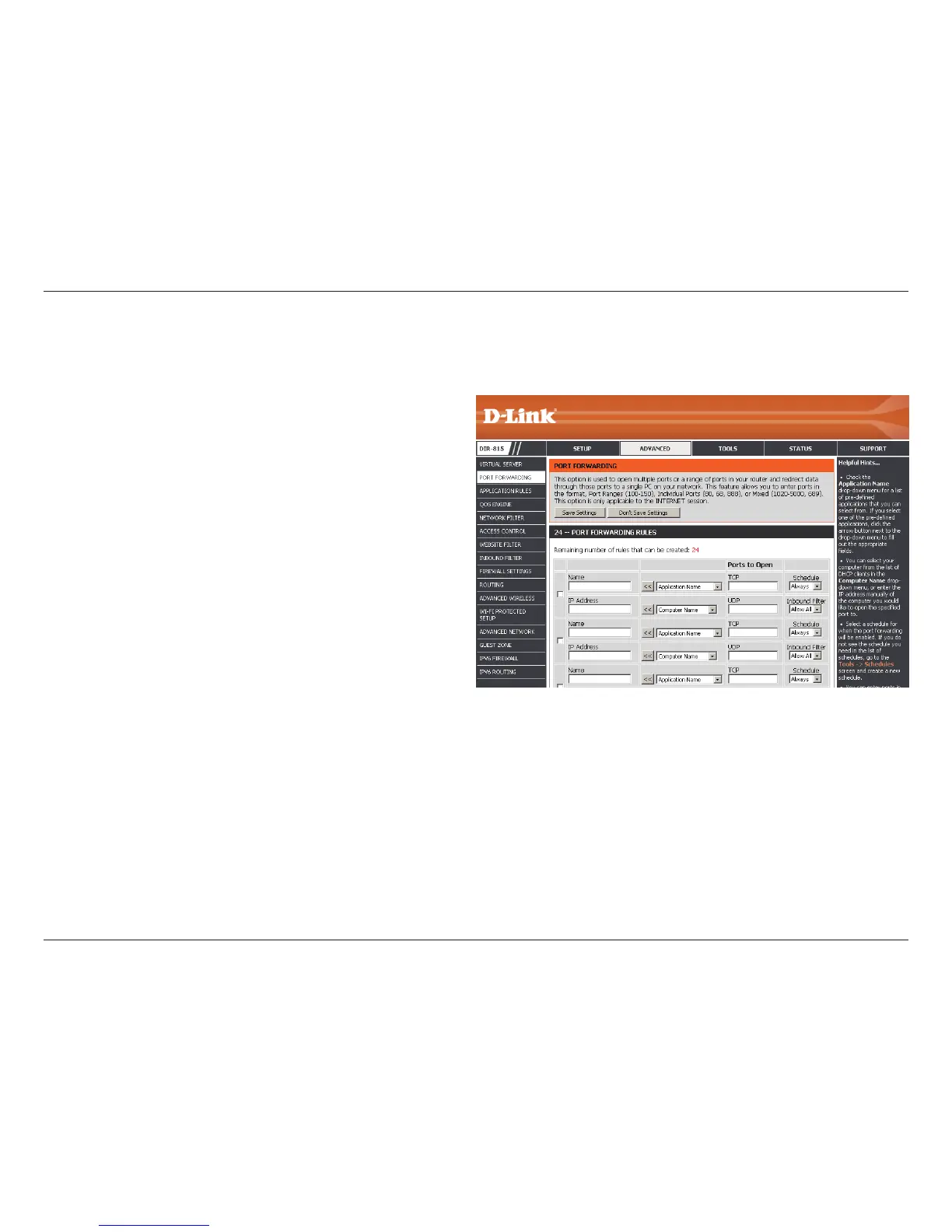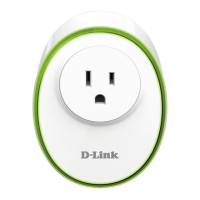69D-Link DIR-815 User Manual
Section 3 - Conguration
This will allow you to open a single port or a range of ports.
Port Forwarding
Check the box on the left side to enable the Port
Forwarding rule.
Enter a name for the rule or select an application from
the drop-down menu. Select an application and click
<< to populate the elds.
Enter the IP address of the computer on your local
network that you want to allow the incoming service to.
If your computer is receiving an IP address automatically
from the router (DHCP), you computer will be listed in
the Computer Name drop-down menu. Select your
computer and click <<.
Enter the port that you want to open next to Public
Port and Private Port. The public and private ports are
usually the same. The public port is the port seen from
the Internet side, and the private port is the port being
used by the application on the computer within your
local network.
Select TCP, UDP, or Both from the drop-down menu.
Use the drop-down menu to schedule the time that
the Port Forwarding rule will be enabled. The schedule
may be set to Always, which will allow the particular
service to always be enabled. You can create your own
times in the Tools > Schedules section.
Enable Checkbox:
Name:
IP Address:
Public Port/
Private Port:
Trac Type:
Schedule:
Click the Save Settings button to save any changes made.
