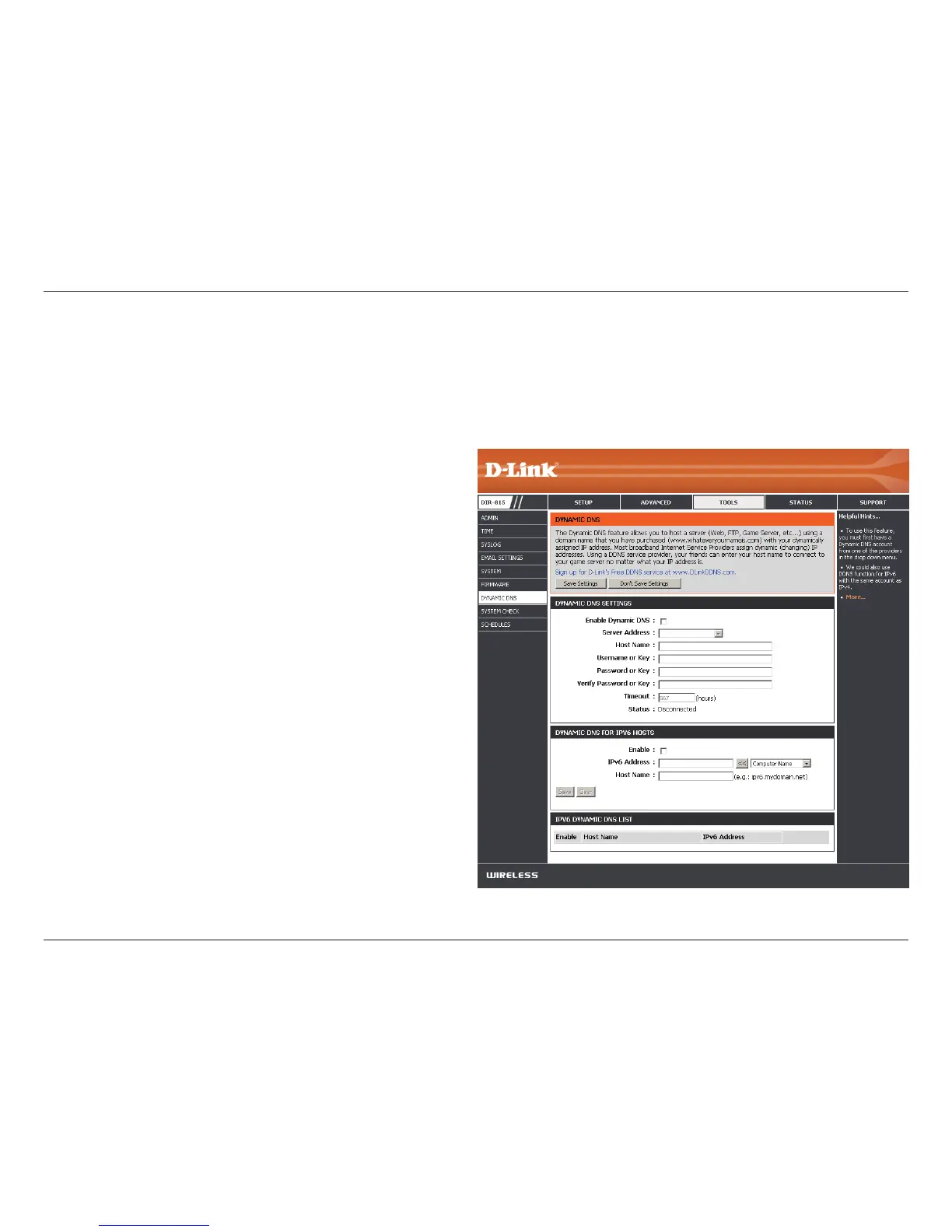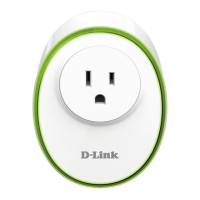94D-Link DIR-815 User Manual
Section 3 - Conguration
Dynamic DNS
The DDNS feature allows you to host a server (Web, FTP, Game Server, etc…) using a domain name that you have purchased
(www.whateveryournameis.com) with your dynamically assigned IP address. Most broadband Internet Service Providers assign
dynamic (changing) IP addresses. Using a DDNS service provider, your friends can enter in your domain name to connect to
your server no matter what your IP address is.
Dynamic Domain Name System is a method of keeping
a domain name linked to a changing IP Address. Check
the box to enable DDNS.
Select your DDNS provider from the drop-down menu
or enter the DDNS server address.
Enter the Host Name that you registered with your DDNS
service provider.
Enter the Username or key for your DDNS account.
Enter the Password or key for your DDNS account.
Enter a timeout time (in hours).
Displays the current connection status.
DDNS for IPv6 Hosts
Enable Dynamic
DNS:
Server Address:
Host Name:
Username or Key:
Password or Key:
Timeout:
Status:
Enable:
IPv6 Address:
Check the box to enable DDNS for IPv6 Hosts.
Enter the IPv6 address of your computer/server in your
local network. You can click the << button and select a
computer/server from the drop-down list.