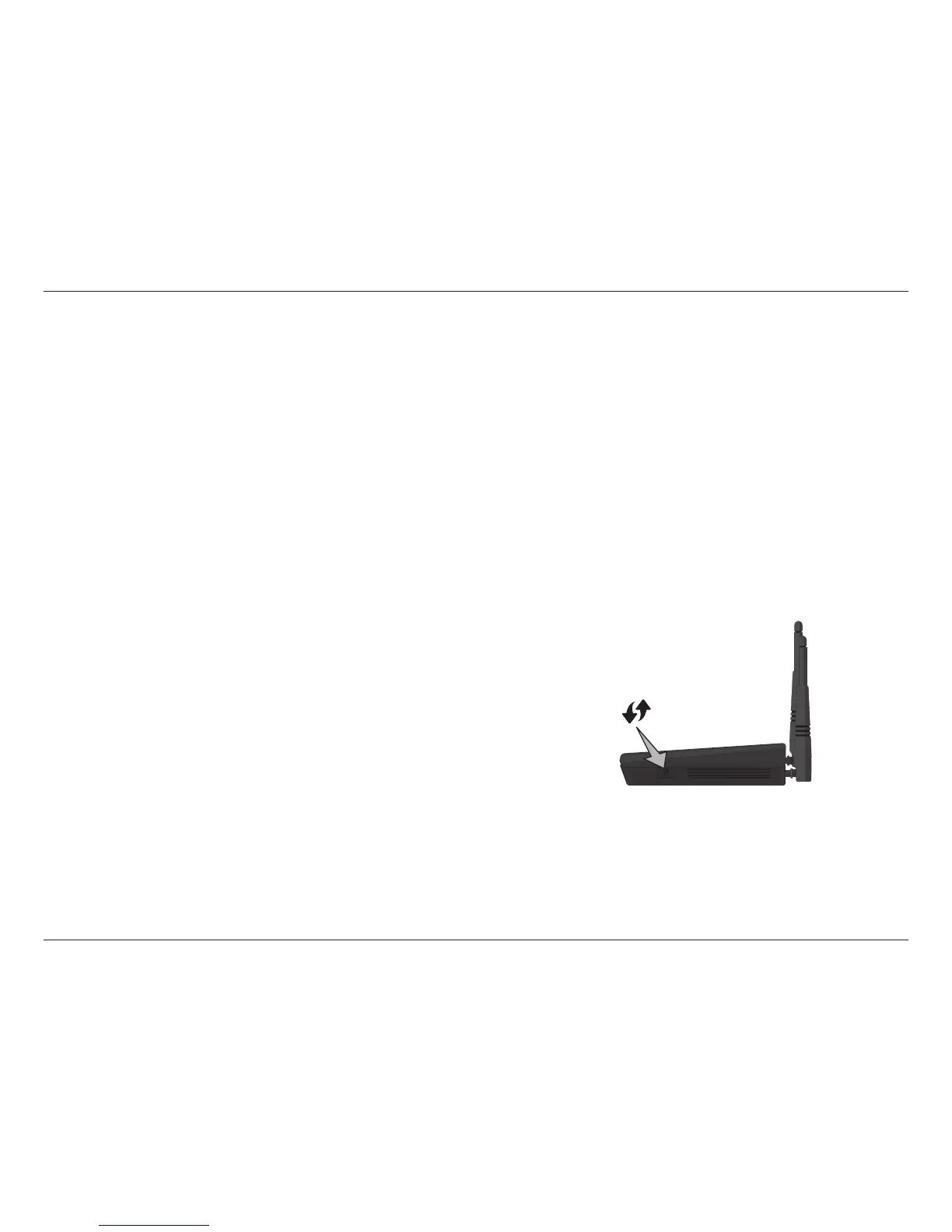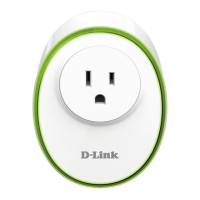83D-Link DIR-815 User Manual
Section 3 - Conguration
Click the Connect your Wireless Device button to start the Wireless Connection Setup Wizard. This wizard helps you add wireless
devices to the wireless network.
The wizard will either display the wireless network settings to guide you through manual conguration, prompt you to enter the
PIN for the device, or ask you to press the WPS button on the device. If the device supports Wi-Fi Protected Setup and has a WPS
button, you can add it to the network by pressing the WPS button on the device and then the WPS button on the router within 2
minutes. The button will light solid blue for 5 seconds when the device has successfully been added to the network.
There are several ways to add a wireless device to your network. A “registrar” controls access to the wireless network. A registrar
only allows devices onto the wireless network if you have entered the PIN, or pressed a special Wi-Fi Protected Setup button on the
device. The router acts as a registrar for the network, although other devices may act as a registrar as well.
Add Wireless
Station:
Click the Save Settings button to save any changes made.
You can also simply press the WPS button on the side of the router, and then press the WPS
button on your wireless client to automatically connect without logging into the router.
Refer to page 107 for more information.
WPS Button
