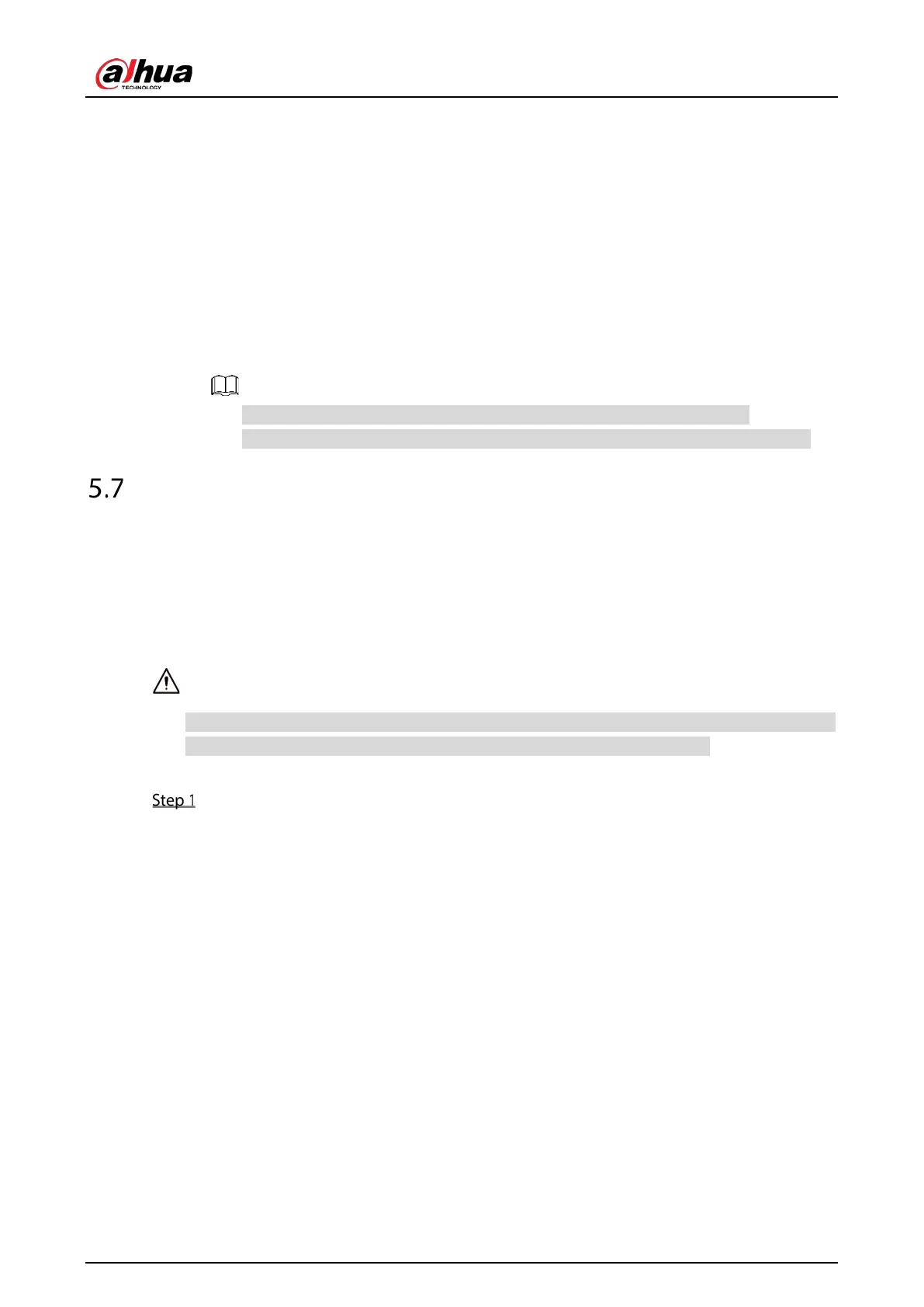User’s Manual
138
File Update
1) Insert a USB storage device containing the upgrade files into the USB port of the Device.
2) Select the devices that you want to upgrade.
3) Click
File Update.
4) Select the upgrading files and click
Apply.
Online Update
1) Click
Detect or select the check box the device that you want to upgrade and click
Manual Check.
The system starts detecting if there is a new version on the online server.
2) Select the check box of all the devices that have new version.
3) Click
Online Update.
The system will pop up a message to indicate if the upgrading is successful.
You can use the Type list to filter the devices so that you can find the devices quickly.
Configuring Record Settings
You can record video manually or automatically and configure the recording settings to main stream
and sub stream respectively.
5.7.1 Enabling Record Control
Manual recording operation requires the user have the permission to access STORAGE settings.
Check to ensure the HDD installed in the Device has been formatted properly.
To enter the record control interface, do the following:
Right-click on the live view screen, the shortcut menu is displayed. On the shortcut menu,
select Manual Control > Record Control.
