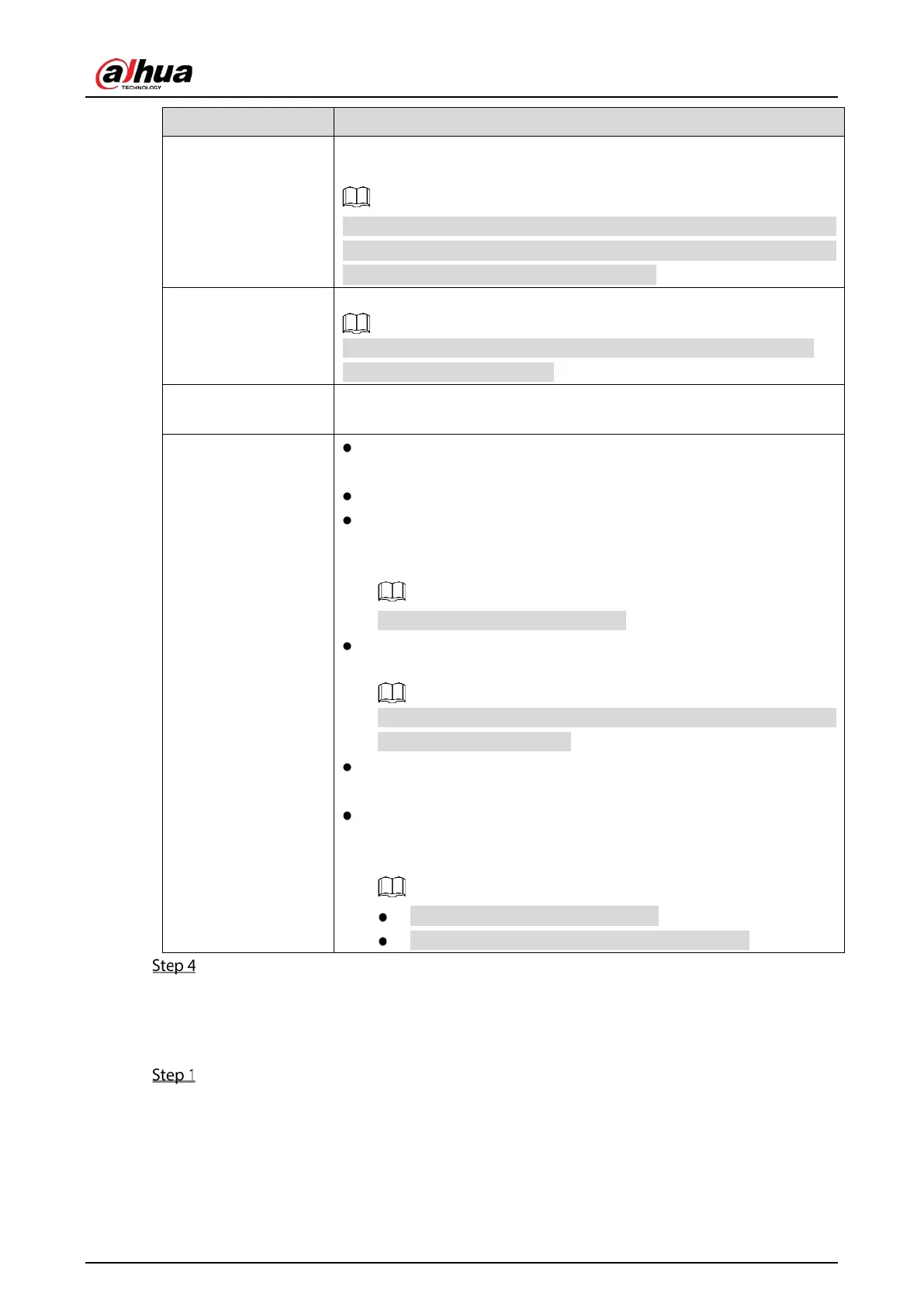User’s Manual
223
Record Channel
Select the channel(s) that you want to record. The selected channel(s)
starts recording after an alarm occurs.
The recording for IoT alarms and auto recording function must be
enabled. For details, see "5.1.4.9
Configuring Recorded Video Storage
Schedule" and "5.9.1 Enabling Record Control."
Tour
Select the check box to enable a tour of the selected channels.
To use this function, make sure the tour is enabled and configured in
Main Menu > DISPLAY > Tour
.
Alarm Tone
Select to enable audio broadcast/alarm tones in response to a
temperature alarm event.
More Setting
Show Message: Select the
check box to enable a
pop-up message in your local host PC.
Buzzer: Select the check box to activate a buzzer noise at the Device.
Video Matrix: Select the check box to enable the function. When an
alarm event occurs, the video output port
configured in "
Main Menu > DISPLAY > Tour
."
Not all models support this function.
Send Email:
Enable the system to send an email notification when an
alarm event occurs.
To use this function, make sure the email function is enabled in
Main
Menu > NETWORK > Email
.
Log: Select the check box to enable the Device to record a local alarm
log.
Extra screen: Select the check box to enable the function. When an
alarm event occurs, the extra screen outputs the settings configured
in
Main Menu > DISPLAY > Tour > Sub Screen.
Not all models support this function.
To use this function, extra screen shall be enabled.
Click Save to save the settings.
5.12.2.4.2 Configuring Alarm Settings for Humidity Data
You can configure the alarm event by setting the humidity data.
On the main interface, select IoT > Management > Temperature/Humidity.