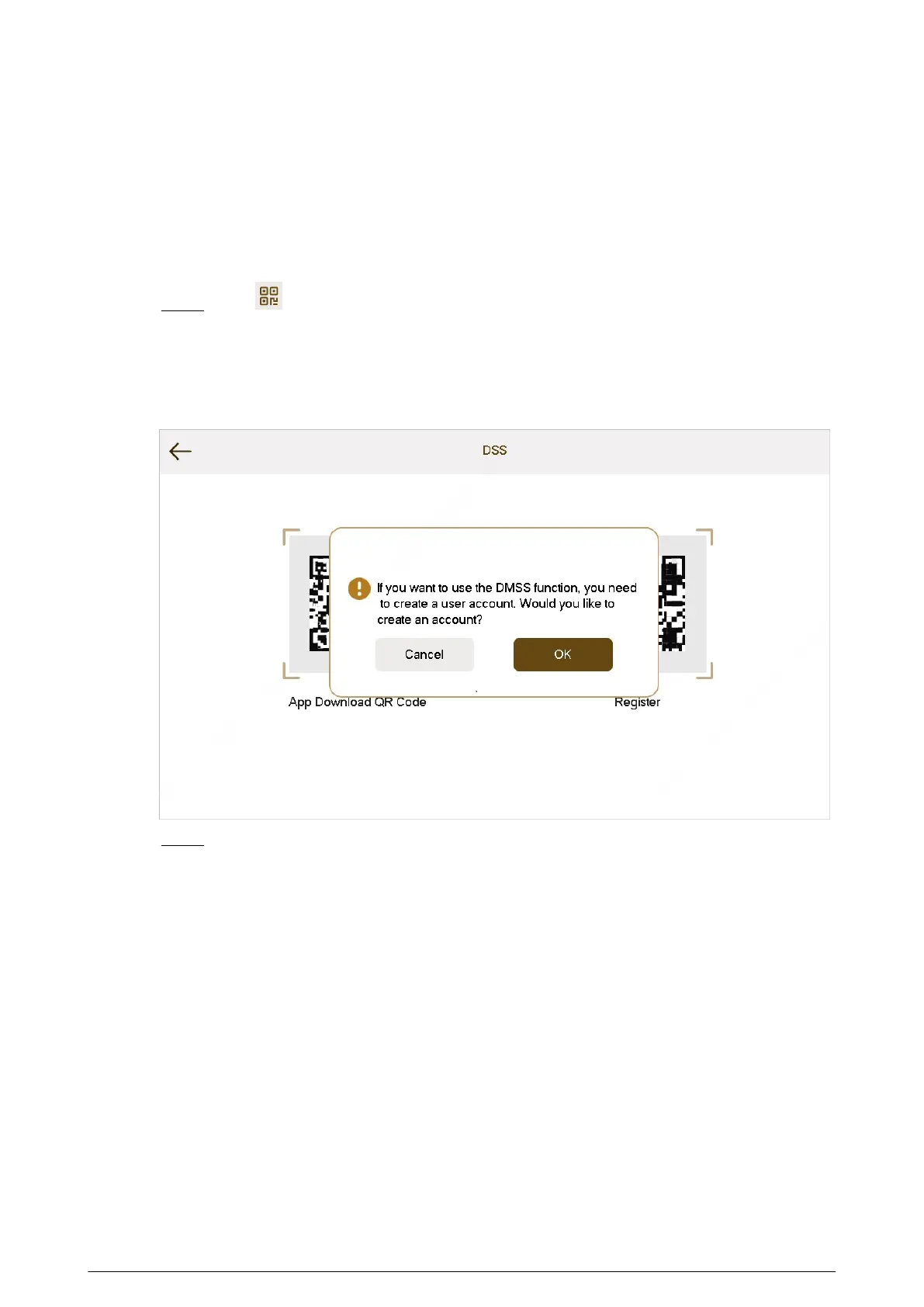3.8 QR Code
Background Information
Download the app on your smart phone by scanning the QR code, register the VTH on the app, and
then you can unlock the door, or talk to the VTH, and more directly on your smart phone.
Procedure
Step 1 Tap .
If you go to the screen for the rst time, there is an onscreen prompt that reminds you to
create a DMSS app account before using the DMSS function. For details, see "3.6.6.4.1
Creating Network Password".
Figure 3-58 Onscreen prompt
Step 2 After you create a user account, tap DSS or DMSS tab to view the QR code.
●
Scan the DMSS QR code on your DMSS app to automatically obtain the VTH
information, and gain remote access to the device.
●
Scan the App Download QR Code QR code on the DSS tab to download the DSS
Agile VDP on your smart phone.
●
Scan the Register QR code on the DSS tab to register the VTH to the DSS Agile VDP.
For detailed operation of this step, see "4.2 Registration and Login".
85