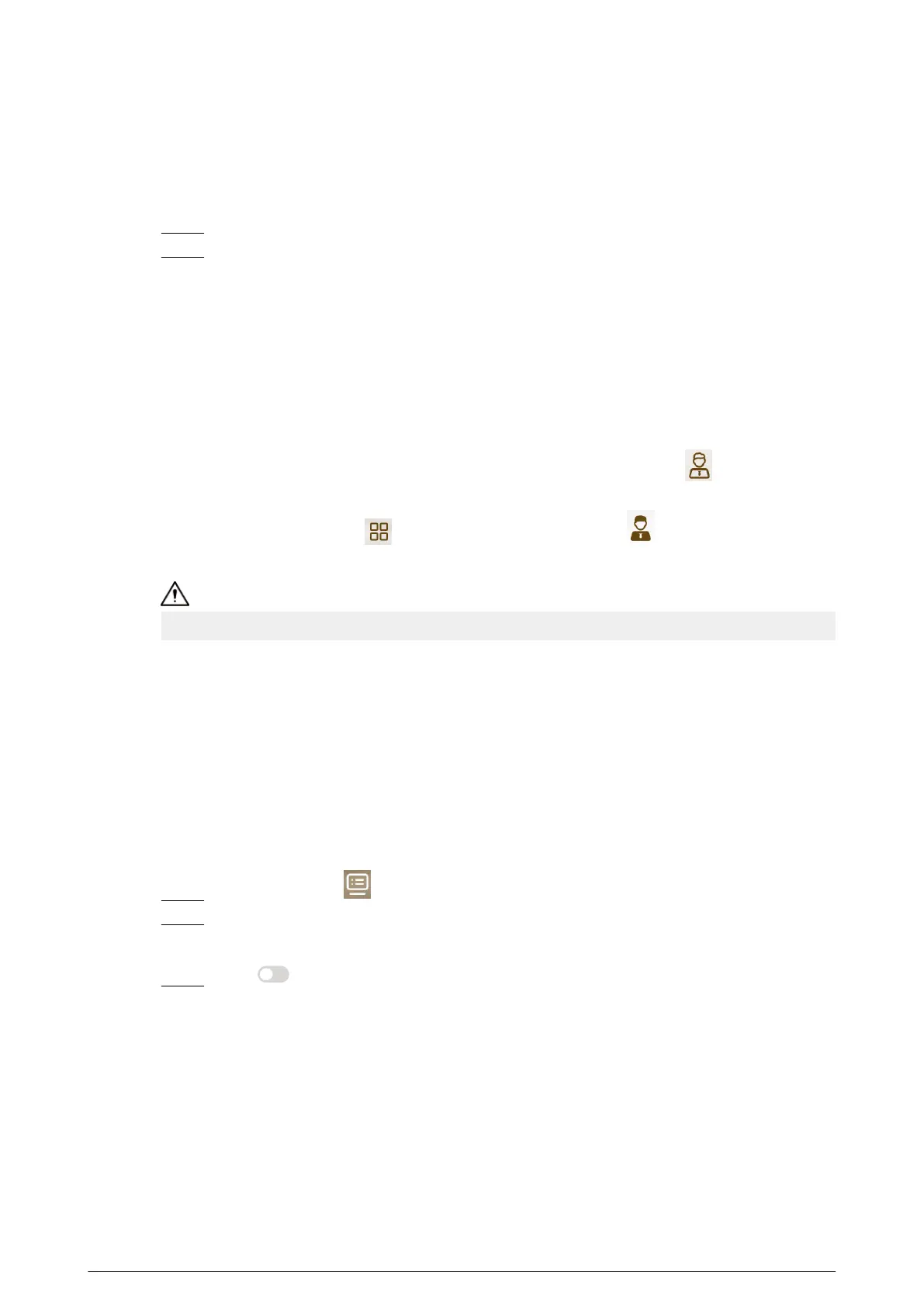3.9.2 Disarm
Procedure
Step 1 Tap the arm mode icon on the main screen.
Step 2 Enter disarm password, and then tap OK.
●
Default password of arm and disarm is 123456. Please refer to"3.6.6.3 User Password
Setting"for details.
●
If you are forced to enter disarm password in case of emergencies, enter anti-hijacking
password, which is the reversed arm password. The system will disarm, and at the
same time, upload alarm info to management center/platform.
3.10 Property Management
●
If you enable Property Management when editing the home screen, tap
on the home
screen to call management center.
●
If you do not enable it, tap
on the home screen, and then tap to call management
center.
Please ensure that management center has been connected. Otherwise, it will fail to call.
3.11 Unlock Function
When the VTH is being called, during monitoring, talking and speaking, tap unlock button, and the
VTO will be unlocked remotely.
3.12 Cloud Update
Procedure
Step 1 Select Setting > .
Step 2 Tap Cloud Upgrade.
The current device version is displayed.
Step 3 Tap to enable cloud update function.
The device checks for update. After update, the device automatically restarts.
88