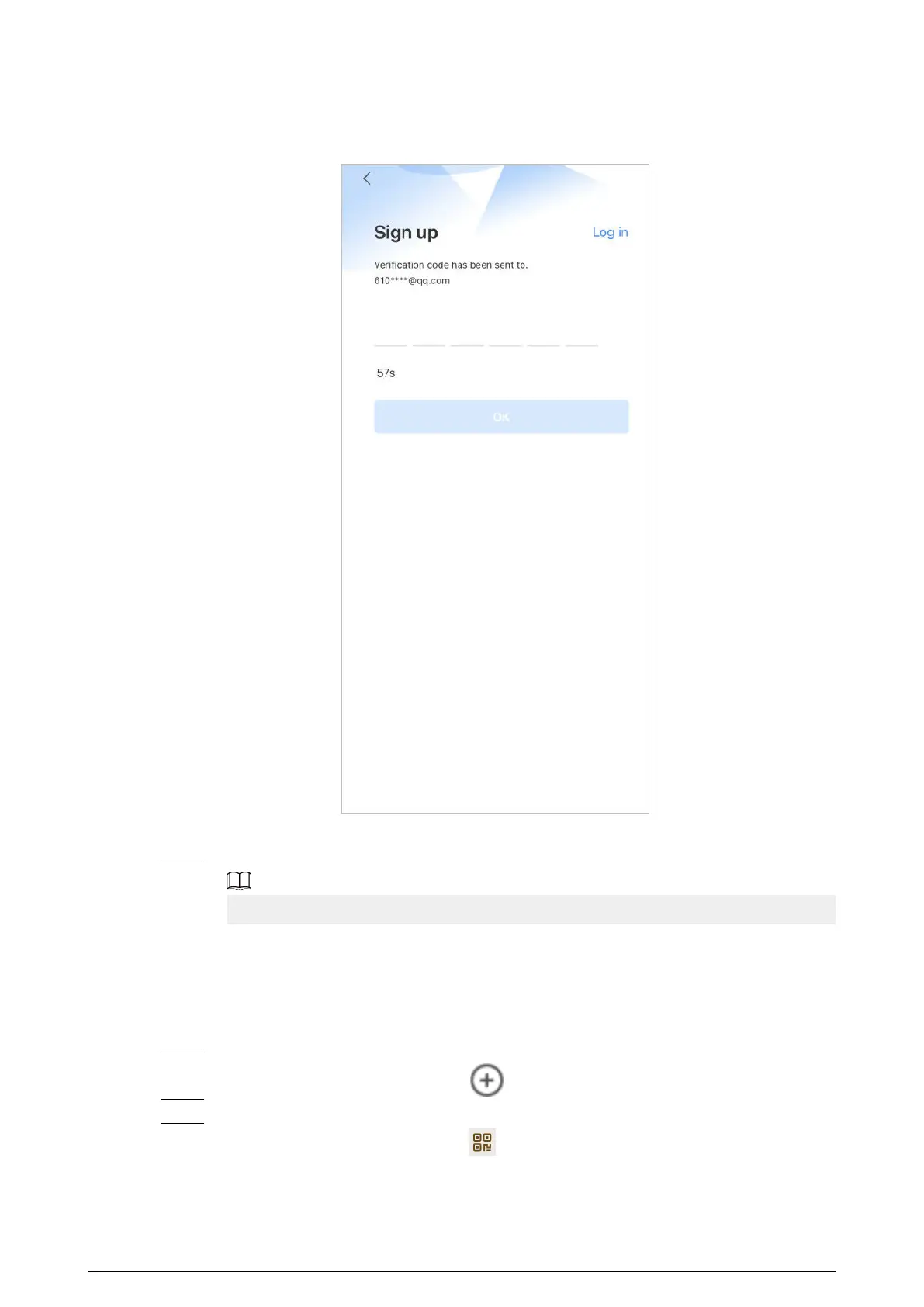Figure 5-3 Enter verication code
5. Tap OK.
Step 3 On the Login screen, enter your email and password, and then tap Log in.
You can modify the password on the Me > Account Management > Modify Password.
5.3 Adding VTH to DMSS
Procedure
Step 1 Power on the VTH.
Step 2 On the Home screen of the app, tap , and then select SN/Scan.
Step 3 Scan the QR code at the rear panel of the VTH to obtain the information of the VTH or
scan the DMSS QR code by tapping on the VTH home screen to obtain the device
information of the VTH.
111