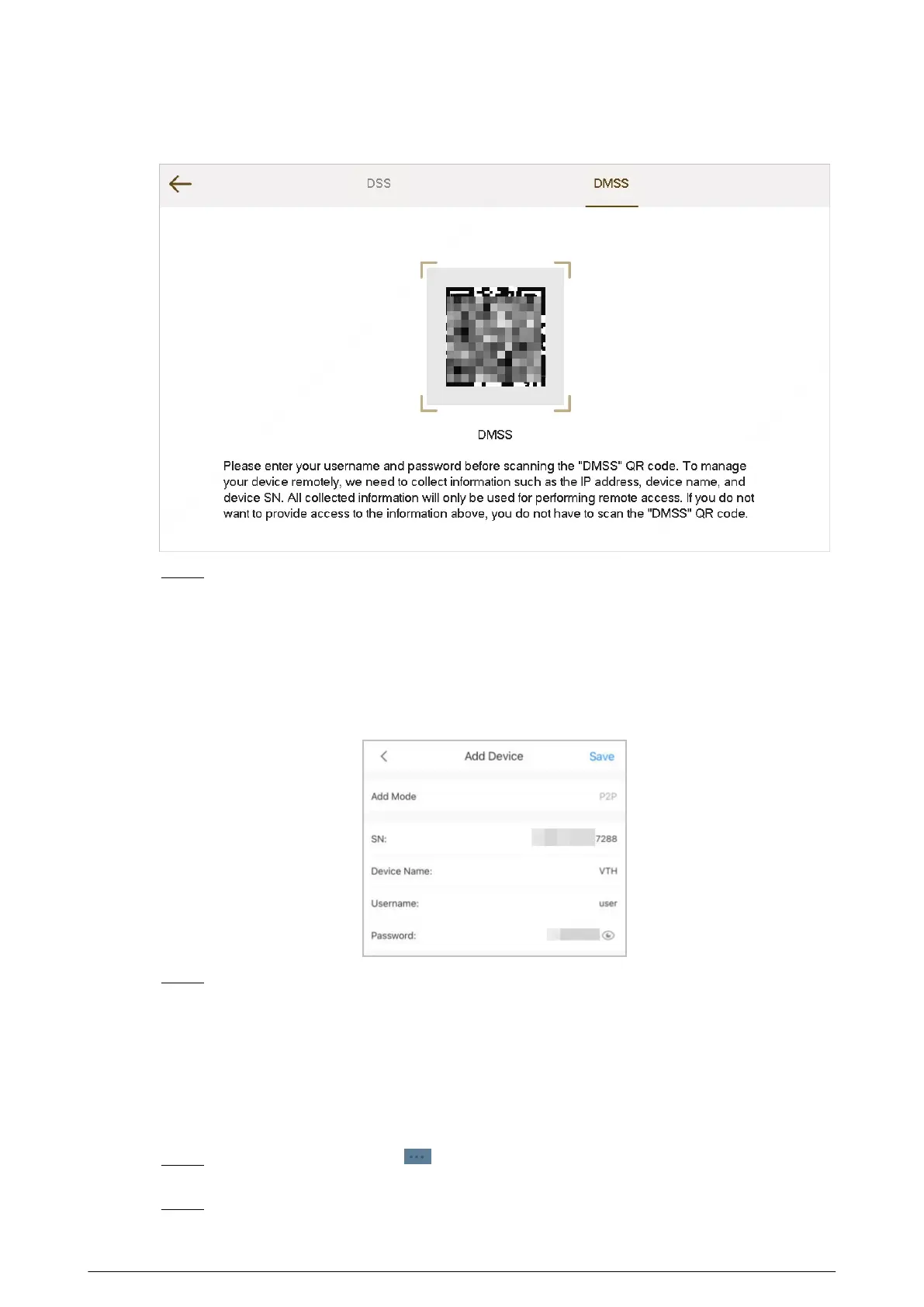Figure 5-5 DMSS QR code
Step 4 On the Add Device screen, enter the device name of the VTH, username and password of
the VTH, and then tap Save.
●
Device Name : customized.
●
Username : Enter user.
●
Password : Enter the network password of the VTH you congured in "3.6.6.4.1
Creating Network Password".
Figure 5-6 Add device
Step 5 Congure the time zone, and then tap Done.
You have completed the device adding steps.
5.4 Conguring Arm and Disarm
Make sure that the VTH and VTO are properly connected.
Procedure
Step 1 On the Home screen, tap , select the VTH you have just added, and then tap Device
Details to go to the function screen.
Step 2 Tap Disarm or Arm to disarm or arm the VTH.
113