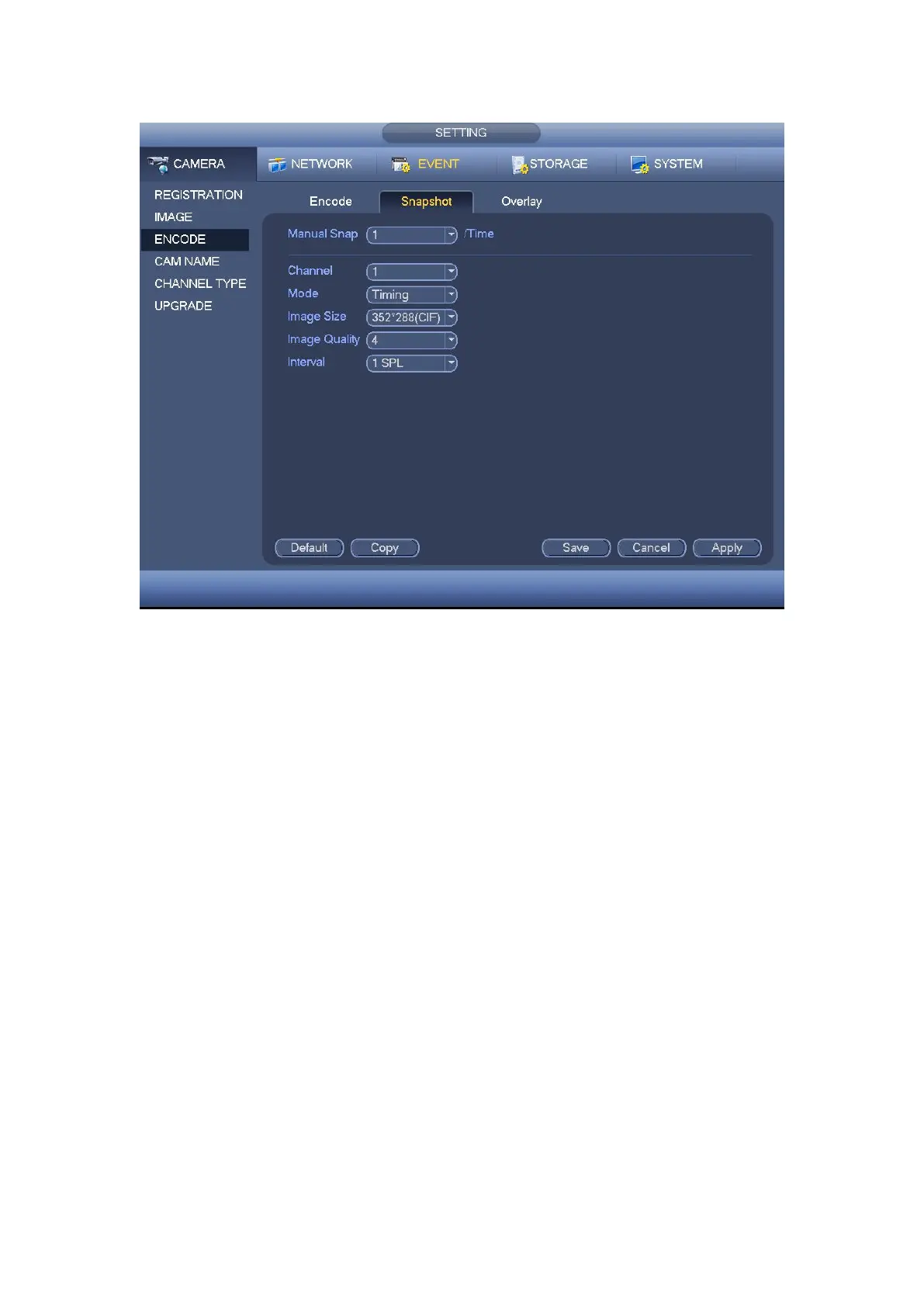Figure 4- 36
Step 3 Click Apply or Save to complete setup.
It is to set preview or monitor cover-area, and time/channel title position.
Step 1 Click Overlay tab, interface is shown as in Figure 4- 37.
Cover area: Here is for you to set cover area. You can drag you mouse to set proper
section size. In one channel video, system max supports 4 zones in one channel.
Preview/monitor: privacy mask has two types. Preview and Monitor. Preview means
the privacy mask zone cannot be viewed by user when system is in preview status.
Monitor means the privacy mask zone cannot be view by the user when system is in
monitor status.
Time display: You can select system displays time or not when you playback. Please
click set button and then drag the title to the corresponding position in the screen.
Channel display: You can select system displays channel number or not when you
playback. Please click set button and then drag the title to the corresponding position
in the screen.
Copy:After you complete the setup, you can click Copy button to copy current setup to
other channel(s). You can see an interface is shown as in Figure 4- 38. You can see
current channel number is grey. Please check the number to select the channel or you