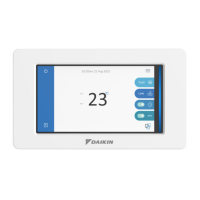User’s Manual EM11A017
DCM601A71 intelligent Touch Manager
123
6-3 Setting up and Changing the Password
You can set up and change the password for the administrator as well as that for unlocking screens.
If administrator password is enabled, touching the button for switching to the Menu List view on the
Standard View or the optional Layout View screen displays the Password dialog, so that a user who
does not know the administrator password cannot display the Menu List view.
If screen lock is enabled, touching the Unlock button on the Standard View or the optional Layout
View screen locks the screen and no other operation than unlocking will be allowed.
To unlock, you must touch the Lock button and display the Password dialog to enter the password
for unlocking the screen.
• When administrator password and screen lock are simultaneously enabled, entering the
administrator password after touching the Menu List switch button unlocks the screen and
displays the Menu List screen.
• You can overwrite the Enable/Disable setting of the screen lock using the Web Remote
Management function (optional)
NOTE
The following describes how to set this function up.
1. Touch the Passwords button on the System Settings tab of the Menu List screen and display the
Passwords screen (see page 54).
(1)
(3)
(4)
(2)
2. To enable the Administrator Password, select Enable in (1). To disable, select Disable.
Selecting Enable displays the Password dialog box for entering a new password. Set a password
using 1 to 15 alphanumeric characters.
The dialog will appear again. Enter the password again for conrmation. Touch the OK button to
save and close the screen.

