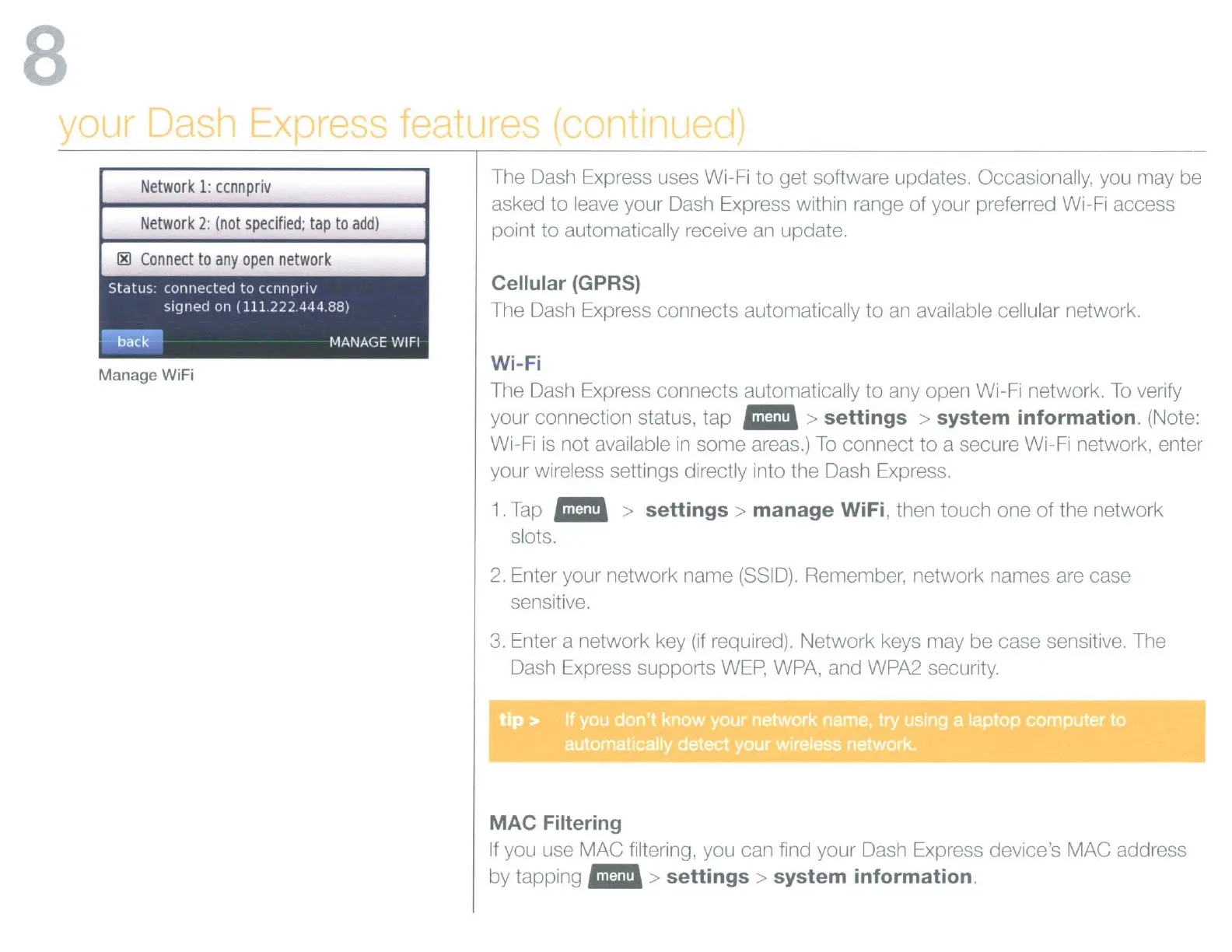8
x
c;
f
Network
1:
ccnnpriv
Network
2:
(not
specified;
tap
to
add)
Ii!!
Connect
to
any
open
network
Status. connected
to
ccnnprrv
signed on
(111.22244488)
~
MANAGE WIFI
Manage
WiFi
The Dash Express uses Wi-Fi to get software updates. Occasionally, you may be
asked to leave your Dash Express within range of your preferred Wi-Fi access
point to automatically receive
an
update.
Cellular (GPRS)
The Dash Express connects automatically to
an
available cellular network.
Wi-Fi
The Dash Express connects automatically to any open Wi-Fi network.
To
verify
your connection status,
tap"
>
settings>
system information. (Note:
Wi-Fi
is
not available
in
some areas.)
To
connect to a secure Wi-Fi network, enter
your wireless settings directly into the Dash Express.
1.
Tap"
>
settings>
manage
WiFi, then touch one
of
the network
slots.
2.
Enter your network name (8810). Remember, network names are case
sensitive.
3.
Enter a network key
(if
required). Network keys may be case sensitive. The
Dash Express supports
WEP,
WPA,
and WPA2 security.
MAC Filtering
If
you use MAC filtering, you can find your Dash Express device's MAC address
by
tapping"
>
settings>
system information.
