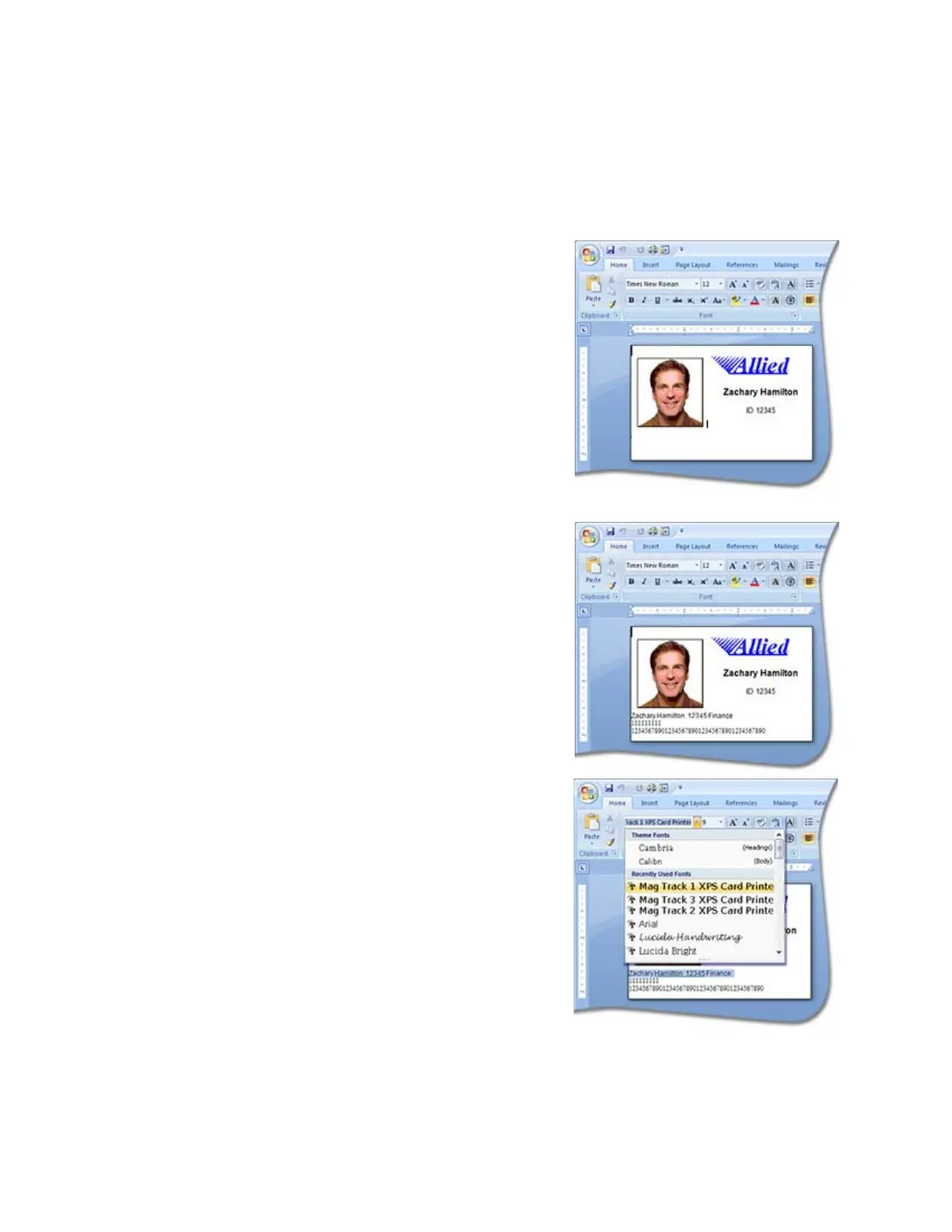118 Card Design Tasks
Magnetic Stripe Fonts
The Card Printer Driver provides fonts to format magnetic stripe data. Use these fonts when
magnetic stripe escapes cannot be used.
1. Use the application’s page setup feature to set the
paper size to the proper size for your printer, either
ISO ID-1 or ISO ID-1 Retransfer. Specify the page
margins to match the card design.
2. Format the text and graphics to print on the card.
3. Type the data to encode using a standard font, such
as Arial.
Use a small font size to minimize the amount of
space used for encoded data.
Do not put data for two tracks on the same line.
Do not allow text to encode to wrap to another
line.
Data to encode can be on side 1 (front) or
side 2 (back) of the card.
4. Add an extra space character to the end of the data.
5. Select a line of data up to, but not including, the
extra space character and apply one of the following
fonts:
Mag Track 1 XPS Card Printer
Mag Track 2 XPS Card Printer
Mag Track 3 XPS Card Printer
Mag Track JIS XPS Card Printer
6. Repeat steps 3 through 5 for each line of text to
encode.
7. Send the card to print.
8. Verify that the encoding was successful by passing the card through a card reader.