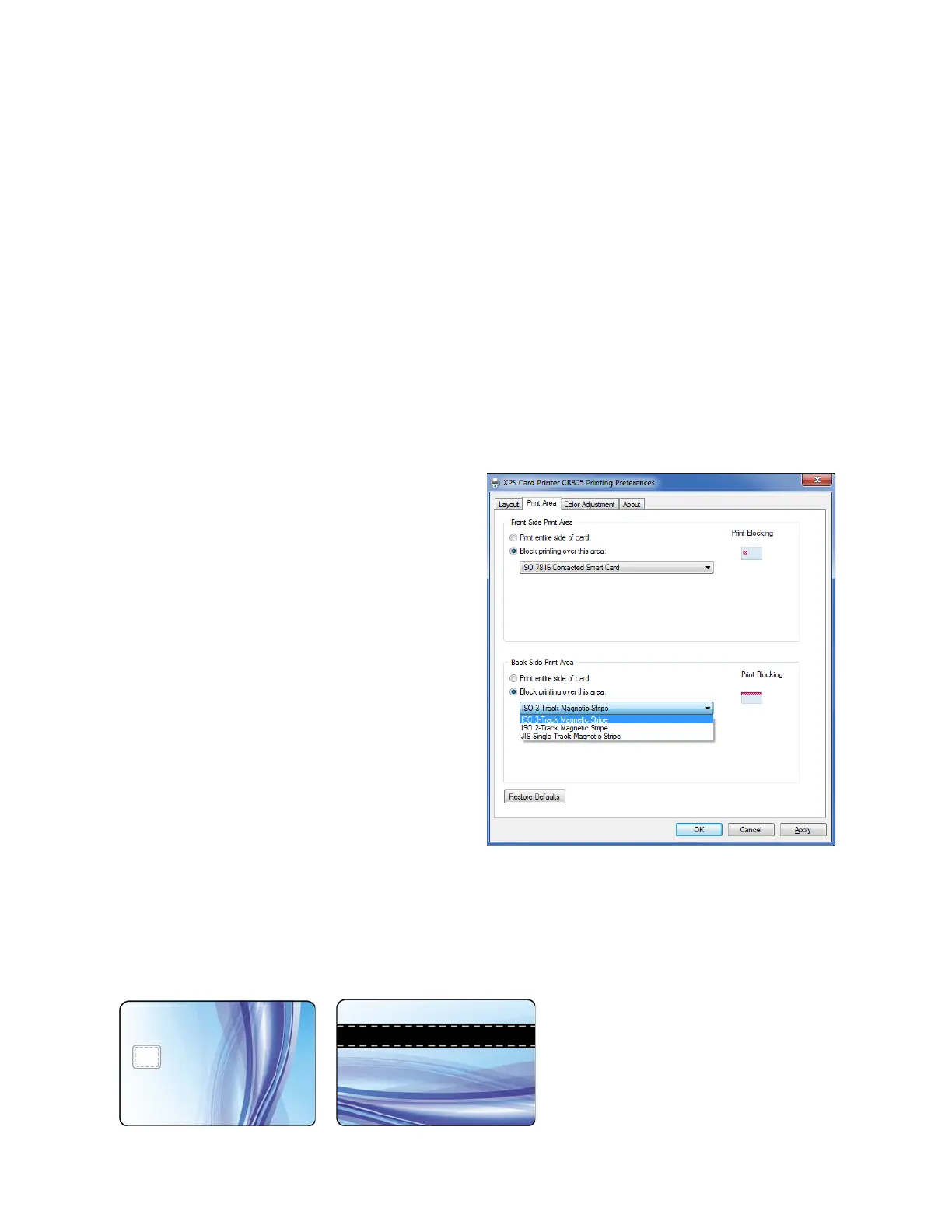88 Card Design Tasks
Retransfer Printer Print Area Tab
A retransfer printer uses the ink ribbon to print images on the retransfer film, which is then
bonded to the card using a heated roller. When you print to a CR805 retransfer printer, you use
the Print Area tab to select a preset mask to do the following:
Block the application of primer over the smart card chip on the front of the card. This
prevents the retransfer film (and any printing) from adhering to the chip.
Apply the inhibitor panel of the ink ribbon to the back of the card. The inhibitor panel
prevents ink or retransfer film from bonding to the magnetic stripe.
If the predefined blocking selections offered by the Card Printer Driver do not fit the card design,
for example, if the card includes a signature panel, you can use escapes to define custom
rectangular areas that are not printed. Refer to “Print Bocking in a Retransfer Printer” on
page 107.
Do the following to select a preset mask:
1. Open the Printing Preferences window.
2. Select the Print Area tab
3. For each side of the card with a non-
printing area, select Block printing over
this area, and then select the area from
the drop-down list.
The Print Blocking icon displays the
location of the card element.
4. Click Apply to save the setting, and
then click OK to close the Printing
Preferences window.
5. Send the card to print.
When you select to block printing over a
feature (smart card chip or magnetic
stripe), the retransfer film overlaps all edges of the feature by 0.5 mm. This makes the actual non-
printing area smaller than the feature and creates a clean edge as the retransfer film is applied to
the card. It does not affect the function of the feature.
The completed card looks like the following:
The dotted lines inside the smart card
chip and the magnetic stripe areas
indicate the 0.5 mm overlap of the
retransfer film over the feature.