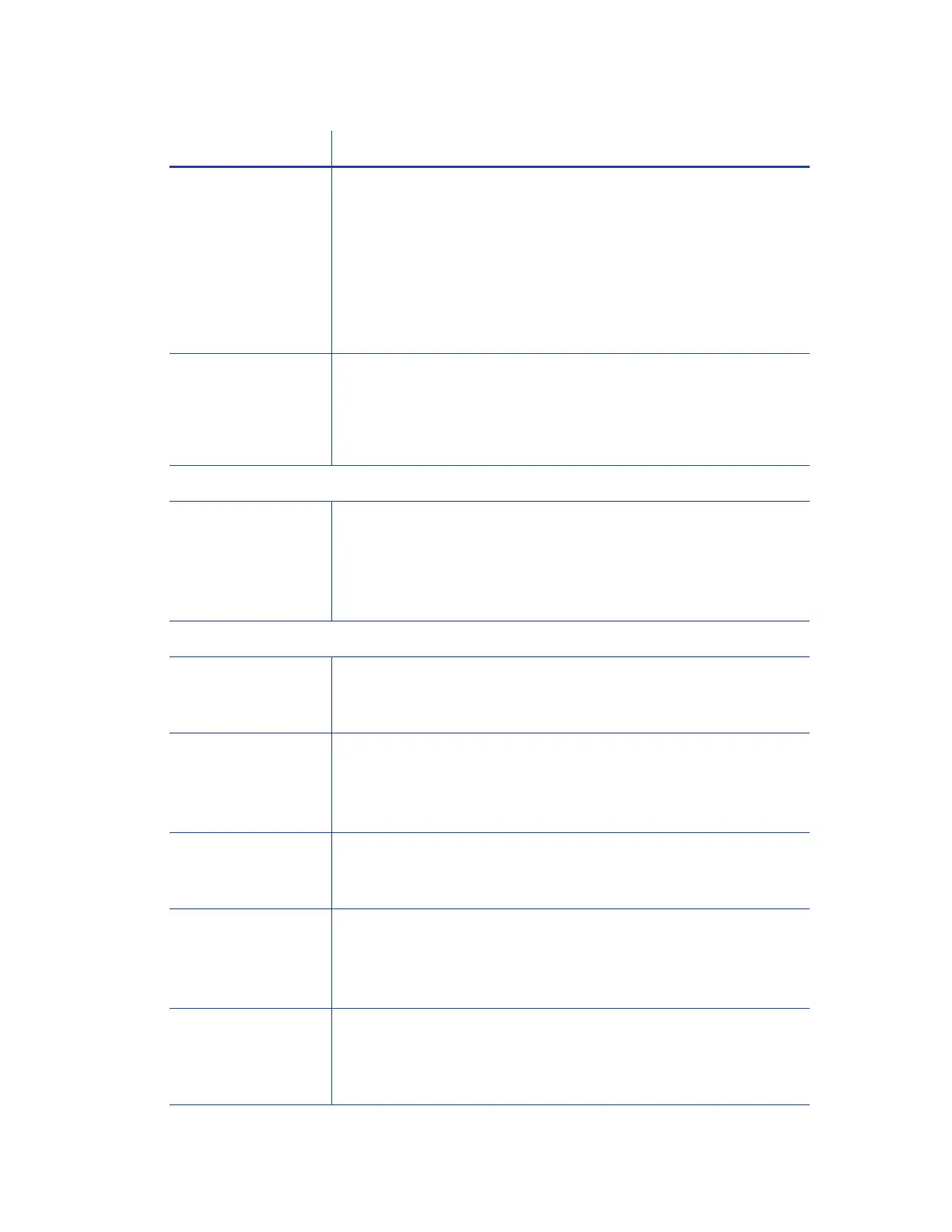30 XPS Card Printer Driver Installation
View messages To set up accounts to view messages:
Enable printer sharing on the Windows Printer Properties
Sharing tab.
Set up applicable user accounts on the Windows
Printer Properties Security tab. Select the Print and the
Manage this printer permissions for each user or group.
Selecting both of these settings lets individual users or groups
print and view messages from their PCs.
View printer status,
supplies, and card
counts
For more information, refer to the following topics:
Printer Status Tab on page 46
Card Counts Tab on page 51
Supplies Tab on page 53
Client PC Users:
Allow printing and
viewing of messages
Client PC users may be able to view printer messages. The buttons
in the message let users resolve some issues without going to the
printer.
Refer to the “Configure Security” section in the appendix for your
operating system.
All PC Users:
Clear error
messages on the
printer or host PC
If you clear the error at the printer’s LCD screen, the error message
on the PC closes automatically and removes the error message
from Windows Print Manager.
Print to shared
printers in
interactive mode
Interactive printing in shared printer environments is not
supported for host and client PCs.
This restriction prevents using operations such as magnetic stripe
read or smart card personalization.
Update the job
status in Windows
Print Manager
If Windows Print Manager is already open, press F5 to update the
current print job status in the window.
Use device naming
rules for shared
printers
Do not rename a shared printer. Doing so means all connected
printers may need to be reinstalled at the host and client PCs.
Note: Renaming printers after implementing printer sharing is not
supported.
Submit jobs using
the driver SDK
Shared printers are not supported for jobs submitted using the
driver Software Development Kit (SDK). For more information
about using the SDK, refer to the printer's Windows Driver
Software Development Kit Programmer’s Reference Guide.
Feature Printer Sharing Tips