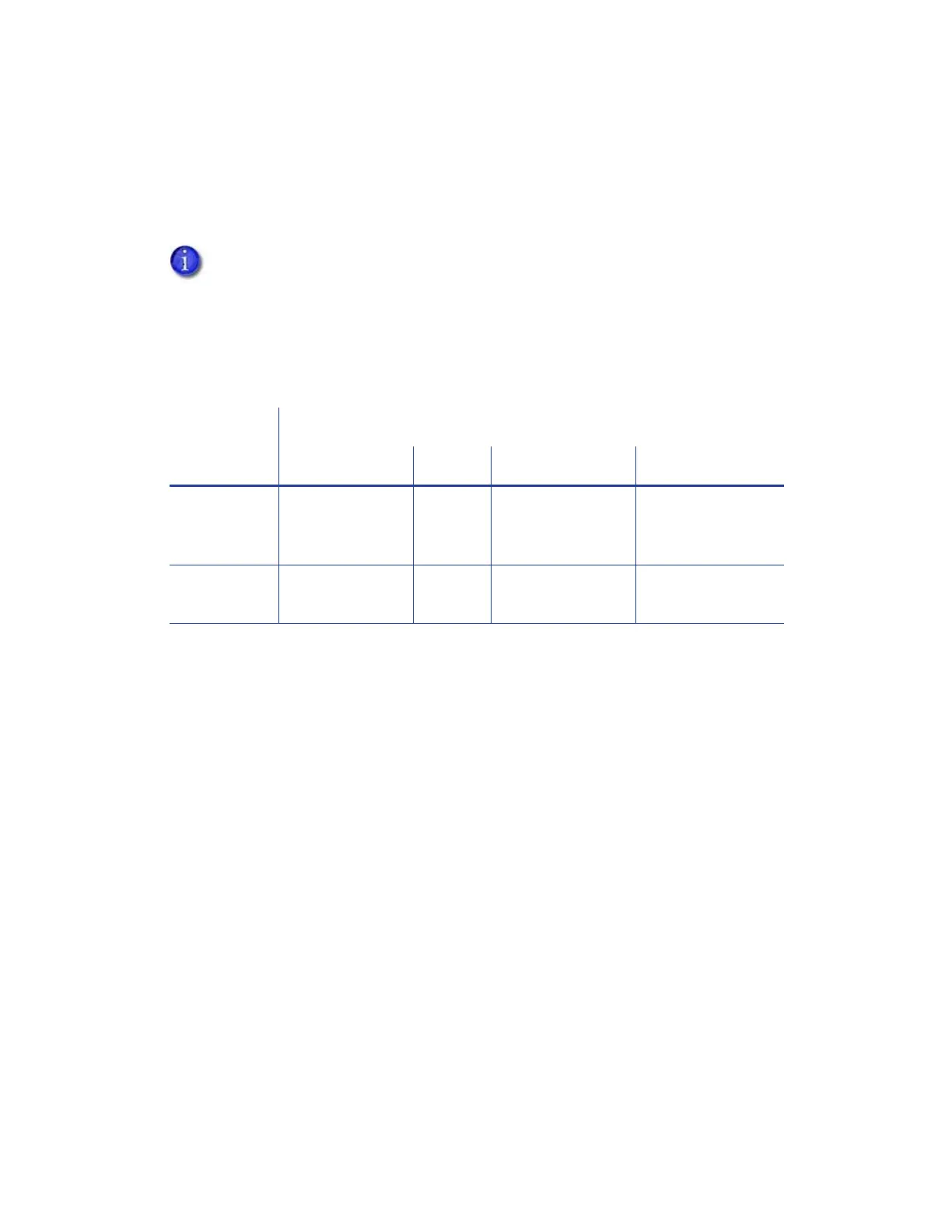XPS Card Printer Driver User’s Guide 71
Disable Card Side Printing for Special Card Designs
If a card design calls for printing on only one side of the card, you can use the Disable printing
option to avoid printing on the wrong side of the card or using ribbon for the side of the card with
no printing.
1. Select the Disable Printing option that prints the card design correctly and save your
changes. Refer to “Disable Printing” on page 69. Use the following table to determine the
correct setting to select:
2. Send the card to the printer to test your setup.
If you use ID software for your card design, it may have settings that specify the side
of the card to print. You do not need to use the Disable printing option if you use the
software settings.
Disable Printing Option
Off All Front Back
2-sided card
design
Prints side 1 on
front and side 2
on back
No
printing
Disables printing
on side 1, prints
side 2 on back
Prints side 1 on
front, disables
printing on side 2
1-sided card
design
Prints side 1 on
front
No
printing
No printing Prints side 1 on
front
