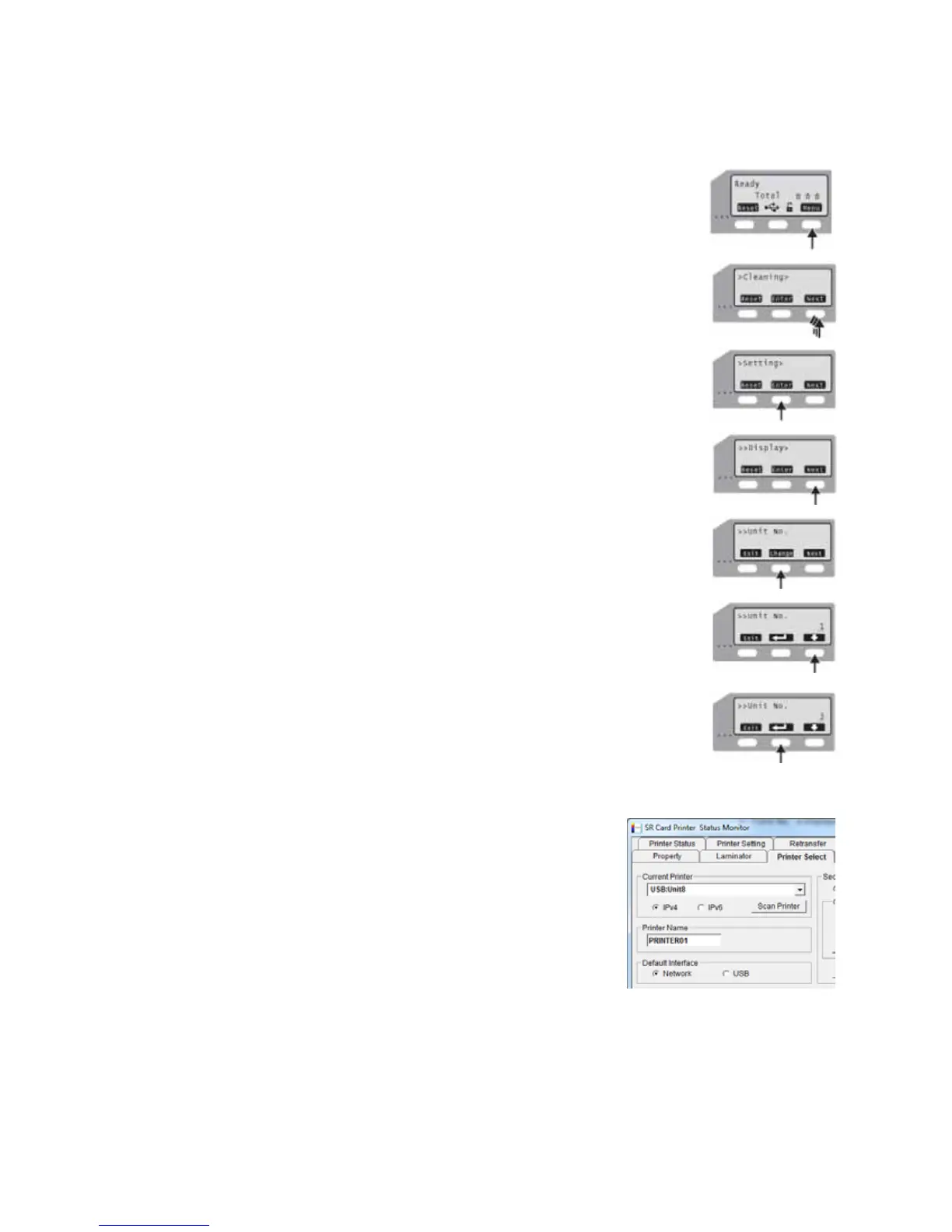60 Installing the Status Monitor
5. ChangetheunitnumberattheprinterLCDpanel.
a. PressMenutoenterthemenus.
b. PressNextseveraltimesuntilSettingisdisplayed.
c. PressEntertoopentheSettingmenu.
d. ThefirstsubmenuisDisplay.PressNexttwice.
e. UnitNo.isdisplayed.PressChange.
f. Pressthedownarrowkey
toscrolltothedesiredunitnumber.
Toselectalowernumber,scrollto10andthenpressthedownarrow
keyagain.Thenumberrollsoverto1.
g. PresstheReturnkeytoassignthenumber.
h. PressExittwicetoleavethemenus.
i. Powerofftheprinter.Wait30seconds
ormore.Poweronthe
printer.
6. OpentheStatusMonitorasanadministrator‐leveluser.
Refertothe“UsingtheStatusMonitor”sectionofthe
User’ sGuide.ClickthePrinterSelecttab.
7. Makesurethattheidentifierfromstep 4isselectedinthe
CurrentPrinterfield.ClickRefreshtoget
thenewunit
numberfromtheprinter.
8. ChangethePrinterNamefieldtocorrespondwiththeunit
number.Forexample,ifyousettheunitnumberto8,
changetheprinternametoPRINTER08.
9. ChangetheDefaultInterfacevalueandnetworksettings,andchangeifneeded.
IftheprinterissettoUSBandyouplantoinstalltheprinterwithanetworkconnection,
changethevaluetoNetwork.
