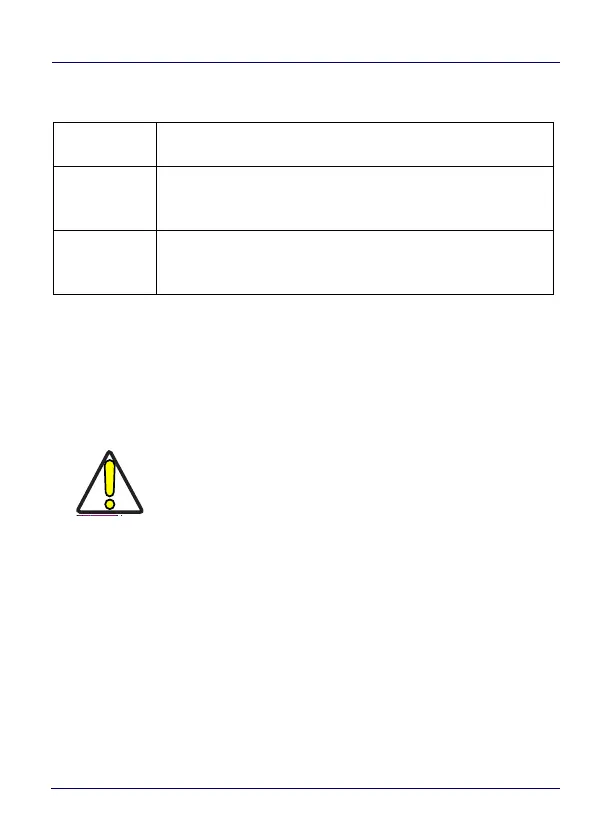Getting Started
46 JOYA™ TOUCH A6
Touch Gestures
Using the Stylus Pen
The stylus selects items and enters information. It functions as a
mouse. Pen input is disabled by default. Tap the Stylus icon on the
Quick Settings Menu to enable it (see Quick Settings Menu on page
41).
Tap
Tap the screen with your finger or with the stylus to open
items and select options.
Drag
Hold your finger or the stylus on the screen and drag across
the screen to scroll or pan. Drag in a list to select multiple
items.
Tap-and-hold
Tap and hold your finger or the stylus on an item to see a list of
actions available for that item. On the pop-up menu that
appears, tap the action you want to perform.
CAUTION
The stylus tip size must be minimum 4 mm.
To prevent damage to the screen, do not use sharp
devices or any device other than your finger or a touch
screen stylus.
Do not apply not necessary high pressures on the
screen.
For applications where an intensive use of the touch
screen is foreseen, please consider that touch screen
components are subject to progressive wear.
